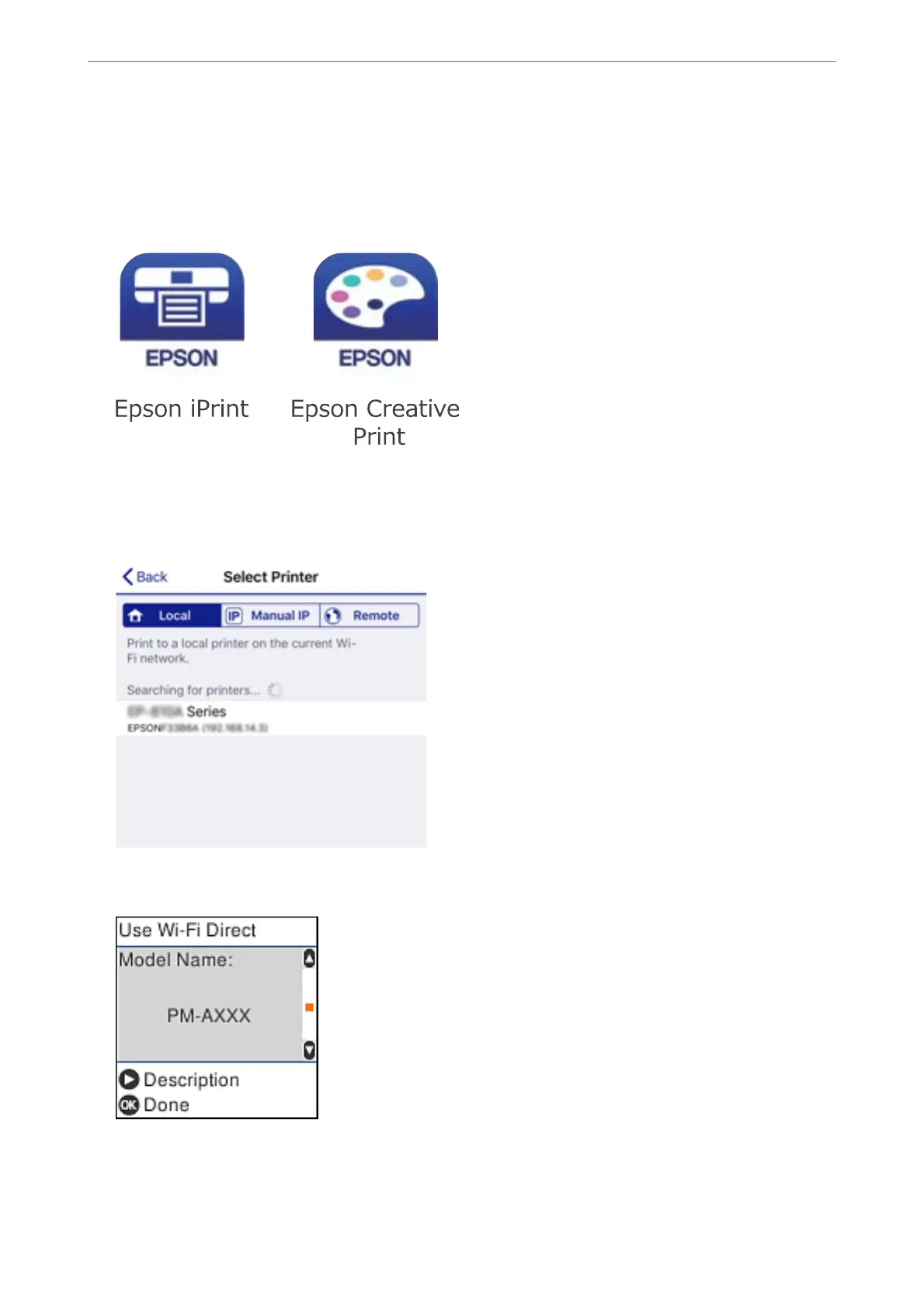10.
On the printer's control panel, press the OK button.
11.
On the iPhone, iPad, or iPod touch, start Epson printing app.
Examples of Epson printing apps
12.
On the Epson printing app screen, tap Printer is not selected..
13.
Select the printer that you want to connect to.
See the information displayed on the printer's control panel to select the printer.
14.
On the printer's control panel, press the OK button.
For smart devices that have been connected to the printer before, select the network name (SSID) on the smart
device's Wi-Fi screen to connect them again.
Network Settings
>
Connecting to a Smart Device
>
Connecting to an iPhone, iPad, or iPod touch using Wi-Fi Direct
25
