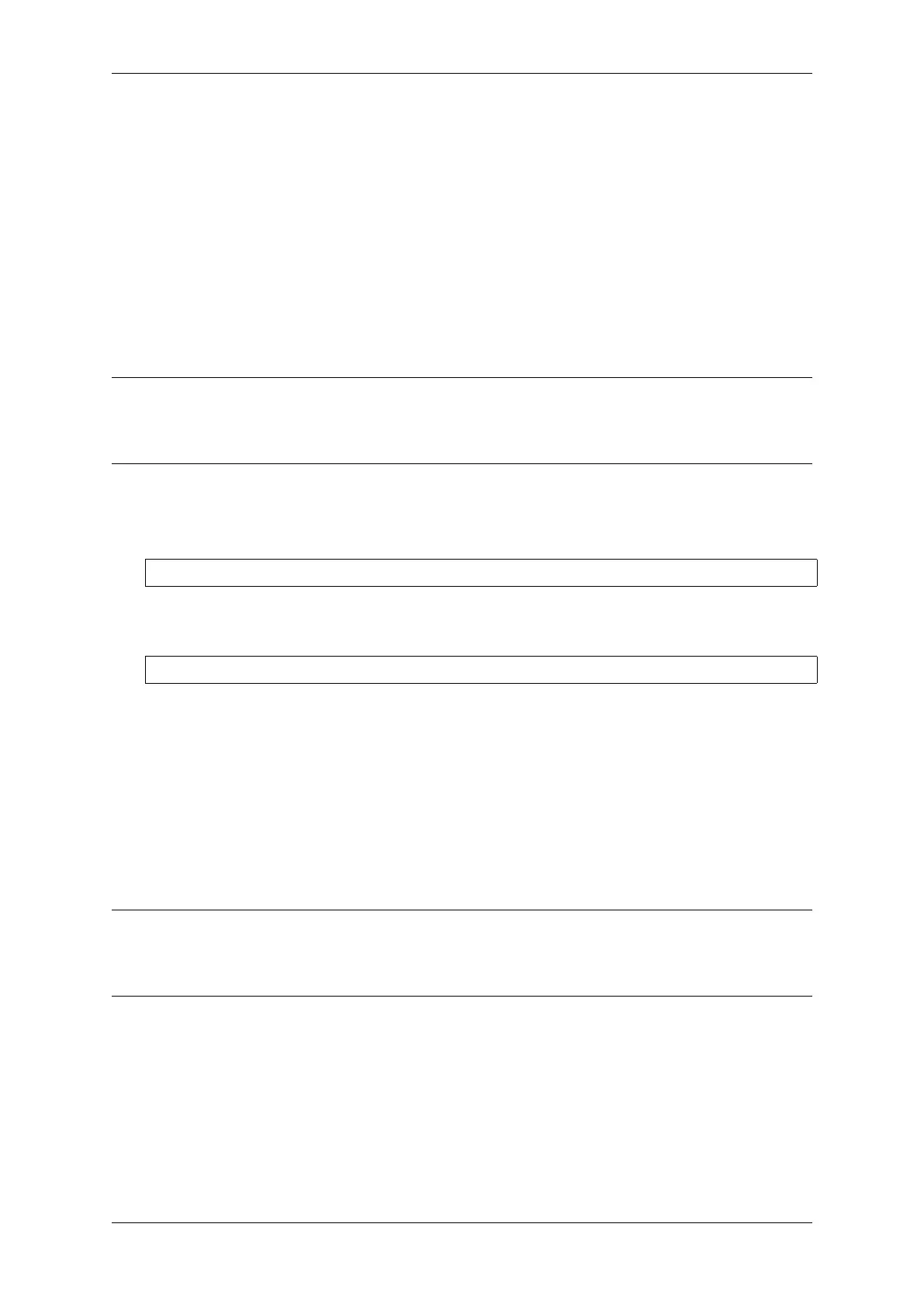Chapter 4. API Guides
Start command syntax:
start <outfile1> [outfile2] [poll_period [trace_size [stop_tmo]]]
outfile1 Path to file to save data from PRO CPU. This argument should have the following format: file://
path/to/file.
outfile2 Path to file to save data from APP CPU. This argument should have the following format: file://
path/to/file.
poll_period Data polling period (in ms) for available trace data. If greater then 0 then command runs in non-
blocking mode. By default 1 ms.
trace_size Maximum size of data to collect (in bytes). Tracing is stopped after specified amount of data is
received. By default -1 (trace size stop trigger is disabled).
stop_tmo Idle timeout (in sec). Tracing is stopped if there is no data for specified period of time. By default -1
(disable this stop trigger).
Note: If poll_period is 0 OpenOCD telnet command line will not be available until tracing is stopped. You must
stop it manually by resetting the board or pressing Ctrl+C in OpenOCD window (not one with the telnet session).
Another option is to set trace_size and wait until this size of data is collected. At this point tracing stops
automatically.
Command usage examples:
1. Collect SystemView tracing data to files “pro-cpu.SVDat”and “app-cpu.SVDat”. The files will be saved
in “openocd-esp32”directory.
esp sysview start file://pro-cpu.SVDat file://app-cpu.SVDat
The tracing data will be retrieved and saved in non-blocking mode. To stop data this process enter esp
sysview stop command on OpenOCD telnet prompt, optionally pressing Ctrl+C in OpenOCD window.
2. Retrieve tracing data and save them indefinitely.
esp sysview start file://pro-cpu.SVDat file://app-cpu.SVDat 0 -1 -1
OpenOCD telnet command line prompt will not be available until tracing is stopped. To stop tracing, press
Ctrl+C in OpenOCD window.
Data Visualization After trace data are collected user can use special tool to visualize the results and inspect
behavior of the program.
It is uneasy and awkward to analyze data for every core in separate instance of the tool. Fortunately there is Eclipse
plugin called Impulse which can load several trace files and makes it possible to inspect events from both cores in one
view. Also this plugin has no limitation of 1,000,000 events as compared to free version of SystemView.
Good instruction on how to install, configure and visualize data in Impulse from one core can be found here.
Note: IDF uses its own mapping for SystemView FreeRTOS events IDs, so user needs to replace
original file with mapping $SYSVIEW_INSTALL_DIR/Description/SYSVIEW_FreeRTOS.txt with
$IDF_PATH/docs/api-guides/SYSVIEW_FreeRTOS.txt. Also contents of that IDF specific file should
be used when configuring SystemView serializer using above link.
Gcov (Source Code Coverage)
Basics of Gcov and Gcovr Source code coverage is data indicating the count and frequency of every program
execution path that has been taken within a program’s runtime. Gcov is a GCC tool that, when used in concert
with the compiler, can generate log files indicating the execution count of each line of a source file. The Gcovr tool
is utility for managing Gcov and generating summarized code coverage results.
Generally, using Gcov to compile and run programs on the Host will undergo these steps:
Espressif Systems 1260
Submit Document Feedback
Release v4.4
