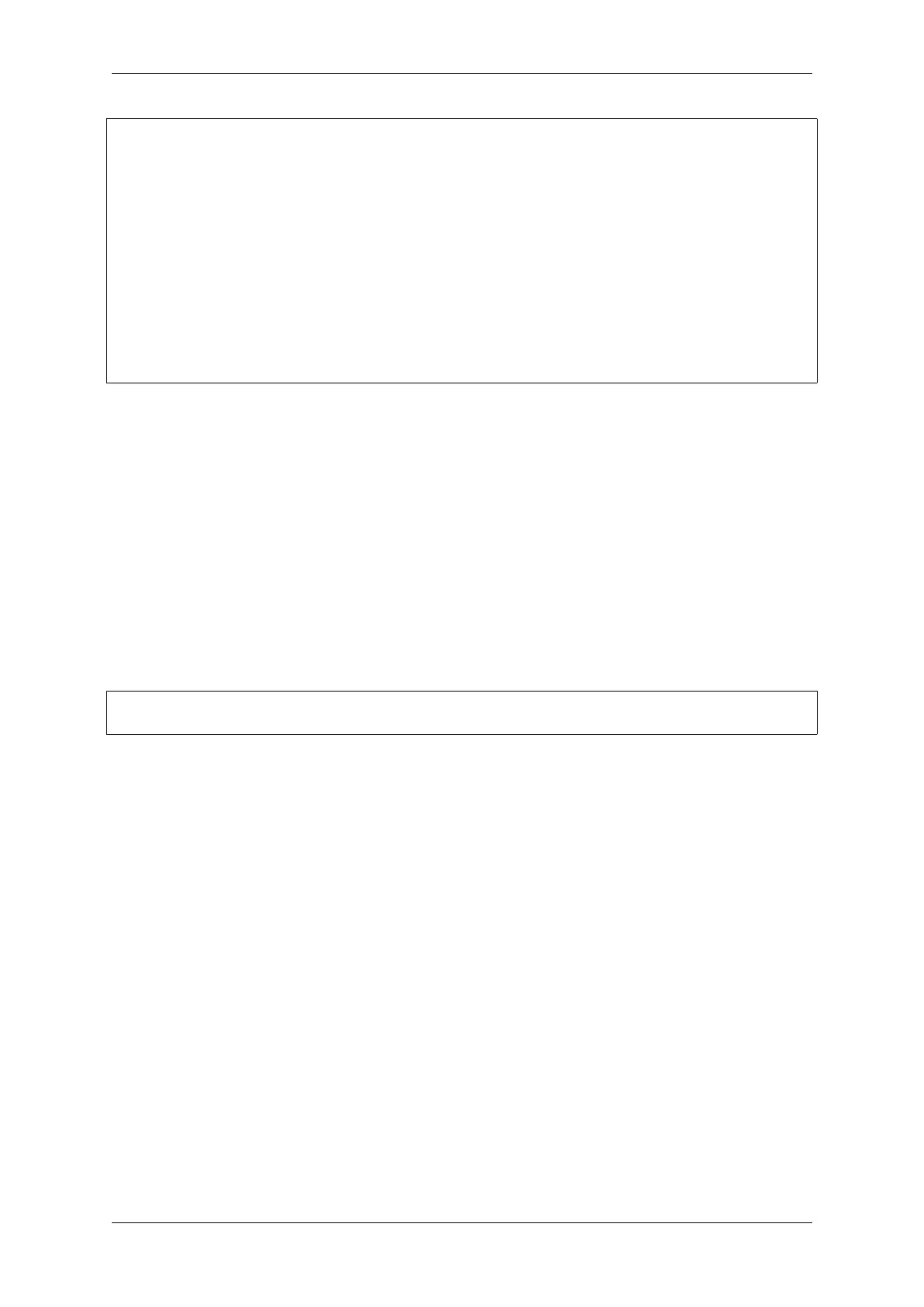Chapter 4. API Guides
user-name@computer-name:~/esp/esp-idf$ openocd -f board/esp32s2-kaluga-1.cfg
Open On-Chip Debugger v0.10.0-esp32-20200420 (2020-04-20-16:15)
Licensed under GNU GPL v2
For bug reports, read
http://openocd.org/doc/doxygen/bugs.html
none separate
adapter speed: 20000 kHz
force hard breakpoints
Info : ftdi: if you experience problems at higher adapter clocks, try the command
,→"ftdi_tdo_sample_edge falling"
Info : clock speed 20000 kHz
Info : JTAG tap: esp32s2.cpu0 tap/device found: 0x120034e5 (mfg: 0x272 (Tensilica),
,→ part: 0x2003, ver: 0x1)
Info : esp32s2: Debug controller was reset (pwrstat=0x5F, after clear 0x0F).
Info : esp32s2: Core was reset (pwrstat=0x5F, after clear 0x0F).
• If there is an error indicating permission problems, please see section on “Permissions delegation”in the
OpenOCD README file located in the ~/esp/openocd-esp32 directory.
• In case there is an error in finding the configuration files, e.g. Can't find board/esp32s2-kaluga-
1.cfg, check if the OPENOCD_SCRIPTS environment variable is set correctly. This variable is used by
OpenOCD to look for the files specified after the -f option. See Setup of OpenOCD section for details. Also
check if the file is indeed under the provided path.
• If you see JTAG errors (e.g., ...all ones or ...all zeroes), please check your JTAG connections,
whether other signals are connected to JTAG besides ESP32-S2’s pins, and see if everything is powered on
correctly.
Upload application for debugging
Build and upload your application to ESP32-S2 as usual, see Step 8. Build the Project.
Another option is to write application image to flash using OpenOCD via JTAG with commands like this:
openocd -f board/esp32s2-kaluga-1.cfg -c "program_esp filename.bin 0x10000 verify␣
,→exit"
OpenOCD flashing command program_esp has the following format:
program_esp <image_file> <offset> [verify] [reset] [exit]
• image_file - Path to program image file.
• offset - Offset in flash bank to write image.
• verify - Optional. Verify flash contents after writing.
• reset - Optional. Reset target after programing.
• exit - Optional. Finally exit OpenOCD.
You are now ready to start application debugging. Follow the steps described in the section below.
4.17.6 Launching Debugger
The toolchain for ESP32-S2 features GNU Debugger, in short GDB. It is available with other toolchain programs
under filename: xtensa-esp32s2-elf-gdb. GDB can be called and operated directly from command line in a terminal.
Another option is to call it from within IDE (like Eclipse, Visual Studio Code, etc.) and operate indirectly with help
of GUI instead of typing commands in a terminal.
Both options of using debugger are discussed under links below.
• Eclipse
• Command Line
It is recommended to first check if debugger works from Command Line and then move to using Eclipse.
Espressif Systems 1377
Submit Document Feedback
Release v4.4
