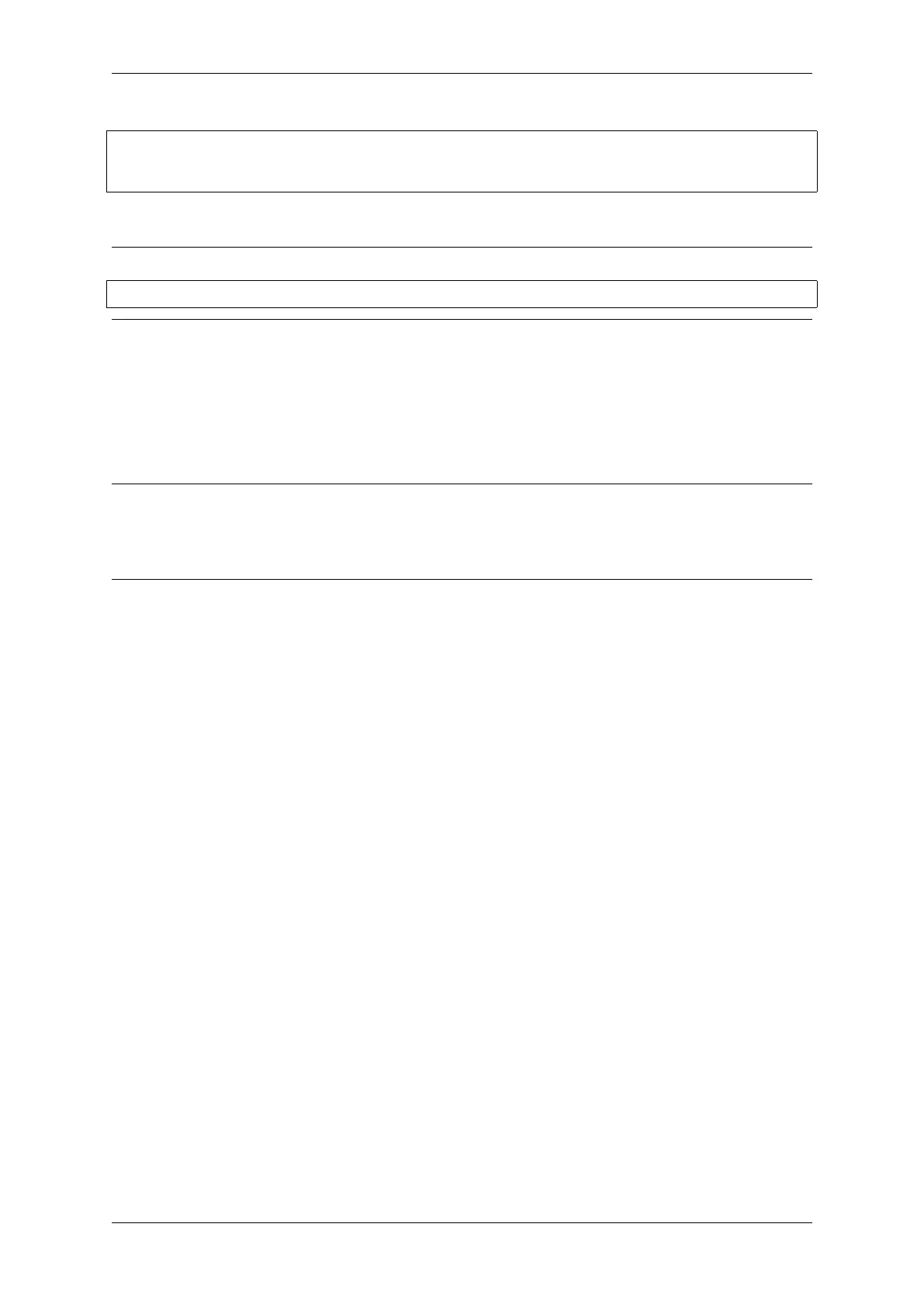Chapter 1. Get Started
(continued from previous page)
Restarting in 9 seconds...
Restarting in 8 seconds...
Restarting in 7 seconds...
To exit IDF monitor use the shortcut Ctrl+].
Note: You can combine building, flashing and monitoring into one step by running:
idf.py -p PORT flash monitor
See also:
• IDF Monitor for handy shortcuts and more details on using IDF monitor.
• idf.py for a full reference of idf.py commands and options.
That’s all that you need to get started with ESP32-S2!
Now you are ready to try some other examples, or go straight to developing your own applications.
Important: Some of examples do not support ESP32-S2 because required hardware is not included in ESP32-S2
so it cannot be supported.
If building an example, please check the README file for the Supported Targets table. If this is present
including ESP32-S2 target, or the table does not exist at all, the example will work on ESP32-S2.
1.15 Updating ESP-IDF
You should update ESP-IDF from time to time, as newer versions fix bugs and provide new features. The simplest way
to do the update is to delete the existing esp-idf folder and clone it again, as if performing the initial installation
described in Step 2. Get ESP-IDF.
Another solution is to update only what has changed. The update procedure depends on the version of ESP-IDF you
are using.
After updating ESP-IDF, execute the Install script again, in case the new ESP-IDF version requires different versions
of tools. See instructions at Step 3. Set up the tools.
Once the new tools are installed, update the environment using the Export script. See instructions at Step 4. Set up
the environment variables.
1.16 Related Documents
1.16.1 Establish Serial Connection with ESP32-S2
This section provides guidance how to establish serial connection between ESP32-S2 and PC.
Connect ESP32-S2 to PC
Connect the ESP32-S2 board to the PC using the USB cable. If device driver does not install automatically, identify
USB to serial converter chip on your ESP32-S2 board (or external converter dongle), search for drivers in internet
and install them.
Below is the list of USB to serial converter chips installed on most of the ESP32-S2 boards produced by Espressif
together with links to the drivers:
Espressif Systems 69
Submit Document Feedback
Release v4.4
