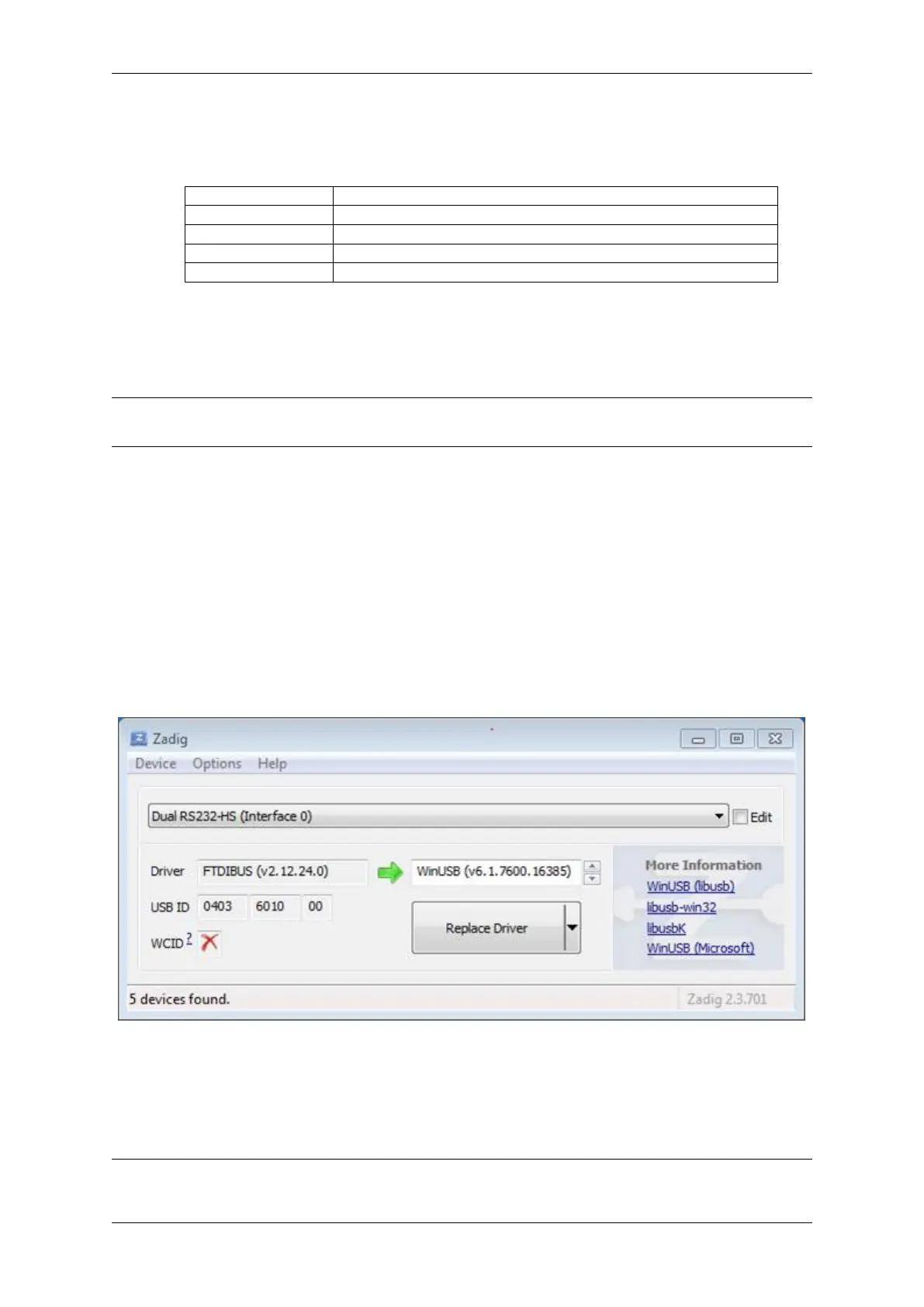Chapter 4. API Guides
• Verify if ESP32-S2 pins used for JTAG communication are not connected to some other h/w that may disturb
JTAG operation:
Table 3: ESP32-S2 pins and JTAG signals
ESP32-S2 Pin JTAG Signal
MTDO / GPIO40 TDO
MTDI / GPIO41 TDI
MTCK / GPIO39 TCK
MTMS / GPIO42 TMS
Configure USB Drivers Install and configure USB drivers, so OpenOCD is able to communicate with JTAG
interface on ESP32-S2-Kaluga-1 board as well as with UART interface used to upload application for flash. Follow
steps below specific to your operating system.
Note: ESP32-S2-Kaluga-1 uses an FT2232 adapter. The following instructions can also be used for other FT2232
based JTAG adapters.
Windows
1. Using standard USB A / micro USB B cable connect ESP32-S2-Kaluga-1 to the computer. Switch the ESP32-
S2-Kaluga-1 on.
2. Wait until USB ports of ESP32-S2-Kaluga-1 are recognized by Windows and drives are installed. If they do
not install automatically, then download them from https://www.ftdichip.com/Drivers/D2XX.htm and install
manually.
3. Download Zadig tool (Zadig_X.X.exe) from https://zadig.akeo.ie/ and run it.
4. In Zadig tool go to “Options”and check “List All Devices”.
5. Check the list of devices that should contain two ESP32-S2-Kaluga-1 specific USB entries: “Dual RS232-HS
(Interface 0)”and “Dual RS232-HS (Interface 1)”. The driver name would be “FTDIBUS (vxxxx)”and
USB ID: 0403 6010.
Fig. 21: Configuration of JTAG USB driver in Zadig tool
6. The first device (Dual RS232-HS (Interface 0)) is connected to the JTAG port of the ESP32-S2. Original
“FTDIBUS (vxxxx)”driver of this device should be replaced with “WinUSB (v6xxxxx)”. To do so, select
“Dual RS232-HS (Interface 0) and reinstall attached driver to the “WinUSB (v6xxxxx)”, see picture above.
Note: Do not change the second device “Dual RS232-HS (Interface 1)”. It is routed to ESP32-S2’s serial port
Espressif Systems 1373
Submit Document Feedback
Release v4.4
