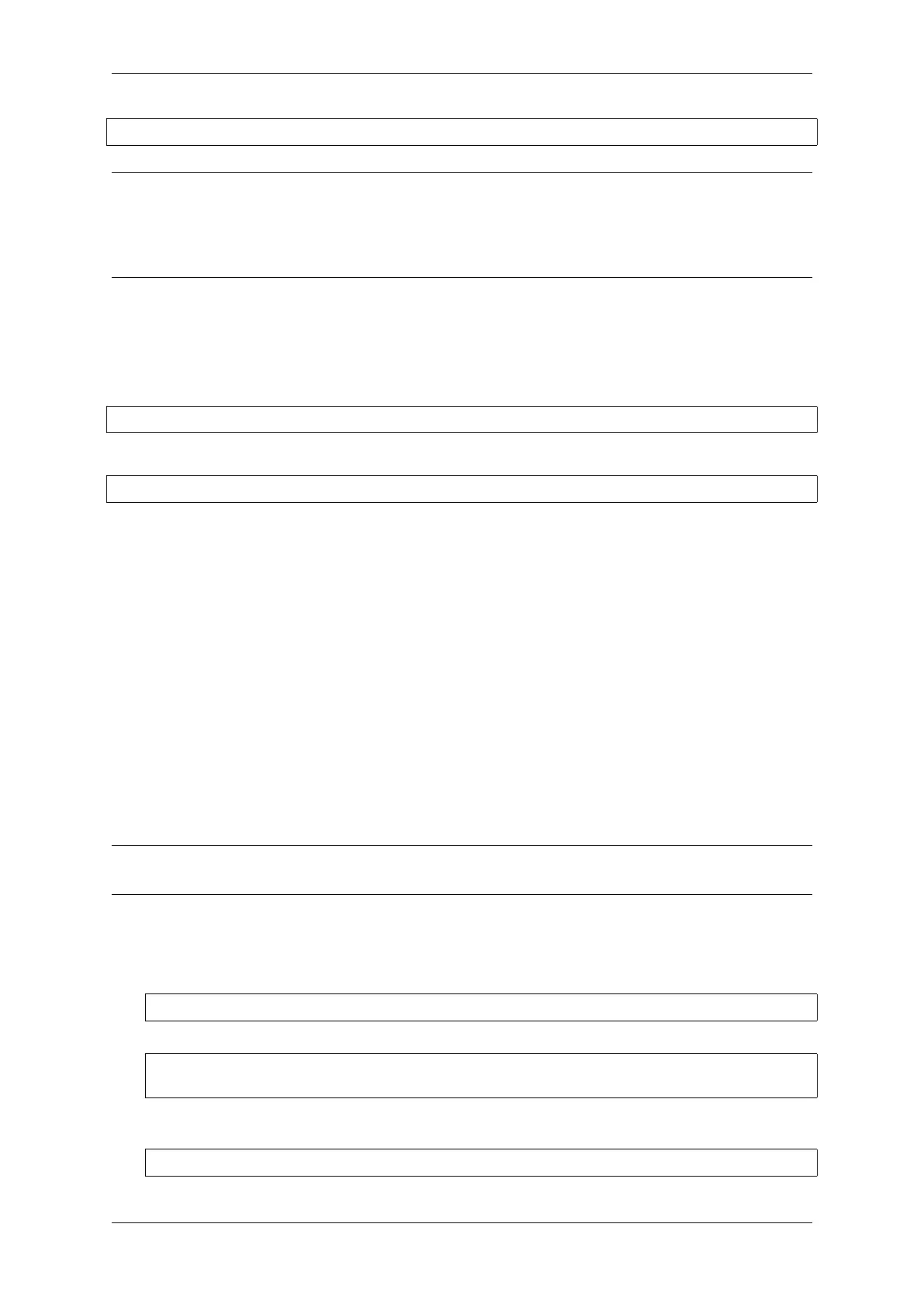Chapter 1. Get Started
ls /dev/cu.*
Note: macOS users: if you don’t see the serial port then check you have the USB/serial drivers installed as shown
in the Getting Started guide for your particular development board. For macOS High Sierra (10.13), you may also
have to explicitly allow the drivers to load. Open System Preferences -> Security & Privacy -> General and check
if there is a message shown here about “System Software from developer …”where the developer name is Silicon
Labs or FTDI.
Adding user to dialout on Linux
The currently logged user should have read and write access the serial port over USB. On most Linux distributions,
this is done by adding the user to dialout group with the following command:
sudo usermod -a -G dialout $USER
on Arch Linux this is done by adding the user to uucp group with the following command:
sudo usermod -a -G uucp $USER
Make sure you re-login to enable read and write permissions for the serial port.
Verify serial connection
Now verify that the serial connection is operational. You can do this using a serial terminal program by checking if
you get any output on the terminal after reseting ESP32-S2.
Windows and Linux In this example we will use PuTTY SSH Client that is available for both Windows and Linux.
You can use other serial program and set communication parameters like below.
Run terminal, set identified serial port, baud rate = 115200, data bits = 8, stop bits = 1, and parity = N. Below are
example screen shots of setting the port and such transmission parameters (in short described as 115200-8-1-N) on
Windows and Linux. Remember to select exactly the same serial port you have identified in steps above.
Then open serial port in terminal and check, if you see any log printed out by ESP32-S2. The log contents will depend
on application loaded to ESP32-S2, see Example Output.
Note: Close the serial terminal after verification that communication is working. If you keep the terminal session
open, the serial port will be inaccessible for uploading firmware later.
macOS To spare you the trouble of installing a serial terminal program, macOS offers the screen command.
• As discussed in Check port on Linux and macOS, run:
ls /dev/cu.*
• You should see similar output:
/dev/cu.Bluetooth-Incoming-Port /dev/cu.SLAB_USBtoUART /dev/cu.SLAB_
,→USBtoUART7
• The output will vary depending on the type and the number of boards connected to your PC. Then pick the
device name of your board and run:
screen /dev/cu.device_name 115200
Replace device_name with the name found running ls /dev/cu.*.
Espressif Systems 72
Submit Document Feedback
Release v4.4
