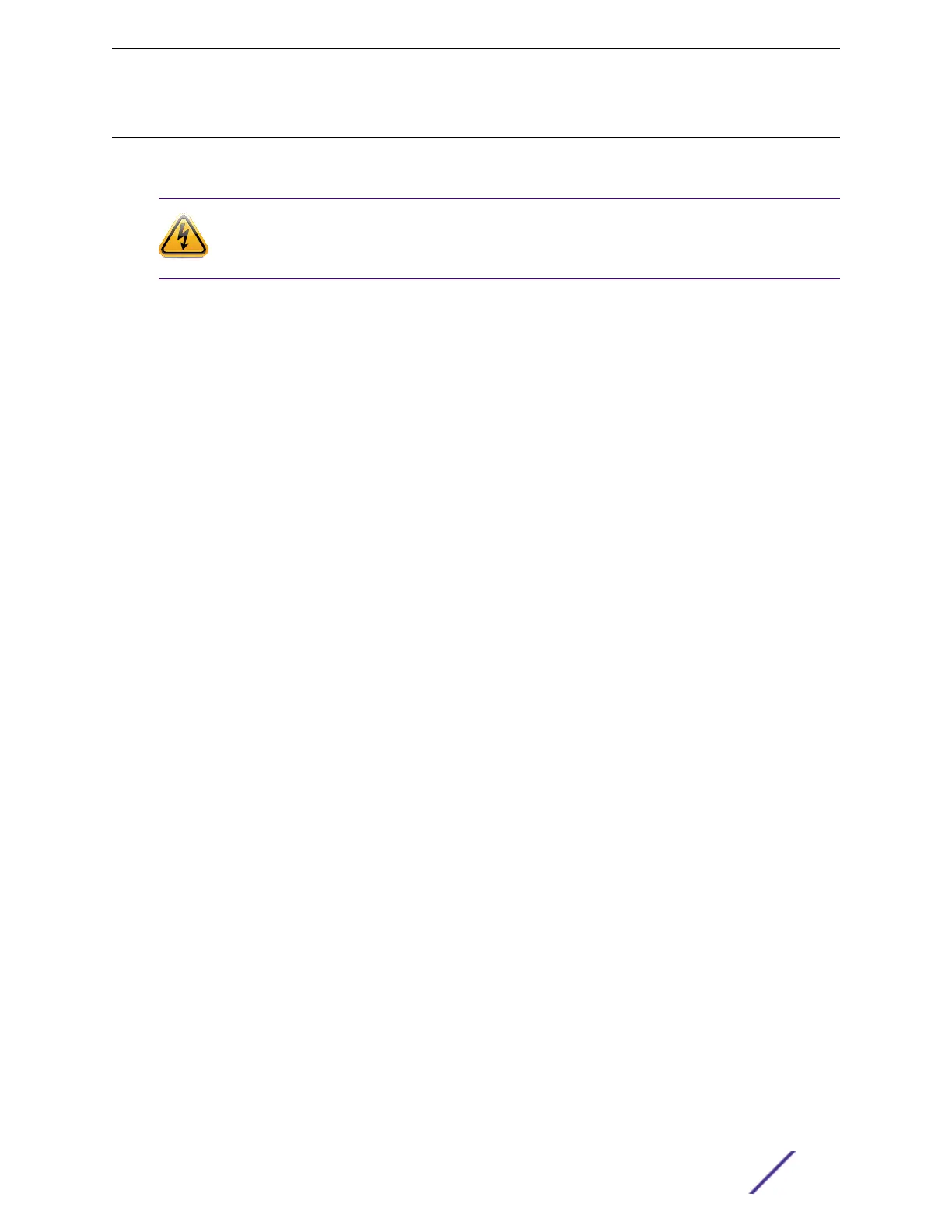Installing Power Supply Units and Connecting Power
For the ratings and power input requirements of each power supply unit, see Technical Specifications on
page 315 or the data sheet for the power supply at www.extremenetworks.com.
Warning
Be sure to satisfy the requirements listed in this section when you install Extreme Networks
power supplies or connect power.
When you install any power supply:
•
Do not use excessive force when you insert a power supply into the bay.
•
Do not attempt to open the power supply enclosure for any reason; the power supply does not
contain user-serviceable parts. In the event of failure, return the defective power supply to Extreme
Networks for repair or replacement.
•
Do not put your hand into an open power supply bay when a power supply is not present.
•
Before you work on equipment that is connected to power lines, remove all jewelry, including
watches. Metal objects heat up when they are connected to power and ground and can cause
serious burns or weld the metal object to the terminals.
•
An electrical arc can occur when you connect or disconnect the power with power applied. This
could cause an explosion in hazardous area installations. Be sure that power is removed from the
device.
•
When you install or replace equipment, always make the ground connection first and disconnect the
ground connection last.
When you install AC power supplies:
•
For switches with field-replaceable power supplies, do not connect the power supply to an electrical
source when the power supply is not installed in the switch; doing so would expose a hazardous
energy and poses a potential shock and fire hazard.
•
Plug power supplies only into properly grounded electrical outlets to help prevent electrical shock
and to comply with international safety standards.
•
Use only power cords that are certified for use within the country of use. Do not attempt to modify
AC power cords.
•
Make sure that the voltage and frequency of your power outlet match the system electrical ratings
for the equipment. The building and/or power source must provide overload protection.
•
Use a surge suppressor, line conditioner, or uninterruptible power supply to protect the system from
momentary increases or decreases in electrical power.
•
When multiple power supplies are used with a system, connect each power supply to a dierent,
independent overcurrent protection device, such as a circuit breaker. If a single power source fails, it
will aect only that power supply to which it is connected. See the data sheet of the power supply
for proper sizing of the circuit breaker.
•
Extreme Networks AC power supplies do not have switches for turning the unit on and o. Remove
all wall plugs from the electrical outlets to disconnect the power. Make sure that these connections
are easily accessible.
When you install DC power supplies or connect DC power:
Safety and Regulatory Information
ExtremeSwitching and Summit Switches: Hardware Installation Guide 400
