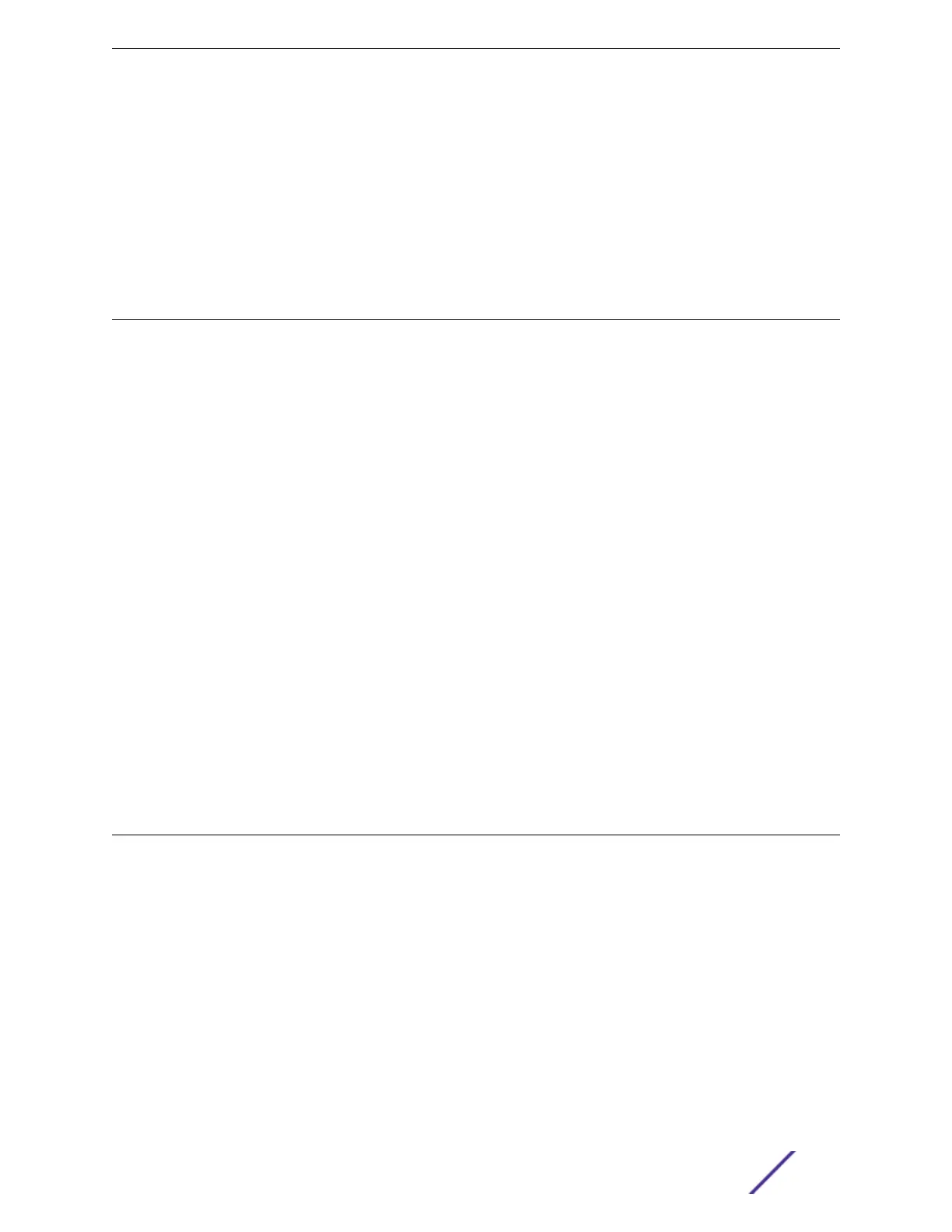After the switch is secured to the rack or cabinet, install optional components using the instructions in
Installing Optional Components on page 185.
Then, if your switch does not have an installed power supply, install one or two power supplies using the
instructions in Installing Internal Power Supplies on page 185.
To determine which internal power supplies are compatible with your switch, see Replaceable Internal
Power Supplies on page 104.
Installing Optional Components
After the switch is secured to the rack or cabinet, install optional components.
Pluggable Transceiver Modules
Extreme Networks oers several optical transceiver modules for transmitting and receiving data over
optical fiber rather than through electrical wires. Install these modules using the instructions in Extreme
Networks Pluggable Transceivers Installation Guide.
Other Optional Components
To install other optional components – port option cards, versatile interface modules (VIMs), and
stacking modules – refer to the instructions in Installing Expansion Modules on page 255.
What to Do Next
After you have installed optional components, if your switch comes with an installed power supply, skip
to Connecting Power to the Switch on page 219.
If your switch does not come with an installed power supply, install one or two power supplies using the
instructions in Installing Internal Power Supplies on page 185.
To see which internal power supplies are compatible with your switch, see Table 39 on page 105 .
Installing Internal Power Supplies
If your switch does not have an installed internal power supply, you can install one or two power
supplies.
To see which internal power supplies are compatible with your switch, see Table 39 on page 105.
Follow the instructions in the following sections to install the appropriate power supply and connect
power to the switch.
Installing Your Extreme Networks Switch
ExtremeSwitching and Summit Switches: Hardware Installation Guide 185
