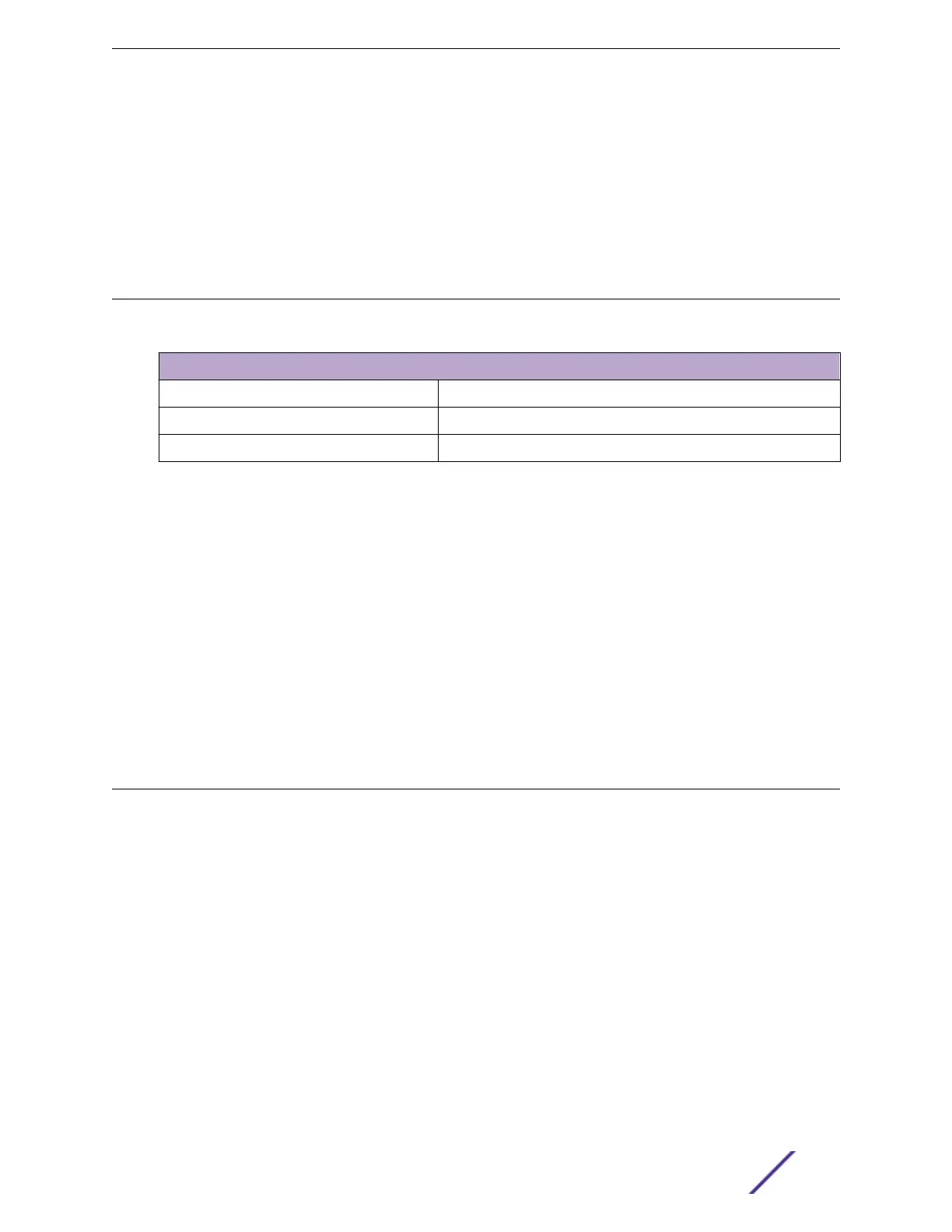4 When power is connected, verify that the PSU LED and RPS LED (if applicable) turns green.
When both LEDs have turned green, follow the instructions in Connecting Network Interface Cables on
page 220.
If the PSU and RPS LEDs do not turn green, see the Switch LEDs topic for your switch model (in the
ExtremeSwitching Switches on page 10 section) for troubleshooting information.
Connecting Network Interface Cables
Use the appropriate type of cable to connect the ports of your switch to another switch or router.
Cable Type Maximum Distance
CAT5E 55 meters
CAT6 55 meters
CAT6A 100 meters
Working carefully, one port at a time, do the following:
1 Verify that you have identified the correct cable for the port.
2 Use an alcohol wipe or other appropriate cleaning agent to clean the cable connectors; make sure
they are free of dust, oil, and other contaminants.
3 If you are using optical fiber cable, align the transmit (Tx) and receive (Rx) connectors with the
correct corresponding connectors on the switch or the I/O module.
4 Press the cable connectors into their mating connectors on the switch or I/O module until the cable
connector is firmly seated.
5 Repeat the preceding steps for the remaining cables on this or other switches or I/O modules.
6 Dress and secure the cable bundle to provide appropriate strain relief and protection against bends
and kinks.
Performing Initial Management Tasks
When you set up a switch for the first time, you must connect to the console to access the switch and
log in to perform initial security configuration.
Check http://ezcloudx.com/supportedhardware to see what switch models can be managed with
ExtremeCloud. If your switch is entitled for management by ExtremeCloud, you can optionally use the
installation instructions at http://ezcloudx.com/quickstart.
Otherwise, to perform normal setup and configuration, follow the instructions in these topics:
•
Connecting a Switch to the Management Console on page 221
•
Logging in for the First Time on page 221
You can also:
•
Configuring the Switch's IP Address for the Management VLAN on page 222
•
Configuring ExtremeXOS on the Switch on page 223
Installing Your Extreme Networks Switch
ExtremeSwitching and Summit Switches: Hardware Installation Guide 220
