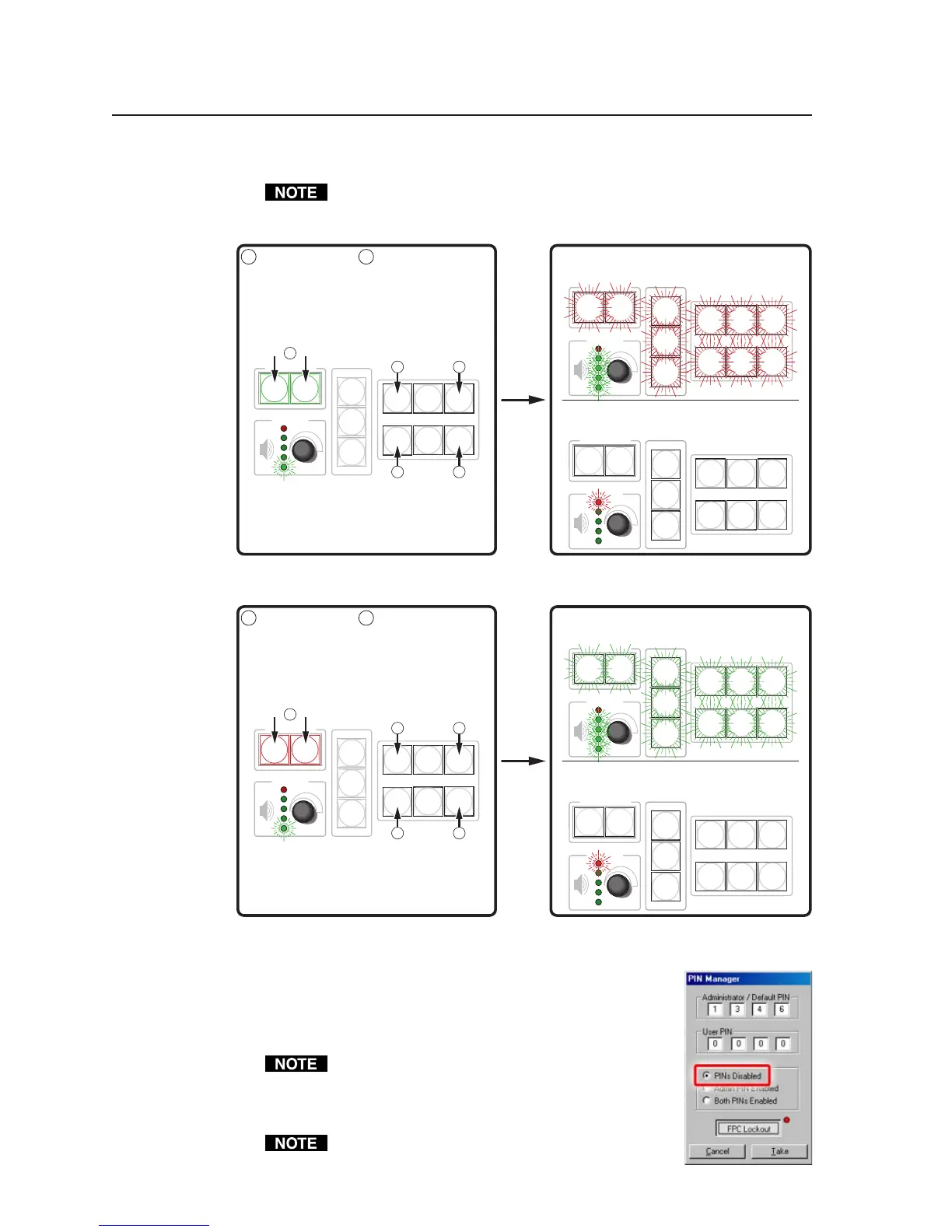Front Panel Features and Basic Operation, cont’d
MLC 226 Series • Front Panel Features and Basic Operation3-8
PRELIMINARY
Enabling and disabling front panel lockout
Make sue the projector is off before using a PIN to lock the front panel.
PROJECTOR
ON
OFF
VOLUME
VOLUME
PROJECTOR
ON
OFF
VOLUME
PROJECTOR
ON
OFF
PROJECTOR
ON
OFF
VOLUME
VOLUME
PROJECTOR
ON
OFF
PROJECTOR
ON
OFF
VOLUME
1
2
3
4
5
6
LAPTOP
VCR
DVD
PC
AUX
VIDEO
LECTERN
PC
1
2
3
4
5
6
LAPTOP
VCR
DVD
PC
AUX
VIDEO
LECTERN
PC
LIGHT
ON
LIGHT
OFF
AUTO
IMAGE
1
2
3
4
5
6
LAPTOP
VCR
DVD
PC
AUX
VIDEO
LECTERN
PC
LIGHT
ON
LIGHT
OFF
AUTO
IMAGE
1
2
3
4
5
6
LAPTOP
VCR
DVD
PC
AUX
VIDEO
LECTERN
PC
LIGHT
ON
LIGHT
OFF
AUTO
IMAGE
1
2
3
4
5
6
LAPTOP
VCR
DVD
PC
AUX
VIDEO
LECTERN
PC
LIGHT
ON
LIGHT
OFF
AUTO
IMAGE
LIGHT
ON
LIGHT
OFF
AUTO
IMAGE
1
2
3
4
5
6
LAPTOP
VCR
DVD
PC
AUX
VIDEO
LECTERN
PC
LIGHT
ON
LIGHT
OFF
AUTO
IMAGE
Press and hold both
Projector On/Off buttons
simultaneously.
The Projector On/Off
buttons light green, the
other buttons dim, and the
bottom Volume LED blinks.
While still pressing the
Projector buttons, enter the
PIN. Use the input selection
buttons as a 6-key numeric
keypad; press one button at
a time.
One green Volume LED
lights at a time as the buttons
are pressed.
Release
all
buttons.
If the correct PIN was entered, the green Volume LEDs flash and
all buttons flash red twice, indicating that front panel is locked, then
return to the way they were lit before front panel lockout was set.
Locking the Front Panel of an
MLC 226 Series Controller
Unocking the Front Panel of an
MLC 226 Series Controller
1
1 2
If the incorrect PIN was entered, no buttons flash, the green
Volume LEDs turn off, and the red (top) LED blinks. Then the
buttons light as they were lit before front panel lockout was set.
Release
all
buttons.
If the correct PIN was entered, the green Volume LEDs flash and all
buttons flash green twice, indicating that front panel is locked, then
return to the way they were lit before front panel lockout was set.
If the incorrect PIN was entered, no buttons flash, the green
Volume LEDs turn off, and the red (top) LED blinks. Then the
buttons light as they were lit before front panel lockout was set.
This example shows the
default administrator
PIN: 1, 3, 4, 6.
2a 2b
2c 2d
Press and hold both
Projector On/Off buttons
simultaneously.
The Projector On/Off
buttons light green, the
other buttons dim, and the
bottom Volume LED blinks.
While still pressing the
Projector buttons, enter the
PIN. Use the input selection
buttons as a 6-key numeric
keypad; press one button at
a time.
One green Volume LED
lights at a time as the buttons
are pressed.
1
1 2
This example shows the
default administrator
PIN: 1, 3, 4, 6.
2a 2b
2c 2d
When front panel lockout is enabled, if a button is pressed, the button flashes red,
but no change occurs. Nothing—not input switching,
projector control, room control, volume adjustment, or any
other knob- or button-executable function—results from
front panel actions when lockout is active. Changes can still
be made via RS-232 or Ethernet control.
If PINs Disabled is selected via the PIN Manager
drop-down box in the configuration software, front
panel lockout can’t be enabled/disabled by anyone
(with or without a PIN) via the front panel.
The PIN can be entered via either the MLC or the
SCP.
