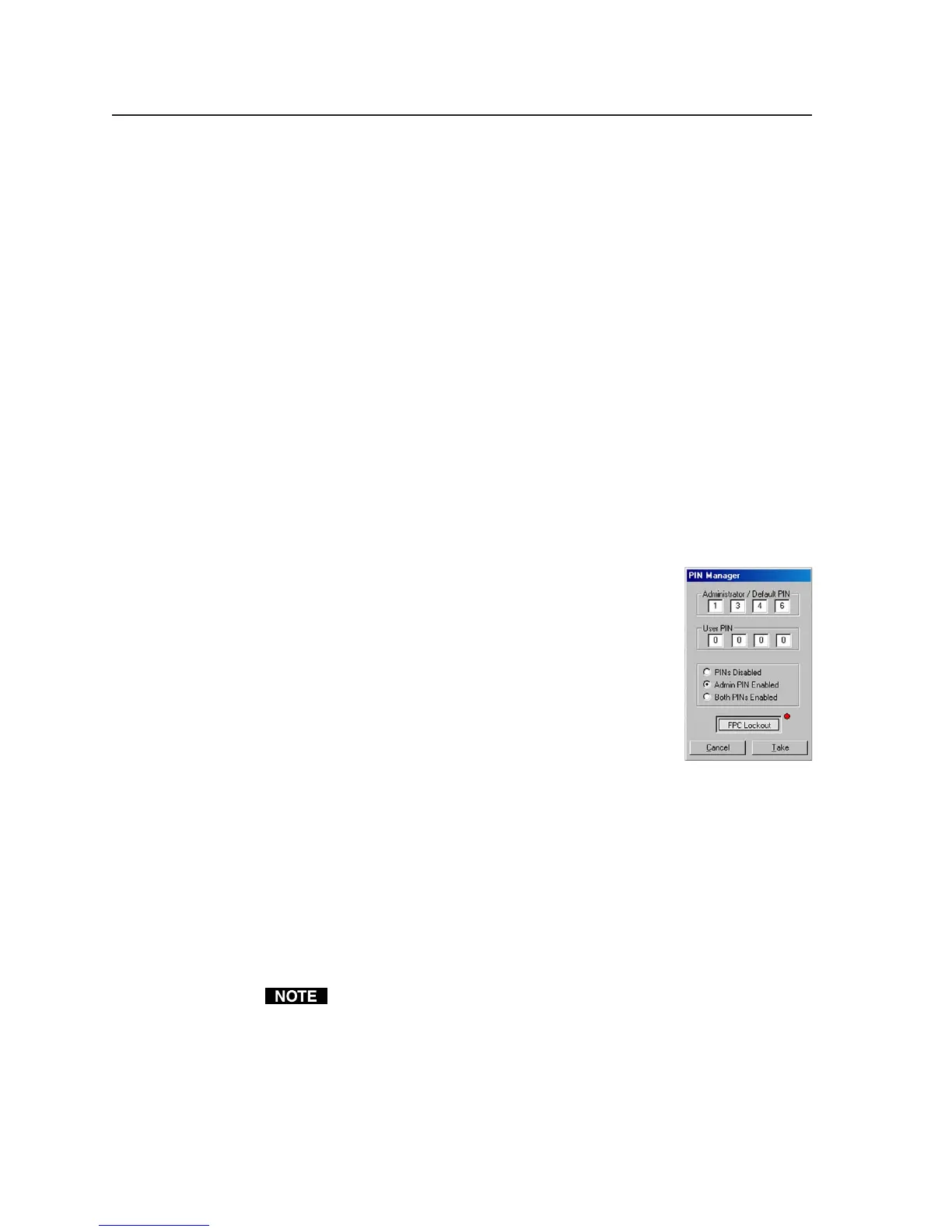Software- and Web Page-based Setup and Control, cont’d
4-12
PRELIMINARY
MLC 226 Series • Software-and Web Page-based Setup and Control
• The Hardware Status section reflects the voltages and temperatures detected
inside the MLC.
• The Serial Port Configuration information is a reflection of the settings selected
on the RS-232/IR Config. tab of the configuration software and also of the
factory-set protocol used by the controller’s configuration ports.
• Projector lamp hours are a reflection of time elapsed since the lamp was
changed as determined by the driver scripts associated with the MLC’s
projector control port.
Setting and enabling PINs for front panel lockout (executive mode)
To prevent accidental changes to settings, the MLC features front panel security
lockout (executive) modes for disabling access to controls. When panel lockout is
enabled, the user cannot operate buttons or volume knobs on the MLC’s front
panel, an IR 402 remote control, SCPs control pad, or control modules. Functions
and adjustments can still be made only via the software or SIS commands via
RS-232, Telnet, or Web browser control. The Simple Instruction Set (SIS
™
)
command 3X corresponds to this mode. For details on how to lock and unlock
the front panel via the front panel buttons, see pages 3-7 and 3-8.
Before front panel lockout can be enabled via the MLC’s buttons, you must set up
personal identification numbers and enable them.
Set up the PINs and unit access via the PIN Manager feature in the Tools drop-
down menu:
1. Connect cables, power on the MLC and the host
computer, and start the configuration software.
2. Click on the Tools drop-down menu, and select PIN
Manager. A screen like the one shown at right
appears.
3. Click a radio button (Admin PIN Enabled or Both
PINs Enabled) to enable personal identification
number (PIN) use.
4. Set (type in) PINs. One PIN can be assigned for those
with administrator access, and another PIN can be
assigned for users. Each PIN must consist of four digits, each of which is a
number from 1 to 6. By default the Administrator PIN is 1346 and the User
PIN is 0000.
5. Click the Take button and close the PIN Manager.
6. Exit the configuration software, if desired.
When front panel lockout is enabled, if a button is pressed, the button flashes
red, but no change occurs. Nothing—not input switching, projector control,
room control, volume adjustment, or any other knob- or button-executable
function—results from front panel actions when lockout is active. Changes can
still be made via RS-232 or Ethernet control.
If PINs Disabled is selected via the PIN Manager drop-down box in the
configuration software, front panel lockout can’t be enabled/disabled by
anyone (with or without a PIN) via the front panel.
