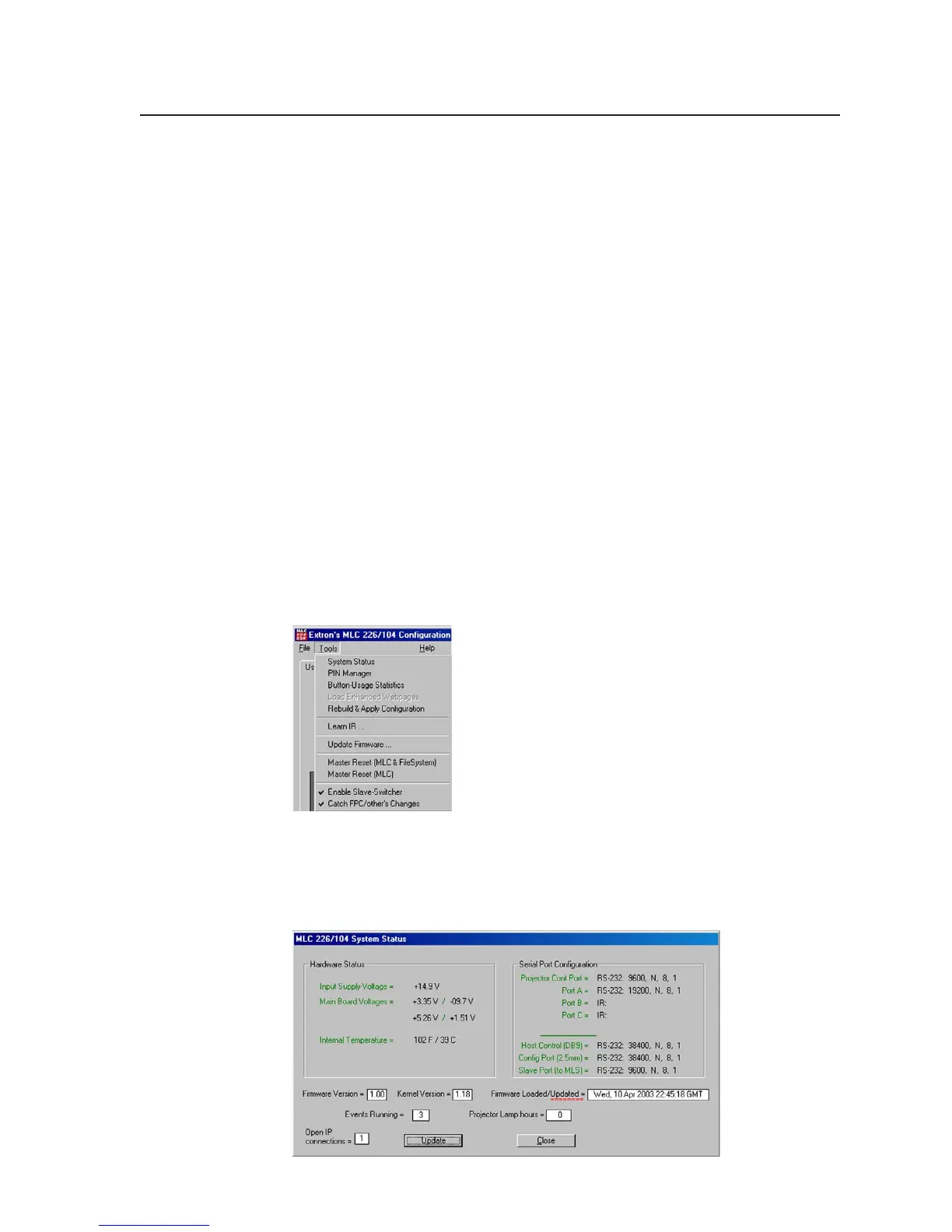4-11
PRELIMINARY
MLC 226 Series • Software-and Web Page-based Setup and Control
2. Select the directory in which you want the configuration to be saved (make
a new directory folder if needed), and click on Open. Event, configuration,
and driver files stored in the MLC are all downloaded into the designated
folder on the computer.
Restoring configurations
There are two levels of configuration restoration available via the software:
• Restore Button/Driver/Port CONFIGURATION from… sets the MLC’s port
and driver settings, button configurations, and related settings to the
corresponding settings stored in the configuration files on the PC.
• Restore Full CONFIGURATION From… restores all configuration items (driver,
port, and button configurations, and also audio, video, front panel lockout, and
other settings) that were previously saved to a configuration file.
To retrieve a previously saved configuration, select File, then select Restore Button/
Driver/Port CONFIGURATION from… or Restore Full CONFIGURATION
from… . Follow the onscreen directions. A set of adjustment settings, control
commands/drivers, events, and other settings is uploaded into the controller,
depending on which option you select.
Tools menu
The Tools menu, shown below, gives you access to a collection of useful utilities for
checking the operation status of the controller, updating configuration files
within the MLC, performing IR learning, updating the firmware, setting access to
front panel lockout, and toggling the ability for the MLC to monitor changes
made via attached control pads and modules.
The Tools menu
Viewing hardware status and port configurations
To check the physical status of the hardware or to check port configurations,
firmware information, and other useful statistics, select System Status from the
Tools menu. A screen like this one appears:
This information is useful when troubleshooting problems.
