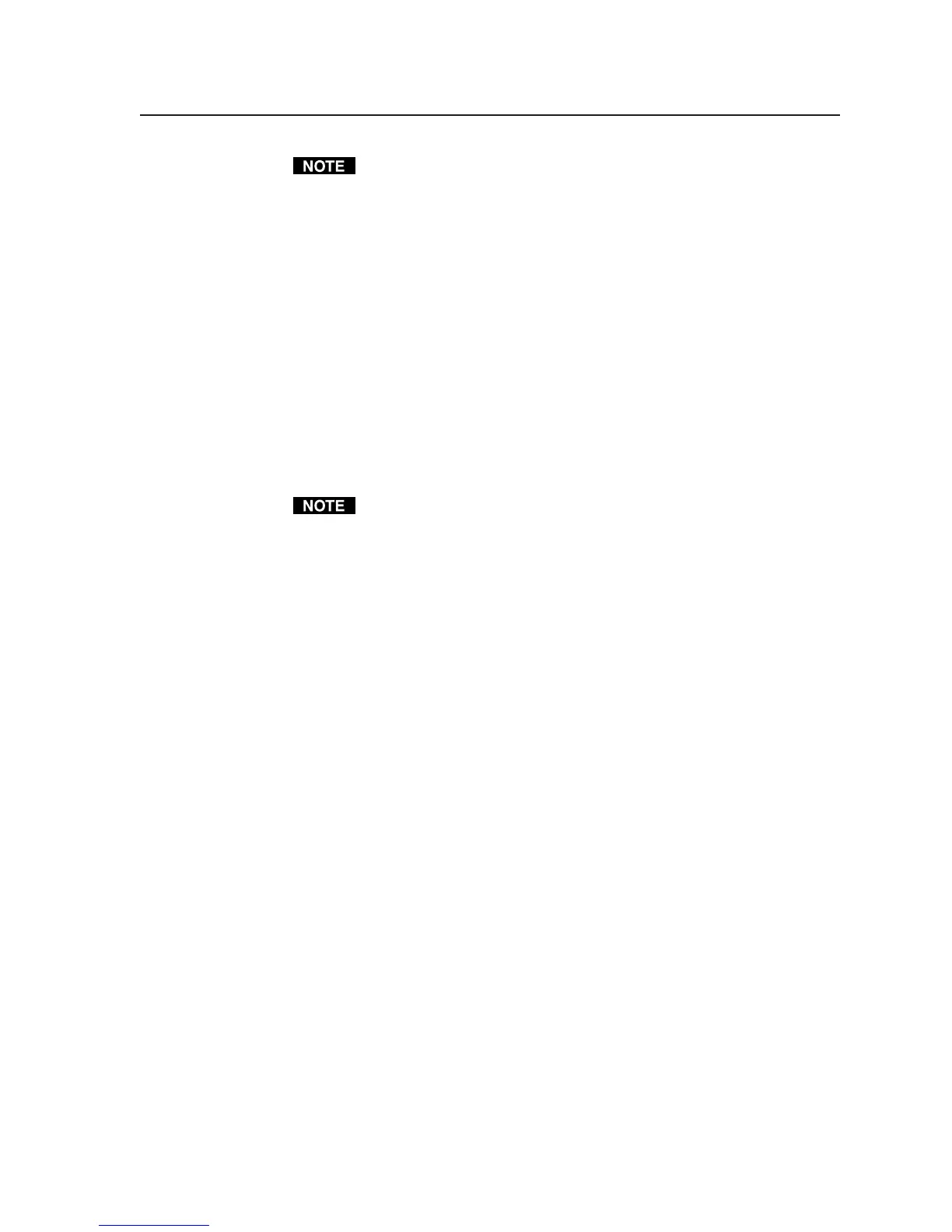4-21
PRELIMINARY
MLC 226 Series • Software-and Web Page-based Setup and Control
If logged in as a user rather than an administrator, you are able to select
buttons and change the volume, but not to enable/disable front panel lockout.
See chapter 3 for details on basic front panel functions.
Noteworthy features
Volume Mute — Check this box (beneath the volume control slider bar) to
activate the audio mute (Amt) command.
Relays — Each relay can be individually enabled/disabled (independently of
other buttons) via the buttons along the side of this window.
Front panel security lockout (executive modes) — See chapter 3 for additional
information.
MLC Front Panel Access — Clicking this button locks or unlocks the
MLC’s front panel. When the MLC is locked, the buttons and the
volume control do not respond to user actions. This feature can be
enabled/disabled via this software or SIS command 3X. See chapter 3
for instructions on how to lock and unlock the panel by pressing front
panel buttons.
Changes and selections can be made only via RS-232 or IP communication
with the MLC if executive mode is enabled.
MLS Front Panel Access — If an Extron MediaLink Switcher (MLS) is
connected to and controlled by the MLC, one or more buttons appear
on the User Mode page to reflect the level or levels of front panel
lockout available for that switcher. Refer to the switcher’s manual for
details on what is supported by the installed switcher.
RS-232 or IP connection indication — When the PC and the MLC are connected,
text in the bar at the top of the configuration program window displays the
name of the COM port (Comm1, for example) or the IP address (as shown
in the sample screens on the previous page).
