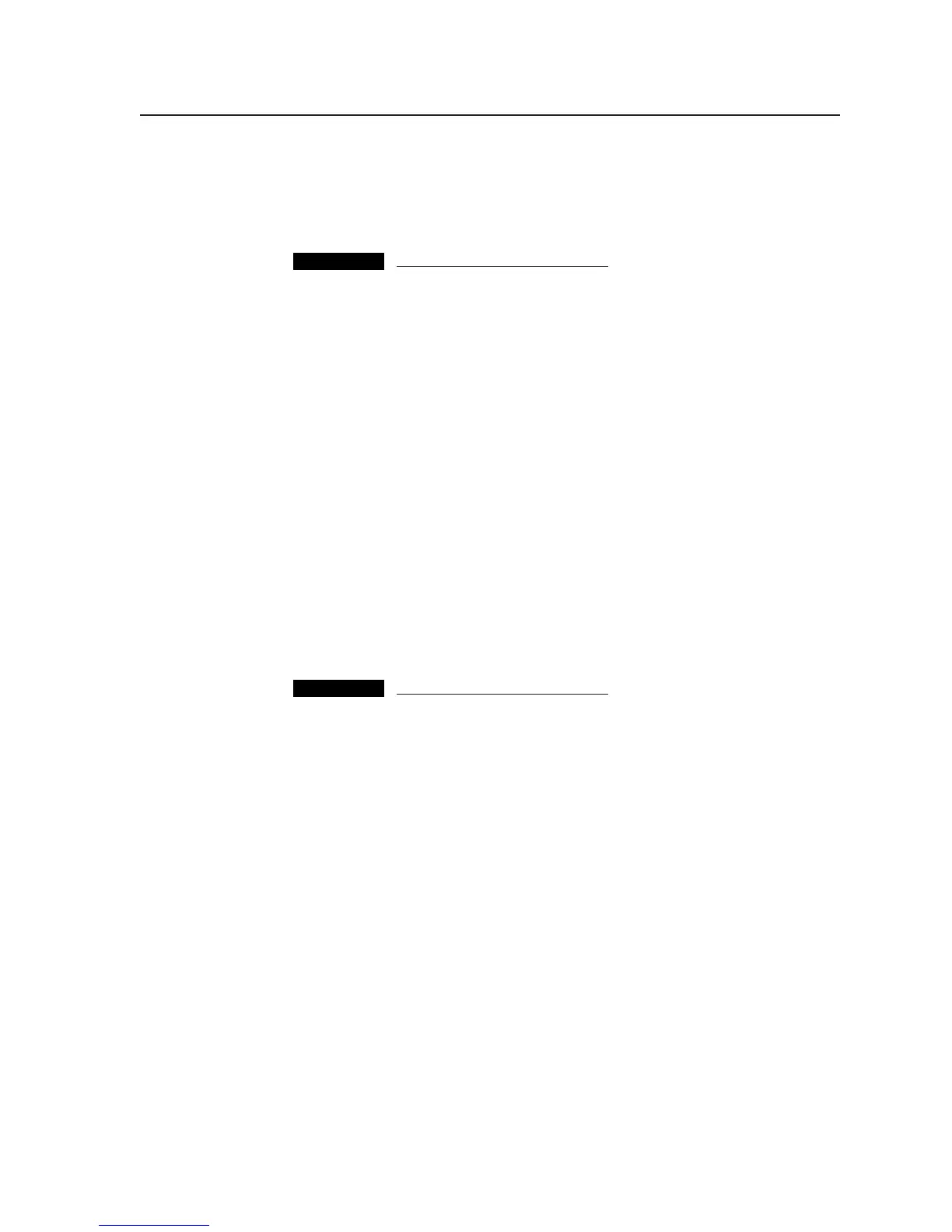4-39
PRELIMINARY
MLC 226 Series • Software-and Web Page-based Setup and Control
main event file, 0.evt. The other event files perform device driver functions.
When the Windows-based configuration program creates event files, it
names (numbers) the files according to port associations. For example, the
main event file, 0.evt, contains instructions for the MLC’s internal
operations, while 5.evt is related to IR/Serial output port A.
CAUTION
Event files should NOT be deleted. They are necessary for the MLC’s
operation. Never delete the main event file (0.evt).
________.pke — These are packages of Extron-created device drivers from which
event files are derived. These package files are not stored in the MLC, so
you do not see them in the file manager page. However, they are needed by
the PC during setup.
________.s19 — This is an Extron-supplied firmware update file. When the
firmware is replaced, the MLC is also automatically reset to factory default
settings. This file is not displayed on the file manager page. See appendix B
for details on firmware updates. Firmware can’t be updated by loading an
___.s19 file through the file manager.
MLC.cfg — This is a configuration file generated by the Windows-based
configuration program. It is a reference file used by the configuration
program, and its contents are also human-readable.
MLCmain.sc — This is the source code file generated by the Windows-based
configuration program. It is compiled to create the main event file (0.evt),
which directs all the actions and responses of the MLC.
File Manager buttons and when to use them
Delete Selected File(s) — Clicking on this button causes the selected file or files
to be removed from the MLC. This function can be used for removing files
loaded by the user.
CAUTION
Event files should NOT be deleted. They are necessary for the MLC’s
operation. Never delete the main event file (0.evt).
Pick File(s) to Load to Server — Select this option only if a new file must be stored
in the MLC and it cannot be added/uploaded via building and applying a
configuration. This option is mainly for uploading user-designed Web
pages into the MLC.
Get Selected File(s) from Server — Clicking on this button copies the selected
file from the MLC to the PC.
Using the help program
For information on program features, press the F1 computer key, click on the
Help menu from within the configuration program, or double-click on the Help
icon in the Extron Electronics group or folder.
For explanations of buttons or functions, select the tabs in the help screen to
reach the desired screen. A description and tips on using the program appears
on screen.
