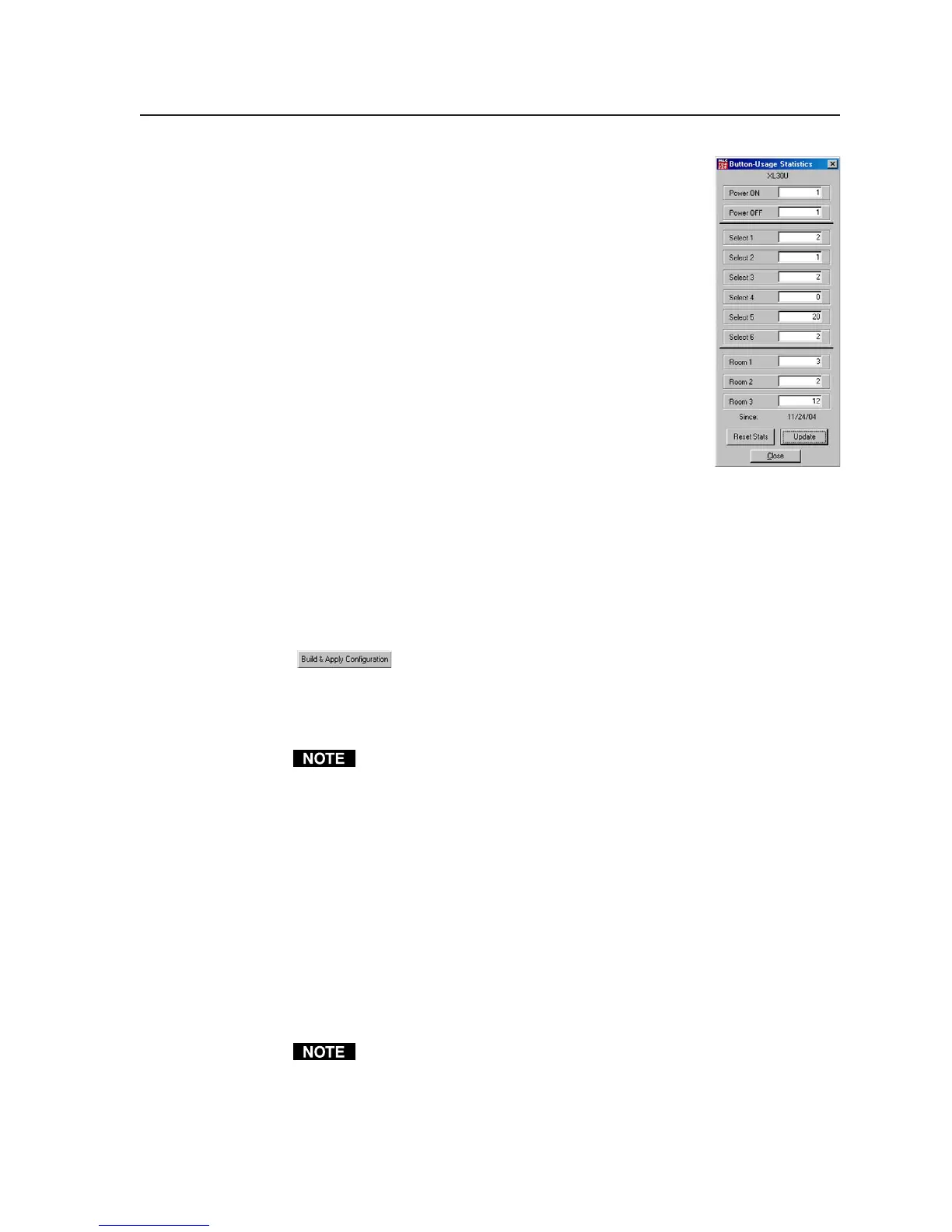4-13
PRELIMINARY
MLC 226 Series • Software-and Web Page-based Setup and Control
Viewing and resetting button-usage statistics
If you want to know how often a particular button on the
MLC is pressed, either physically or virtually (via
configuration software, SIS commands, or event scripts),
select Button Usage Statistics from the Tools drop-down
menu. A window like the one shown at right opens.
The number of presses (real or simulated) is indicated for
each button. Clicking the Reset Stats button will cause all
buttons to indicate 0 presses. Clicking the Update button
refreshes (updates) the displayed numbers of button
presses.
Loading enhanced Web pages
From the factory, the MLC 226 IP comes with a preloaded
Web page with a basic representation of the MLC 226’s
front panel controls and the buttons of any optional
attached control modules. Web pages that show a more
lifelike representation of the MLC’s front panel and of control modules are
included with the configuration software. These pages (over 200 files) can be
uploaded into the MLC if you select Load Enhanced Web Pages from the Tools
menu and follow the on-screen instructions. To see pictures of both the plain
Web page and the enhanced Web page, see page 4-48.
Rebuilding and applying a configuration
In most cases you will not need to rebuild a configuration unless you have
changed the controller’s settings, drivers, or event scripts. If configuration
changes have been made that require rewriting file settings, a button
(
) should appear in the lower right of the configuration program
window to let you update the configuration files and store them in the MLC. If
not, you may use the Rebuild & Apply Configuration option in the Tools menu
to write the changes to or otherwise rewrite the configuration file. It takes a
couple of minutes to rewrite the configuration.
Clicking the Build & Apply button or selecting Rebuild & Apply
Configuration option in the Tools menu will also clear any settings in the
email monitoring and Scheduling sections. Remember to re-enter any
scheduling information after using the Build & Apply button or the
Rebuild & Apply Configuration option.
IR learning: creating a customized IR driver file
If you do not find a driver (via the RS-232/IR Config. tab [tab three] of the
configuration software) for the specific device you plan to use, you can create
your own IR driver file.
If you select IR Learning from the Tools menu, the IR Learner utility opens in a
new window. With this tool you can create a driver file of IR commands that can
then be loaded into the driver list and used for port setup and button
configuration in the MLC.
1. Select Learn IR from the Tools menu.
If you are logged into the configuration software as a user instead of as an
administrator, you will not be able to use the IR Learner utility.
