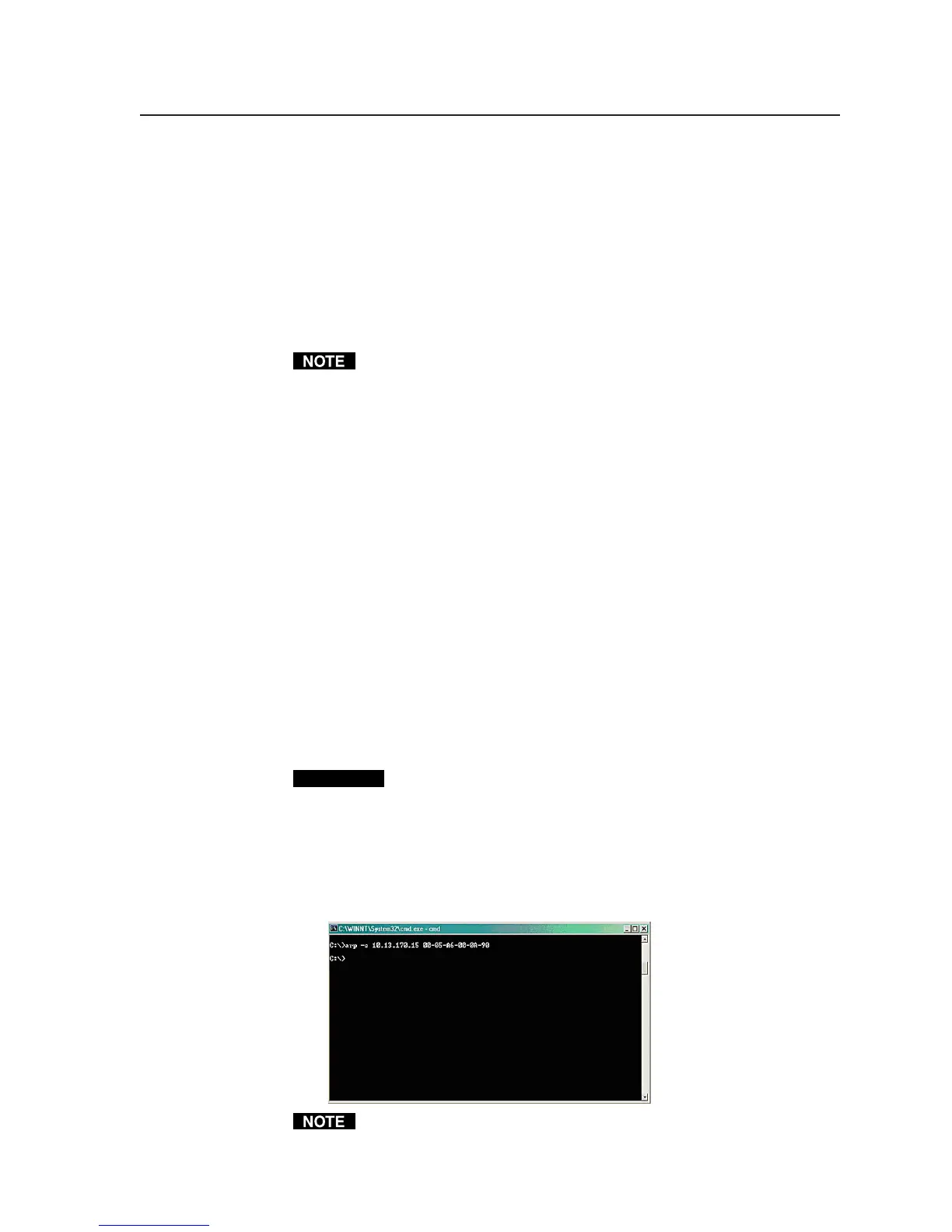4-5
PRELIMINARY
MLC 226 Series • Software-and Web Page-based Setup and Control
Setting up the MLC 226 IP (at initial start-up)
for IP communication
When you power on the MLC 226 IP for the first time, there are three ways to set
up the controller’s IP address:
• Use the ARP command.
• Use a Web browser.
• Use the supplied configuration software.
Once the controller has been reconfigured, an Ethernet (intranet or Internet)
connection can subsequently be used to contact, configure, or control it.
Both your computer and the MLC must be connected to the same LAN.
Alternatively, you can use a crossover Ethernet cable to connect the controller
directly to your computer’s Ethernet card.
The following instructions assume that you have already configured the
Windows-based PC, connected it to the MLC 226 IP’s LAN port, and powered on
the controller.
Configuring the controller using the ARP command
You can use the ARP (address resolution protocol) command to set up an IP
address for the controller. The ARP command tells your computer to associate
the controller’s MAC address with the assigned IP address. You must then use
the ping utility to access the controller, at which point the controller’s IP address
is reconfigured.
Use ARP to configure the MLC 226 IP’s IP address as follows:
1. Obtain a valid IP address for the controller from your network
administrator.
2. Obtain the controller’s MAC address (UID #) from the label on its rear, top, or
side panel. The MAC address should have this format: 00-05-A6-xx-xx-xx.
3. If the MLC has never been configured and is still set for factory defaults, go
to step 4. If not, perform a Mode 4 system reset. For detailed information on
reset modes, see “Resetting the unit” in chapter two.
CAUTION
The MLC 226 IP must be configured with the factory default IP address
(192.168.254.254) before the ARP command is executed, as described
below.
4. At the PC, access the MS-DOS command prompt, then enter the arp –s
command. Enter the desired new IP address for the MLC and the
MLC 226 IP’s MAC address. For example:
arp –s 10.13.170.15 00-05-A6-00-0A-90
The MAC address is listed on the controller’s rear or bottom panel.
After the arp -s command is issued, the controller changes to the new address
and starts responding to the ping requests, as described in the next step.
