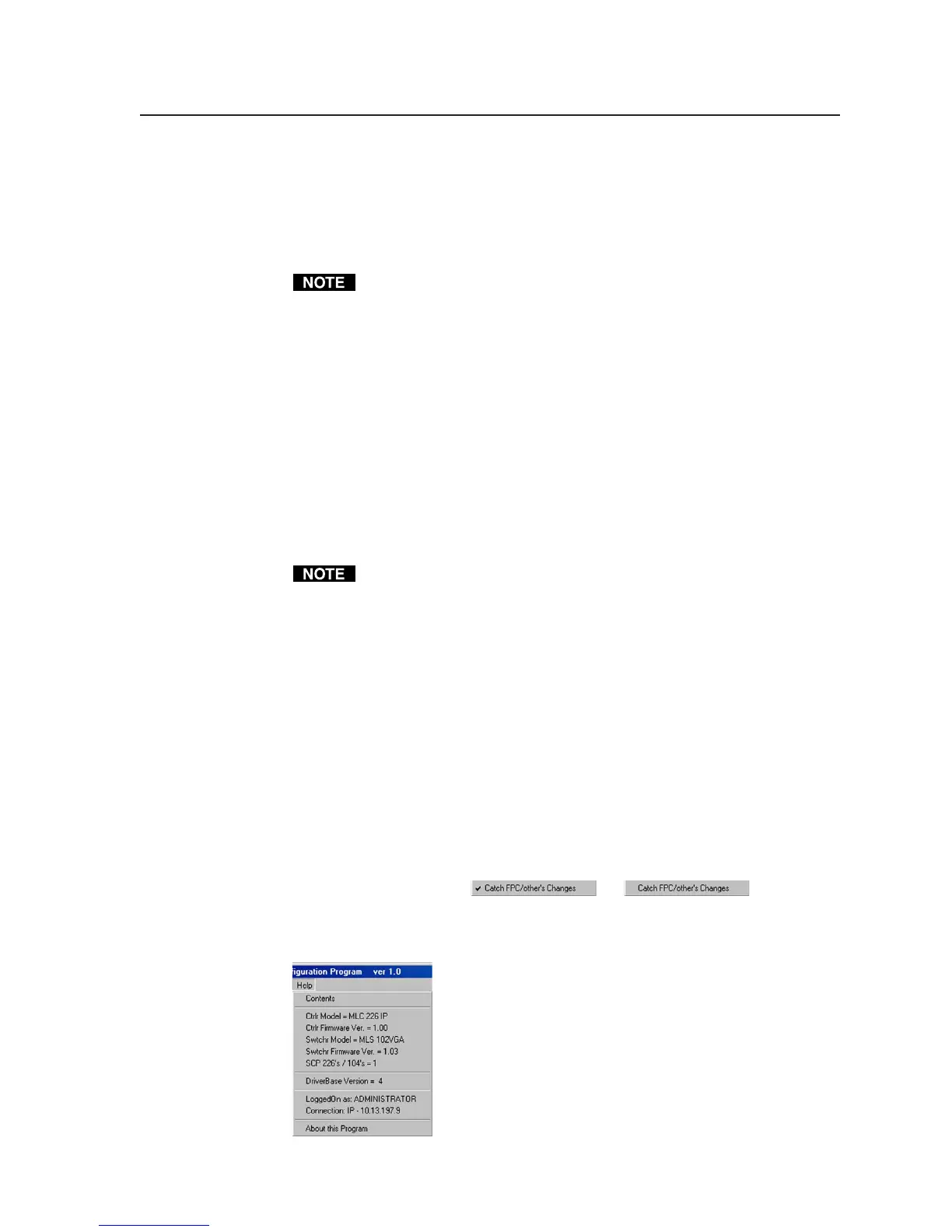4-19
PRELIMINARY
MLC 226 Series • Software-and Web Page-based Setup and Control
Updating MLC 226 IP firmware
If the need arises, you can replace the MLC 226 IP’s firmware without opening
the unit or changing firmware chips. To check which version of firmware the
controller is using, click on the Help menu. The firmware updating procedure
must be performed using a PC on which the MLC 226/104 Configuration
Software has been installed.
You may wish to save the existing configuration to a file (see page 4-10)
before replacing the firmware.
See appendix B, “Troubleshooting and Firmware Updates”, for instructions on
how to update the controller’s firmware.
Performing a master reset
The master reset function clears all event files; all projector drivers; and the
control module, IR, RS-232, audio, and other settings.
• If you select Master Reset (MLC) from the Tools menu, all settings are replaced
with the factory default settings; and all projector, port, and button
configurations are erased.
• If you select Master Reset (MLC & File System) from the Tools menu, not only
are the configurations erased and the MLC reset to factory defaults, but all the
installed files are erased from the MLC’s memory. This includes event files,
configuration files, and user-created Web pages.
Master reset does not remove any settings on the IP & Email Config. tab. A
connection between the PC and the controller should still exist after
performing a master reset.
Enabling/disabling switcher slaving
An Extron MediaLink Switcher (MLS) can be connected to the MLC to expand
the number of inputs available to the projector/display. If switcher slaving is
enabled and the MLS is connected to the MLC, a representation of the MLS
switcher’s front panel may appear on the Real Time Adjustments tab of this
configuration software, enabling you to make audio and other adjustments.
Reflecting changes made via attached SCPs or control modules
By default the MLC’s front panel, an attached SCP panel, and the configuration
software’s User Mode tab all reflect the same settings and input selections. That
is possible because the “verbose” mode of communication is active: the front
panel, keypad(s), and software (via the PC) automatically notify each other of
changes. If you need to reduce network traffic or perform some types of
troubleshooting, you may wish to turn verbose communication off by deselecting
Catch FPC/other’s Changes (
—> ).
Help menu
To access the Help file, select Contents from the Help menu.
The Help menu
In addition to providing access to onscreen help files,
this menu displays information about the controller
and connected accessories that is useful during
troubleshooting. Among other items, it lists any
connected SCP and/or MLS switcher.
