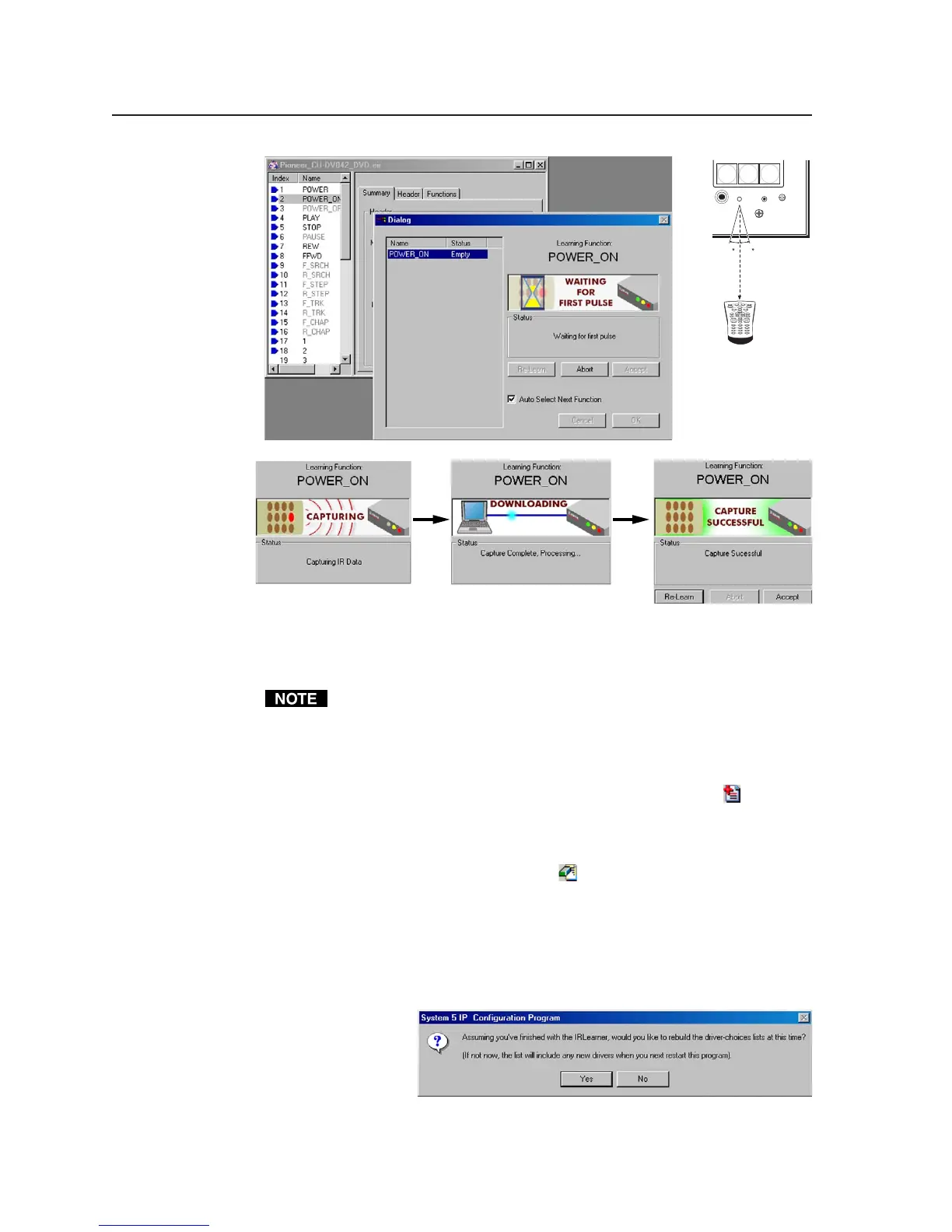Software- and Web Page-based Setup and Control, cont’d
4-18
PRELIMINARY
MLC 226 Series • Software-and Web Page-based Setup and Control
9. If IR learning was successful, click Accept. If not, click Re-learn.
10. Repeat steps 6 through 9 for each command you want to include in the
driver.
If two or more functions have been selected and the Auto Select Next
Function button is checked, the next function shown in the dialog box is
highlighted (selected) automatically, so you can skip step 6 for the listed
functions.
11. To add additional functions that are not listed in the window to the left of
the driver information, click on the Add New Function button (
) to add a
blank, customizable function. To rename the new function, double-click on
it and enter the function’s new name.
12. To remove an unneeded function, select that function from the list, then
click on the Unlearn Function button (
), which resembles an eraser.
13. Save the IR driver file. Select Save from the File menu or click on the Save
Driver button, which looks likes a floppy disk. Name the file (use a name
that reflects the device’s model name), then click Save. The driver must be
saved in the directory C:\Program Files\Extron\Driver.
14. To create an additional IR driver, repeat steps 4 through 13. If you are
finished with IR learning, close the IR Learner utility program. When the
program
closes, the
following
window
appears:
15. Click Yes to rebuild the driver list. You must rebuild the driver list before
you can select the new driver in the RS-232/IP Config. page of the
configuration program.
1
2
3
4
5
6
7
8
0
9
MLC 226 IP
4
5
6
CONFIG
IR
LAPTOP
PC
LECTERN
PC
15 15
2"–12"
(4–30 cm)
