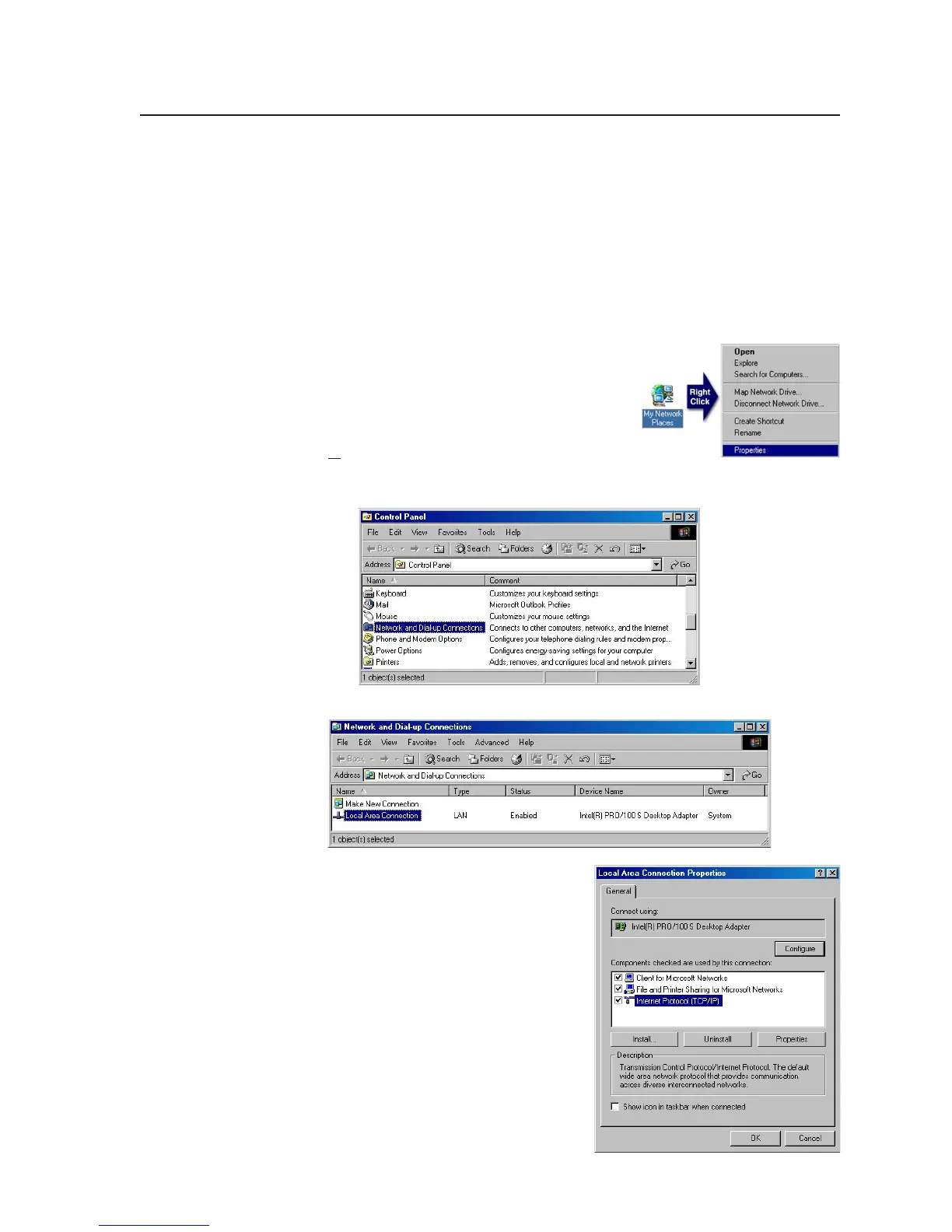4-3
PRELIMINARY
MLC 226 Series • Software-and Web Page-based Setup and Control
Setting up the PC for IP communication
You need a Windows-based (Windows 2000, XP, or higher) PC equipped with an
operating network adapter. To allow your PC to work with Extron’s Ethernet-
controlled products, the TCP/IP protocol must be installed and properly
configured.
If you use an existing Ethernet LAN intranet, your network administrator can
provide you with a unique IP address for the controller or confirm whether you
need to set up the MLC 226 IP for DHCP (Dynamic Host Configuration Protocol) to
have an address assigned automatically when you sign on.
1. Open the Network Connections page as follows:
• Locate and right-click on My Network
Places on the Windows (2000, XP, or
higher) desktop, then click on
Properties.
or
• Click on the Start menu, click on Settings (if needed), click on Control
Panel, then double-click on Network and Dial-up Connections.
2. Right-click on Local Area Connection, then select Properties.
3. Select Internet Protocol (TCP/IP) and
click on the Properties button. If
Internet Protocol (TCP/IP) is not on
the list, it must be added (installed).
Refer to the Windows user’s manual
or the Windows online help system
for information on how to install the
TCP/IP protocol.
