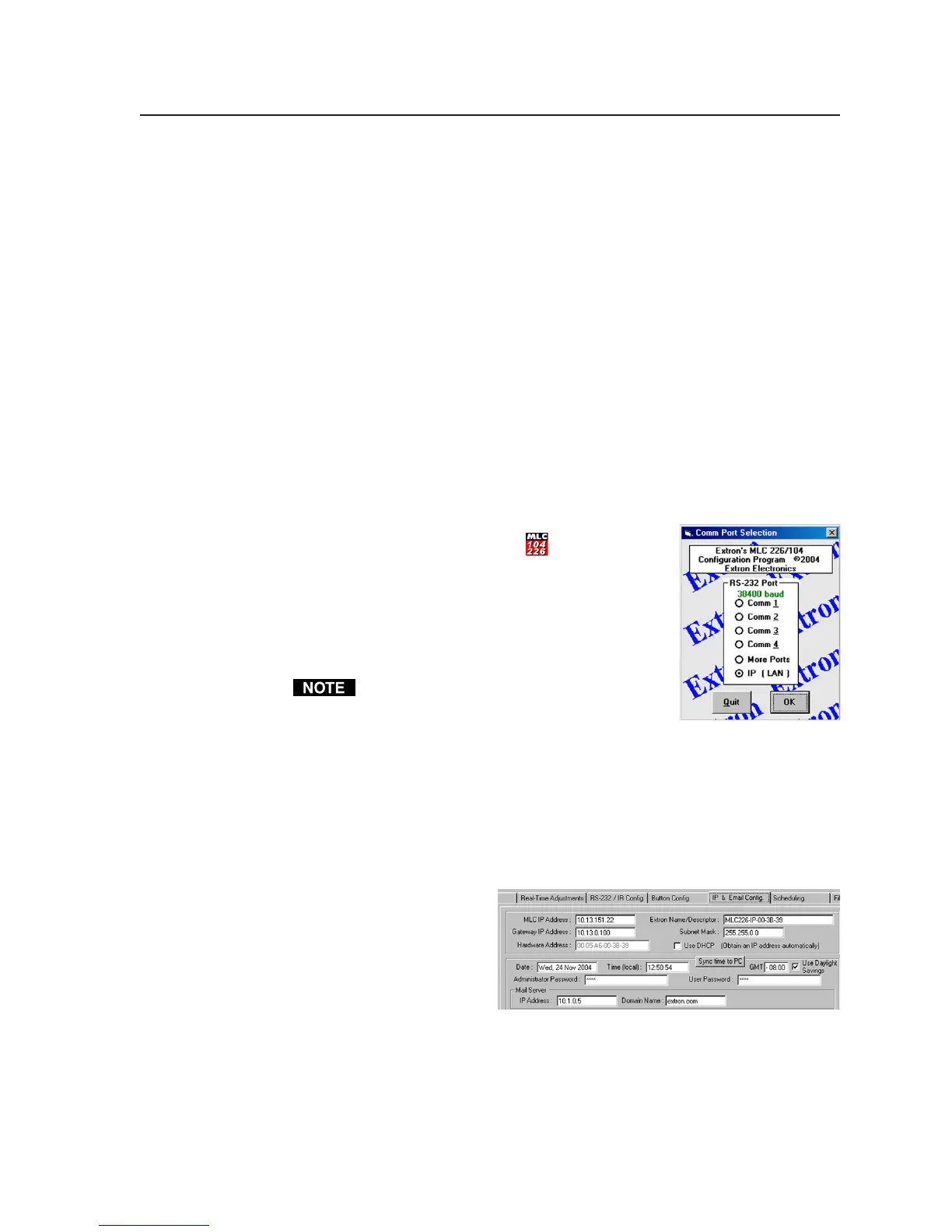4-7
PRELIMINARY
MLC 226 Series • Software-and Web Page-based Setup and Control
5. Enter the new IP address for the MLC the corresponding subnet mask, and
gateway address, then click on the Submit button. IP addresses, subnet
mask, and e-mail addresses follow standard naming and numbering
conventions/protocol. The IP network administrator should provide the IP
addresses and subnet mask to be used with this controller.
It takes a minute or so for the controller to store the new settings. (See “IP &
Email Config.” in the “Configuration Sortware for Windows” section of this
chapter for details about settings.) Once the controller’s IP address is
changed, you lose communication with the controller.
6. Close the browser.
7. After changing the controller’s IP settings, change your PC’s TCP/IP
settings back to their original configuration.
Configuring the controller via the MLC 226/104 Configuration Program
You can configure the controller via an RS-232 connection or an IP/Ethernet
connection if you use the Windows-based software.
1. Install the MLC 226/104 Configuration Program. See “Installing the
software” later in this chapter for details on software installation.
2. To run the program, double-click on the MLC
Configuration Program icon (
) in the Extron
Electronics group or folder. The COM port
selection menu appears, as shown at right.
3. If the PC and controller are connected via RS-232,
select the COM port to be used and click on OK.
The Extron MLC 226/104 Configuration
Program window appears.
This method (RS-232) is recommended in
order to maintain the connection between
controller and PC after changing the
controller’s IP address.
If the PC and the MLC controller are connected via Ethernet, select IP (LAN)
and click on OK. Enter the default IP address (192.168.254.254) in the
dialog box that appears, and click on Connect. The Extron MLC 226/104
Configuration Program window appears.
4. Select the fifth tab from the left, IP & Email Config.
5. In the upper part of the screen, enter
• the mail server’s
IP address
• the gateway IP
address
• the subnet mask
• the MLC’s new IP
address
IP addresses, subnet mask, and e-mail addresses follow standard naming
and numbering protocol. The IP network administrator should provide the
IP addresses and subnet mask to be used with this MLC controller.
6. Click on the Take button (near the bottom of the screen). If connected via IP,
once you change the controller’s IP address, you lose communication with
the controller. Close the program when the connection is lost.
