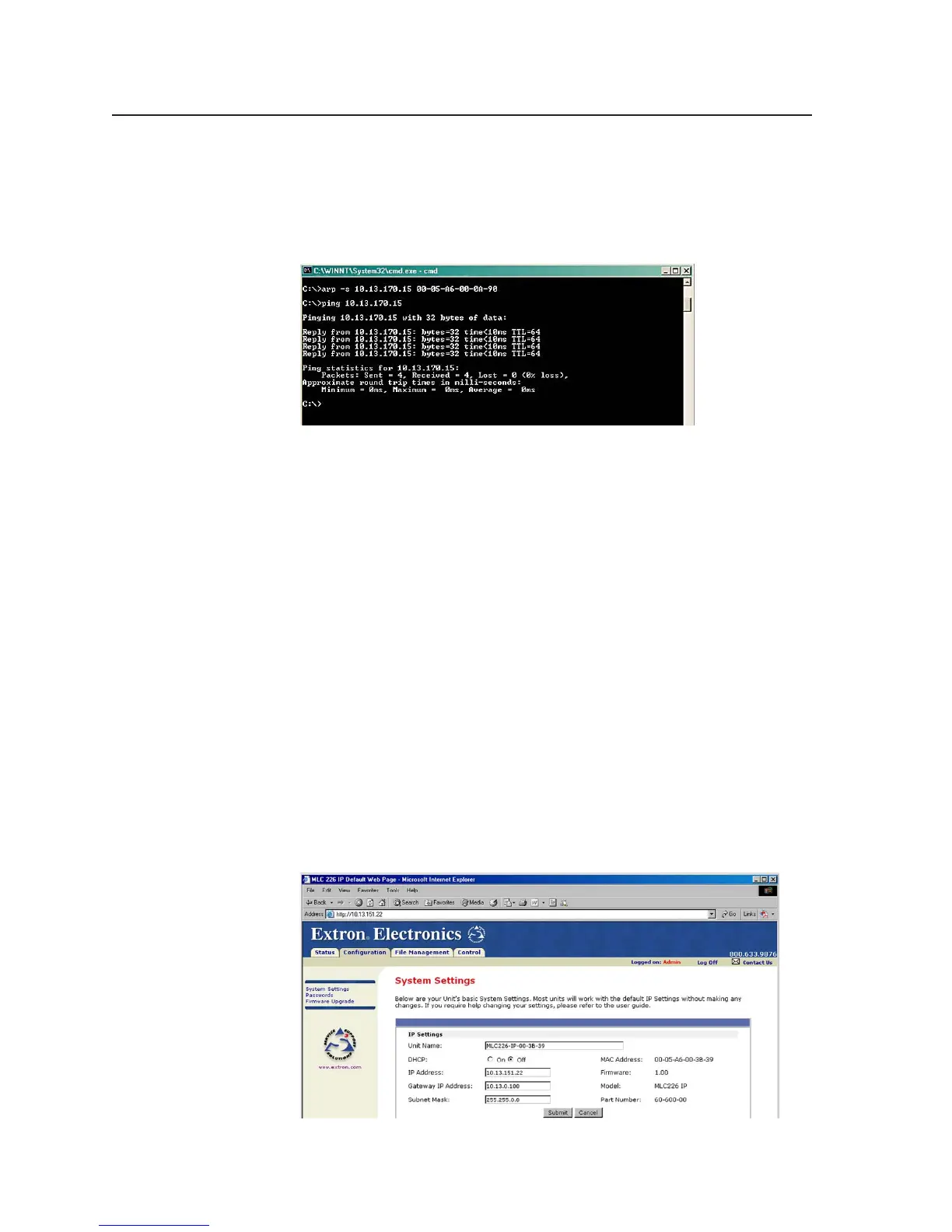Software- and Web Page-based Setup and Control, cont’d
4-6
PRELIMINARY
MLC 226 Series • Software-and Web Page-based Setup and Control
5. Execute a ping command by entering “ping” followed by a space and the
new IP address at the command prompt. For example:
ping 10.13.170.15
The response should show the controller’s new IP address, as shown
below.
You can reconnect using either Telnet or a Web browser to verify that the
update was successful.
6. After verifying that the IP address change was successful, enter and issue the
arp –d command at the DOS prompt. For example:
arp –d 10.13.170.15 removes 10.13.170.15 from the ARP table
or
arp –d* removes all static IP addresses from the ARP table.
7. After configuring the controller, remember to change your PC’s TCP/IP
settings back to their original configuration.
Configuring the MLC via a Web browser
The default Web pages that are preloaded on the MLC 226 IP are compatible with
the Internet Explorer Web browser (version 5.5 or higher).
1. Obtain a valid IP address for the controller from your network
administrator.
2. Launch the Web browser (Internet Explorer) on the connected PC (for which
you set up the network configuration earlier), and enter “http://
192.168.254.254/” in the address box. The MLC 226 IP’s default Web page is
displayed.
4. Select the Configuration tab, then select System Settings from the list/menu
on the left of the screen. A Web page appears. The top half of a typical screen
is shown below.
