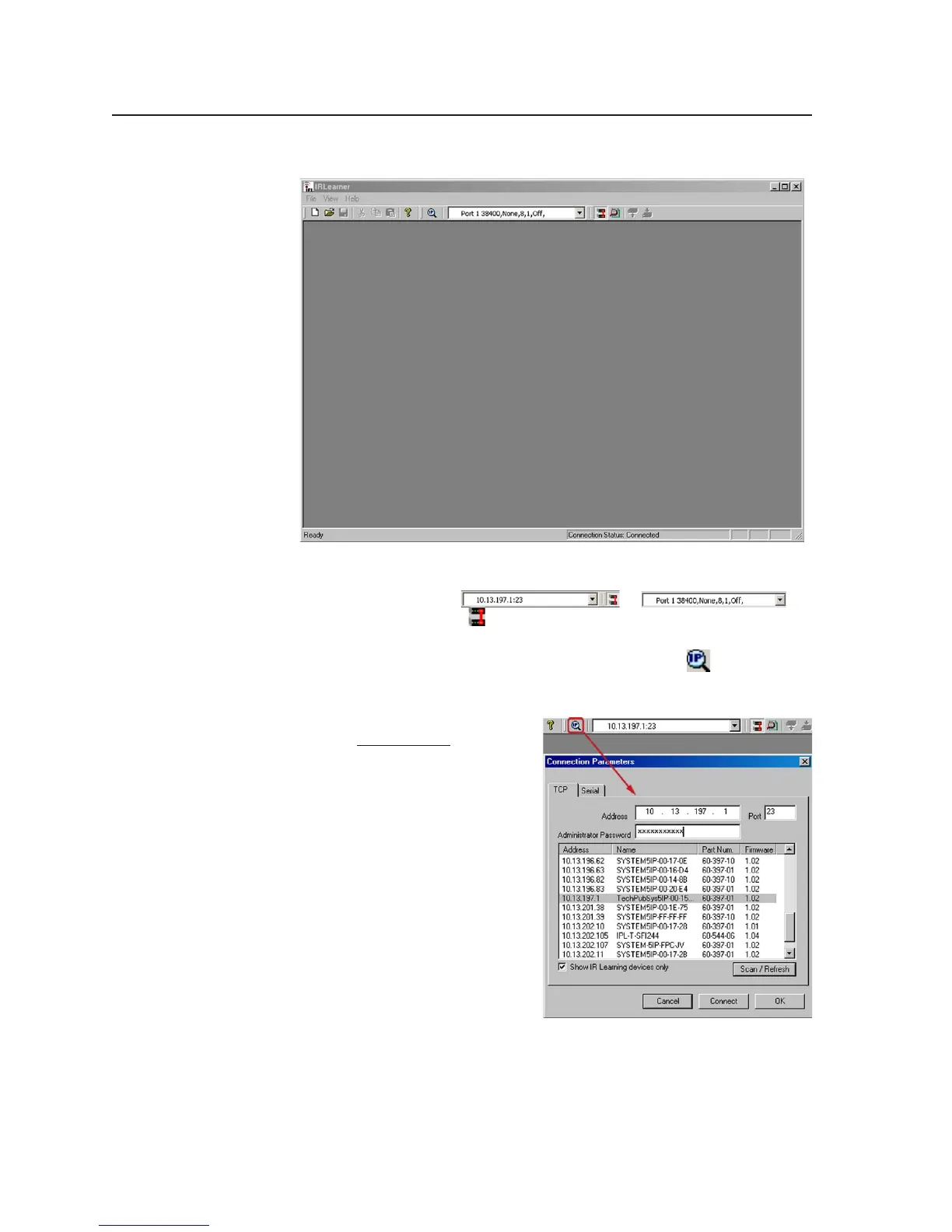Software- and Web Page-based Setup and Control, cont’d
4-14
PRELIMINARY
MLC 226 Series • Software-and Web Page-based Setup and Control
The IR Learner opens as a blank screen like the one shown below.
There should already be an established connection between the MLC and
the PC, and that connection is listed in the toolbar window near the top of
the screen (for example,
or );
and the Connect button (
) is already selected.
2. If an active connection is already established between the controller and the
PC, skip to step 4. If not, click on the Device Finder icon (
). In the dialog
box that pops up, you can set/select how to connect to the MLC: via an IP
connection (TCP) or via RS-232 (Serial). Then select the specific device or
connection parameters.
• For
IP connection, select the
TCP tab (shown at right),
and either select the MLC
from a list of IP Learning
devices found on the same
network, or enter the IP
address in the Address
field. A password is not
required unless an
administrator password has
already been set for the
MLC.
