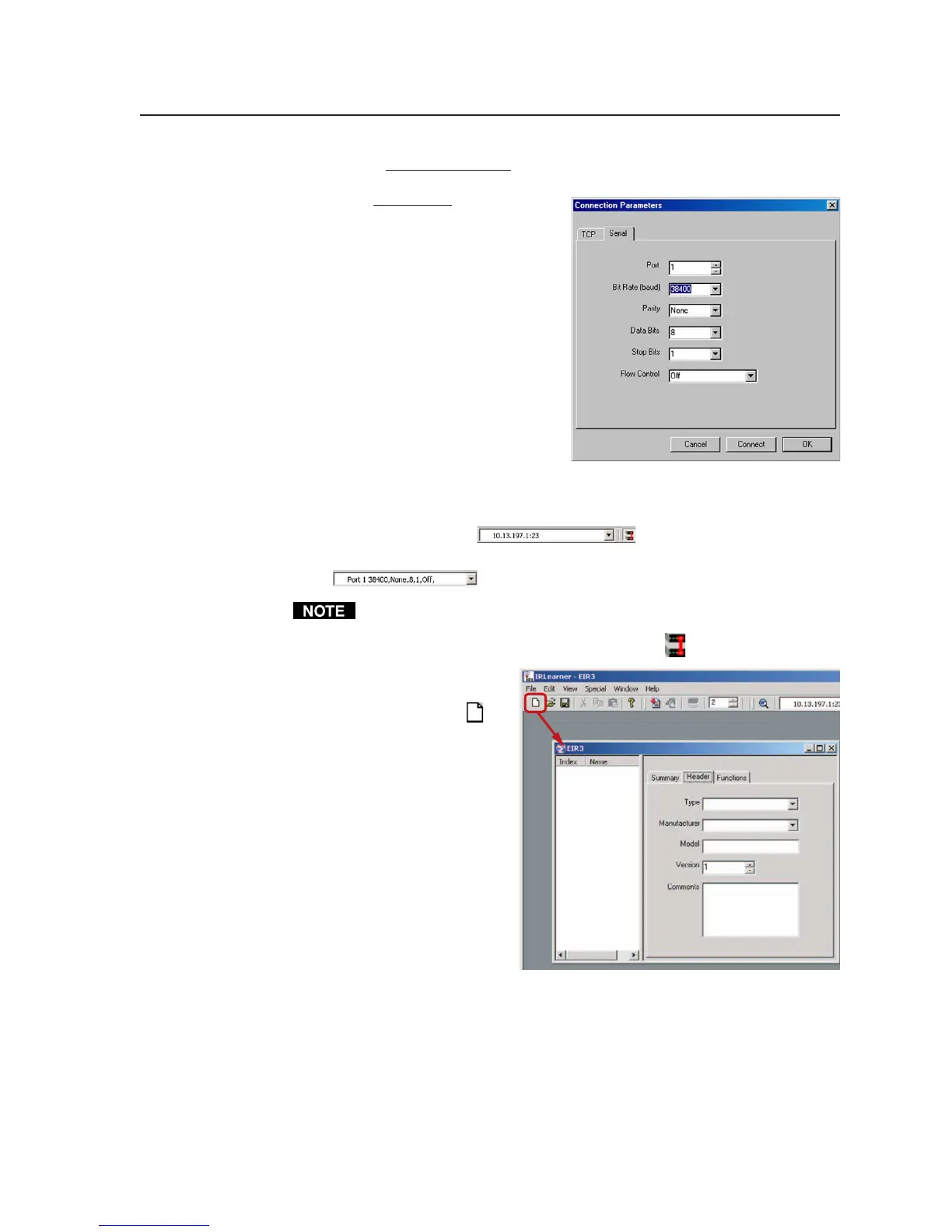4-15
PRELIMINARY
MLC 226 Series • Software-and Web Page-based Setup and Control
• For RS-232 connection, select the Serial tab (shown below), then select
the appropriate protocol for the connection:
•
38400 baud
• 1 stop bit
• no parity
• 8 data bits
• no flow control
A password is not required.
If you have access to the
MLC via a direct RS-232
connection, you are
assumed to have
administrator access
privileges.
3. Select Connect to accept the settings and make the connection to the MLC.
If you chose an IP connection, the IP address is displayed in the connection
information window (
).
If you selected an RS-232 connection, the protocol is shown in the window
(
).
Selecting OK instead of Connect accepts the settings but does not make the
connection. To establish a connection from the PC to the MLC after selecting
OK, you’d need to click on the Connect button (
).
4. Start a new IR driver file
by clicking on the Create
New Driver button (
)
(as shown at right) or by
selecting New from the
File menu.
