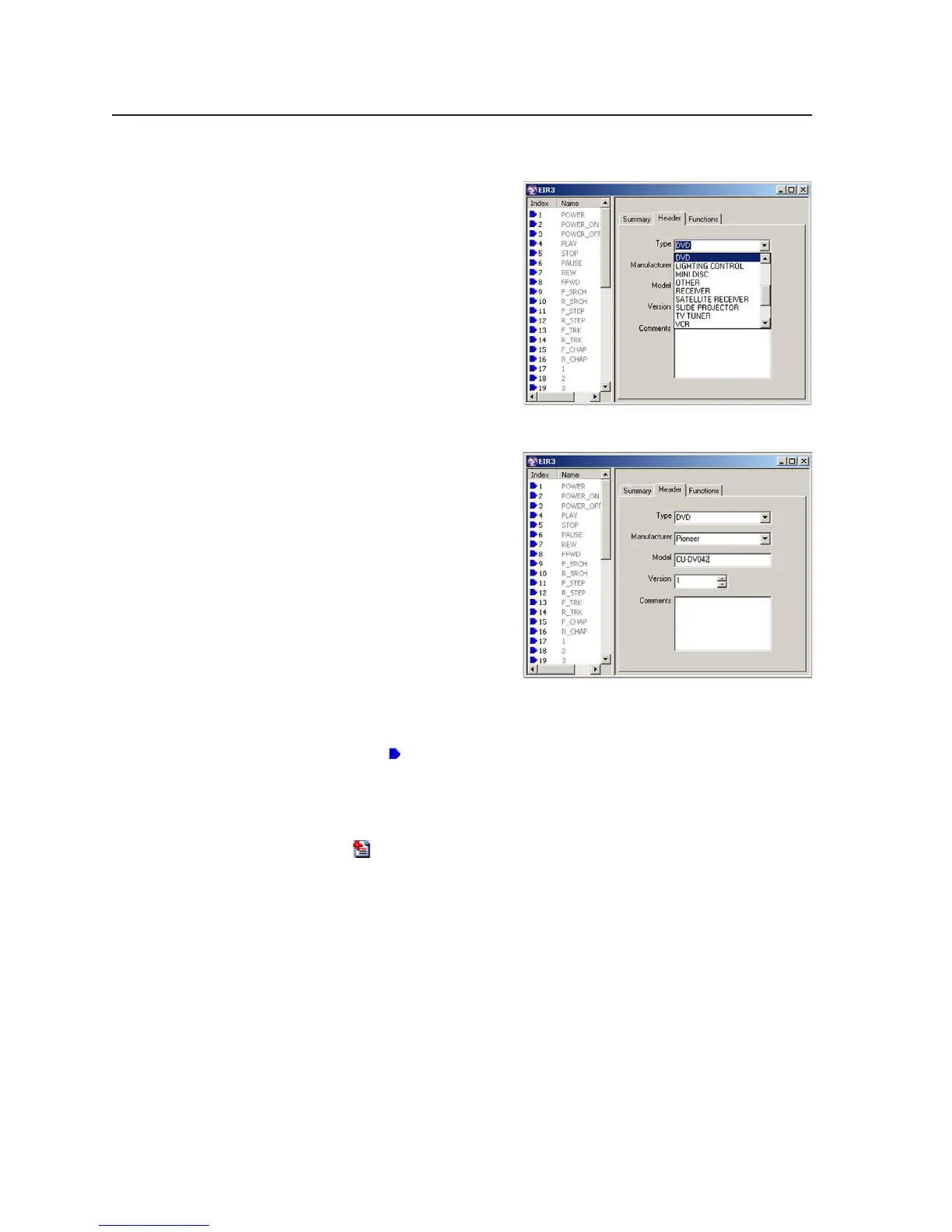Software- and Web Page-based Setup and Control, cont’d
4-16
PRELIMINARY
MLC 226 Series • Software-and Web Page-based Setup and Control
5. Fill in the information about the driver you are creating.
Use the drop-down menus to
select the type of device for
which IR commands will be
learned and to select the
manufacturer of that device.
Enter the model number/name of the device, and also any comments that
will be useful to you later.
Typical functions associated
with that type of device are
shown in the window to the
left of this information.
6. In the list that appears in the left window, click on a function or functions to
be learned. To select multiple functions from the list, press and hold the
control (Ctrl) key on the keyboard and click on the desired functions. (The
blue arrows (
) indicate functions that have not been learned or that have
not been saved to the driver file.)
If the “Other” category is selected from the Type drop-down menu, no list
appears in the left window. To add functions that are not listed in the
window to the left of the driver information, click on the Add New Function
button (
) to add a blank, customizable function. To rename the new
function, double-click on it and enter the function’s new name.
