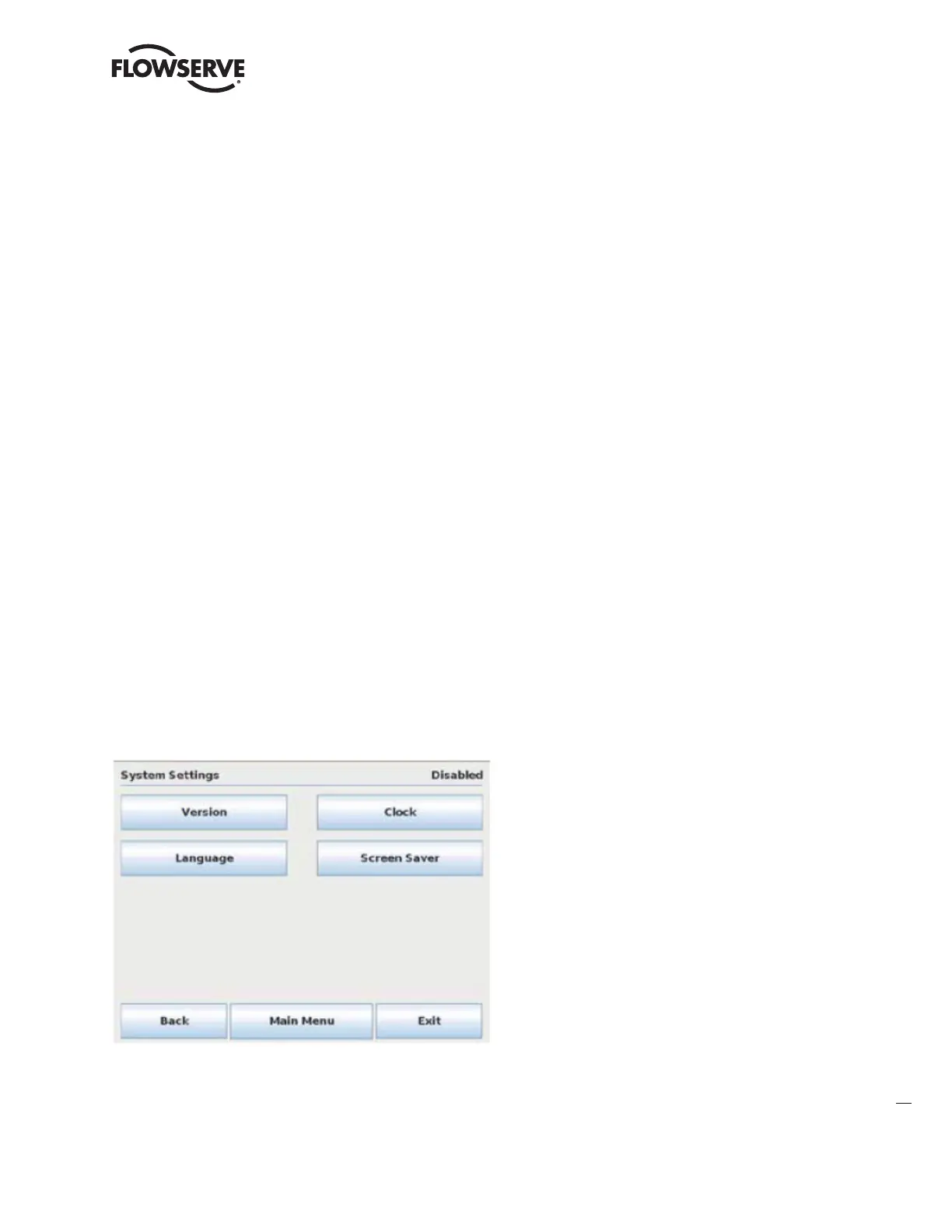Limitorque
®
Master StationI V EEP-SN4001 FCD LMENIM5010-00-AQ – 03/19
29
flowserve.com
User Administration: accessible when logged in as Administrator and permits the addition/deletion of users and
their respective roles.
DCS Configuration: provides access to communication settings for the Host System/Device.
MOV Network Config: provides access to settings for the MOV field network.
File Manager: allows user to load, save, or restore system configurations, import unit tags, update
software, and export event logs.
Auto-Detect MOVs: scans the network for connected MOVs and adds them to the network configuration. The
Master Station must be configured as Active to execute the scan. The field MOVs must have
consistent communication settings for the Auto-Detect scan to be successful. For example:
if one MOV is configured for 9600 baud rate but another MOV is configured for 18200
baud rate, it is impossible for the Auto-Detect feature to add both MOVs to the network
configuration.
Save As Default: saves the current network configuration as default. This default is saved as a file and is
loaded automatically whenever the Master Station is turned on or rebooted.
7.2.1 System Settings
The System Settings menu allows the user to view software Version information, Language settings, Clock settings, and
Screen Saver settings.
Note: Changing the System Settings is disabled when the MSIV is in “Active” mode. The only option available to view
while in “Active” mode is the software version. To turn off “Active” mode and make changes to the System Settings,
go to the System Configuration menu and select the “Redundant Config” button. Under Requested Mode, select the
“Disabled” button. This will allow the System Settings to be accessible.
Figure 7.2 – System Settings Menu
