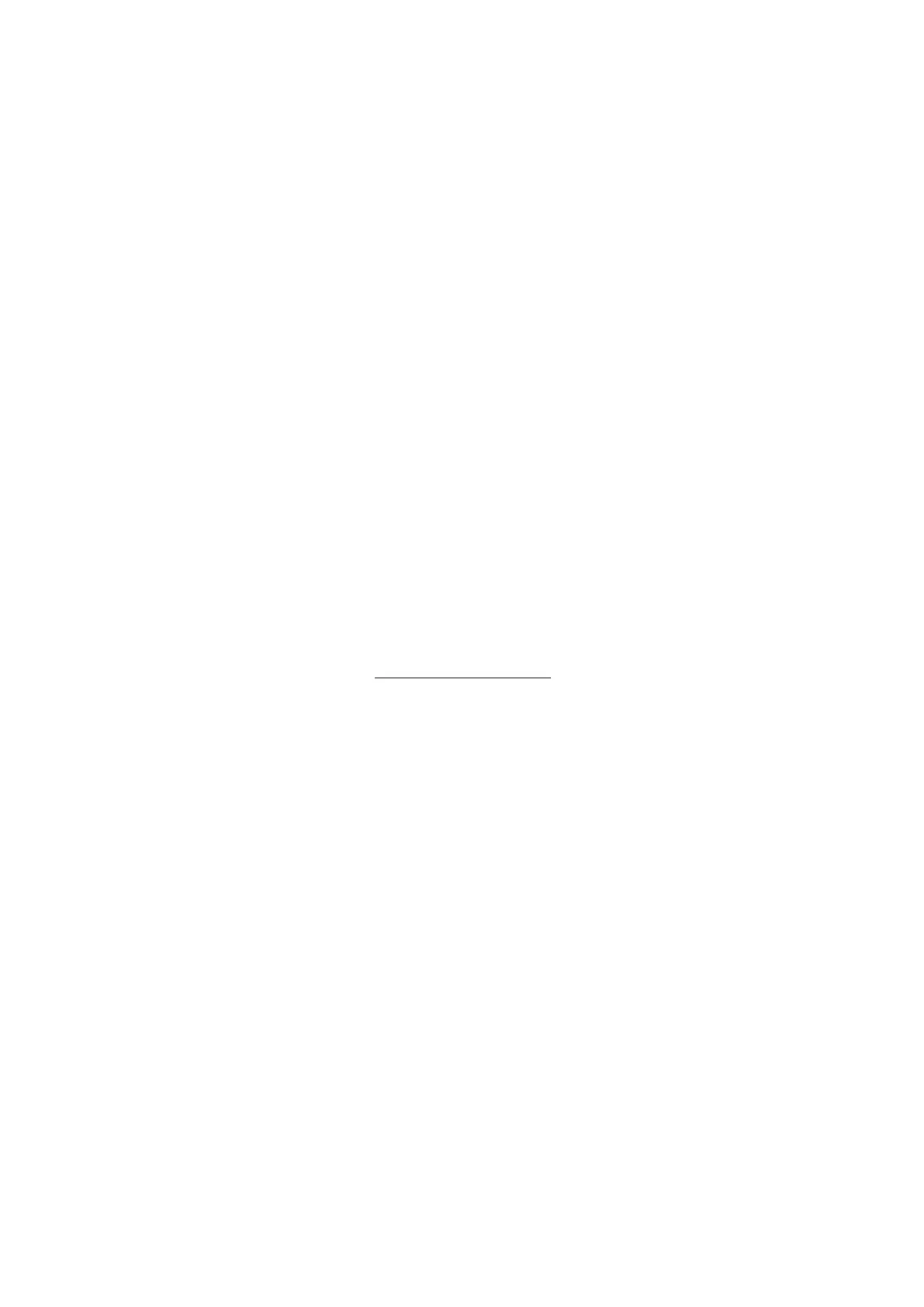- 139 -
15. Filter Dialog window: click Save button, then name and save filter
16. Filter Dialog window: click OK button
17. Close the Library and the View windows
To load a filter into the Main window (or use it to filter particles via the View window):
18. Main window: Preferences > Main window Settings > Layout (tab) > Grid (section) > check
"Show filters"
19. Main Window Layout > Filter Grid (tab): click Find button, then open the filter saved in
step15
20. Filter Definition window: enter a Display Name for the filter then click OK
21. Main Window Layout: click OK
22. To view particles that have been binned by a Filter in the Main window, click on the name of
the filter you would like to view, and then hit the F2 button.
Tip: Effective use and application of a statistical filter depends on constant conditions between runs
(same objective, flow cell, collimator, context settings, carrier fluid, light intensity, etc.).
Tip: When images have been added to a Library that was previously used to create a statistical filter,
that statistical filter can be recreated to improve its effectiveness (by following steps 10-17).
Q. How do I sort a List File using the Classification function?
A. Follow the procedure below to sort a List File using the Classification function.
Notes on Classifications
- Auto Classification filters are based upon the user-defined order of subclass (from left to right). Keep
this fact in mind while creating the subclasses if you plan on using the auto classification feature. If a
particle will meet two separate subclass filters, but the correct one is to the right of the incorrect one, the
particle will be classified into the incorrect subclass.
- All classification data can be exported under Classification Window > File > Export Classification
data/summary.
- Classification Window > Operation > Clear will clear all classified particles. Important: The clear
function cannot be undone.
- View Window > Show > Classified Images (Checked) will display all classified particles (marked with
a yellow X if they’ve been classified).
-When adding Filters to subclasses the user must select either “Choose particles matching any filter”
(particle will be put into subclass if it meets requirements of at least one filter) or “Choose particles
matching ALL filters” (particle will be put into subclass only if it meets all filters). These options only
apply when using more than one filter per subclass.