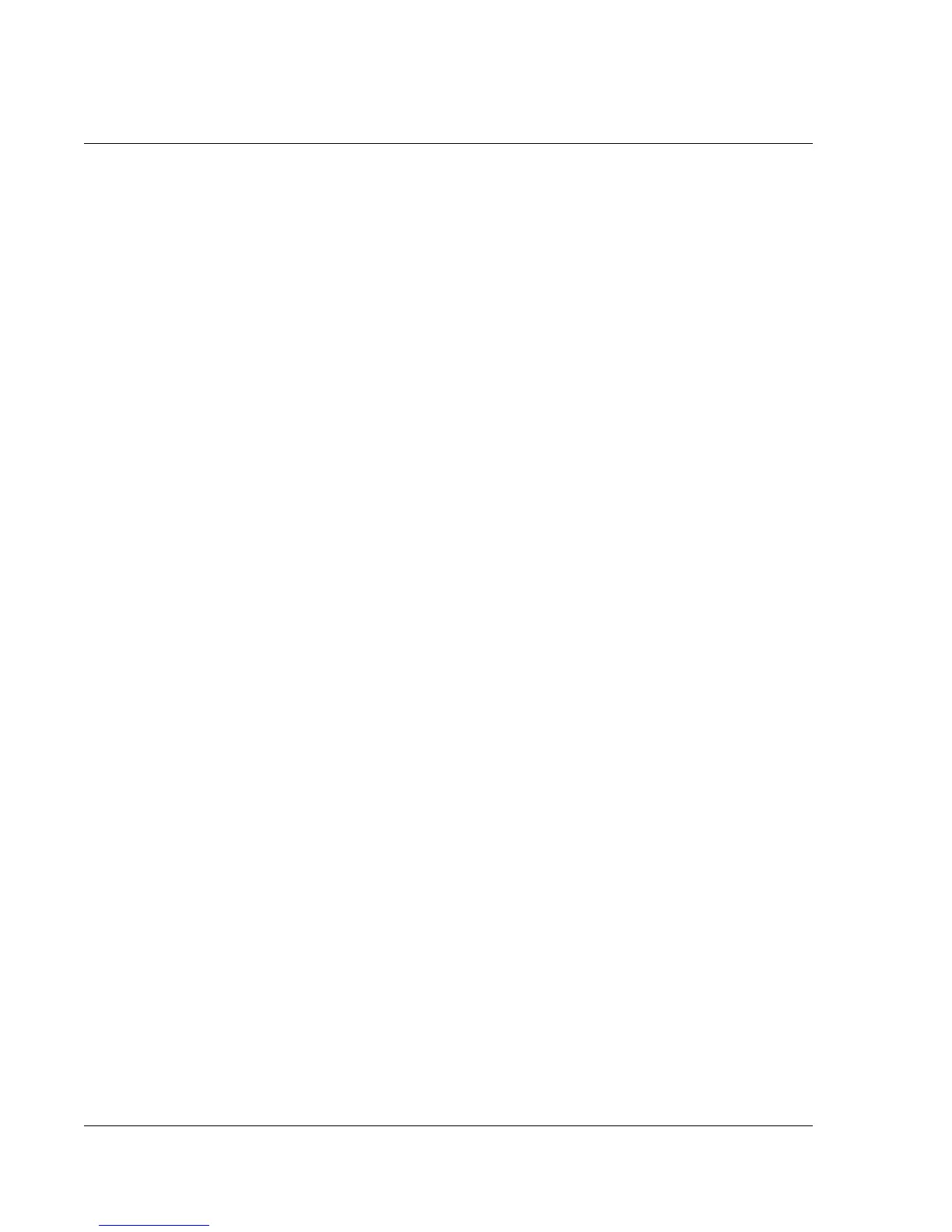Customizing Your Watch
Assigning security options
104 Wrist PDA User Guide
3. Enter a password—either the one you want to assign or your
current password if you want to change or delete it—and tap OK
4. Choose from the following options:
• To assign a password, enter the password again to verify it,
and tap OK.
• To change your password, enter a new password and tap
OK.
• To delete your password, enter your current password. Tap
OK, and then tap Delete.
Locking your watch
You can lock your watch with a password to protect information.
When it’s locked, you see a System Lockout screen displaying the
name of the owner (see “Displaying owner information” below).
You must then enter your password to continue using the watch and
gain access to the information on it.
If you forget the password, you must perform a hard reset to resume
using your watch. Performing a hard reset deletes all the records in
your watch; however, you can restore all synchronized data at the
next HotSync operation. See page 131 for more information.
To lock your watch with a password:
1. Assign a password, as described in “Assigning and editing
passwords” above.
A password is required before using the Lock & Turn Off option.
2. Tap Lock & Turn Off. The System Lockout dialog box appears.
3. Tap Off & Lock. You device is turned off and is locked.
To unlock your watch:
1. Enter your password in the System Lockout screen.
2. Tap OK.