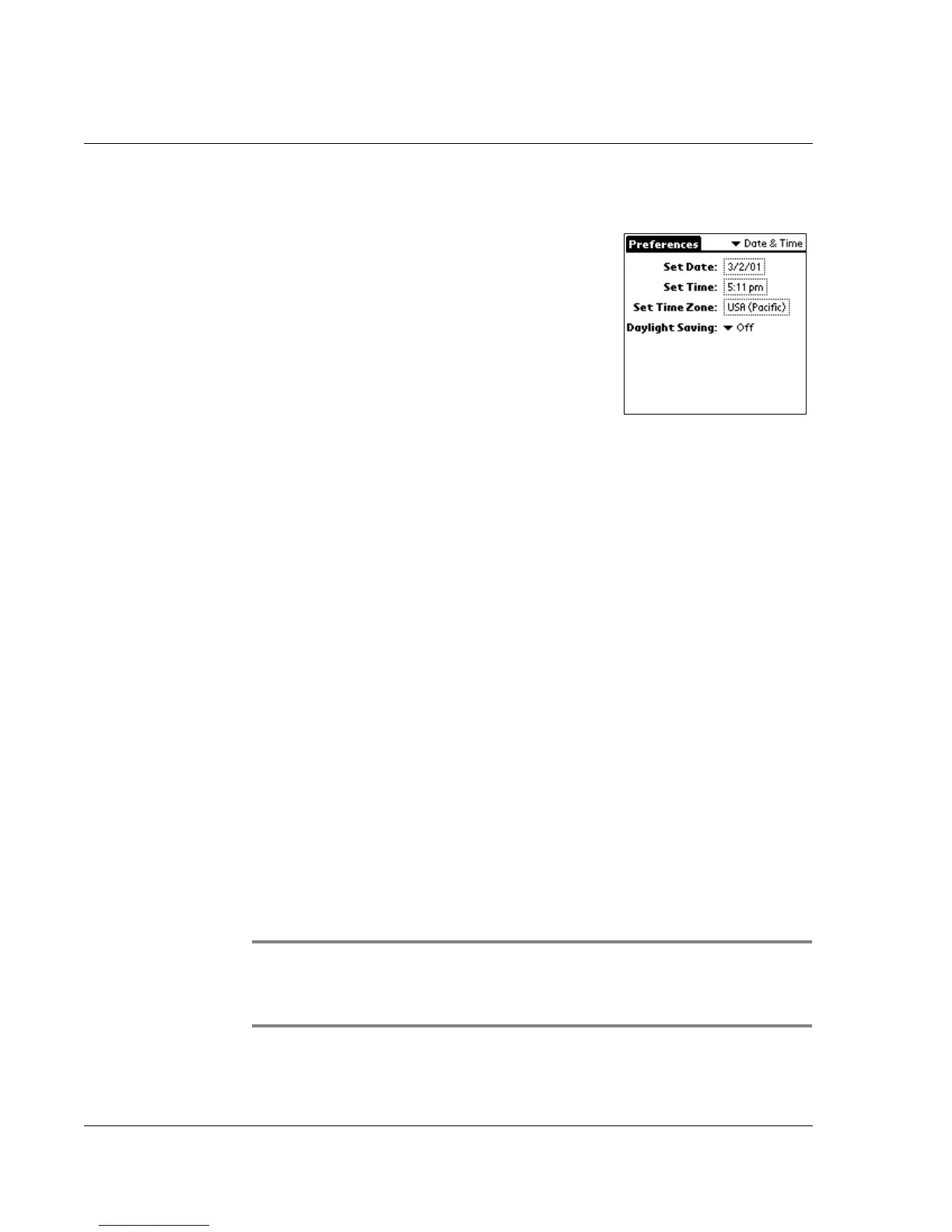Customizing Your Watch
Customizing your watch
96 Wrist PDA User Guide
Setting the date, time, and time zone
The Preferences screen lets you set the
date, time, and time zone for your watch.
To set the date:
1. Tap the Prefs icon.
2. From the pick list in the upper right corner, tap Date & Time.
3. On the Date & Time screen, tap the Set Date box.
4. Use Page Up and Down to select the month, then use Rocker Up
and Down to select the day.
5. When the current day is selected, press Rocker Enter.
The screen closes and the dates you selected are displayed in the Set
Date box.
To set the time:
1. Tap the Prefs icon.
2. From the pick list in the upper right corner, tap Date & Time.
3. On the Date & Time screen, tap the Set Time box
4. Use Rocker Up and Down to adjust the hour. When the hour
passes 12 o’clock, AM and PM will switch automatically. Use Page
Up and Down to adjust the minutes.
5. When the correct time is displayed, press Rocker Enter to return to
the Date & Time screen.
NOTE: To display time based on a 24-hour clock, change the
time format. See "Formatting the date, time, and numbers" on
page 100.