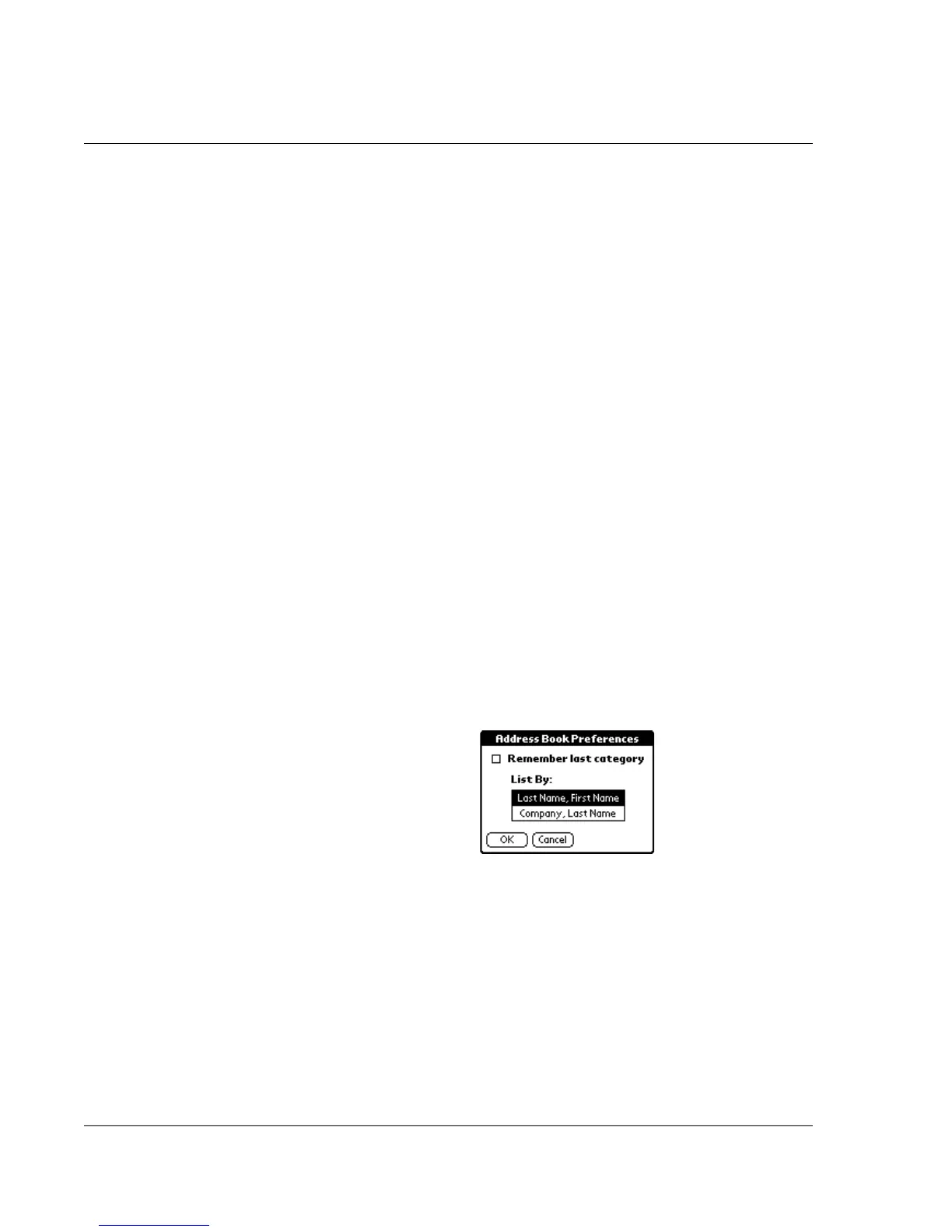Using the Address Book
72 Wrist PDA User Guide
• Tap Show in List, and in the pick list tap which type of phone
or other information you want to appear in the Address List
screen. Options are Work, Home, Fax, Other, and E-mail.
• Tap Category, and then tap a category in the pick list that
you want to assign to the entry.
• Tap Private to hide the entry when Security is turned on.
5. To attach a note to an entry, tap Note, enter information in the text
input area, and tap OK.
6. To delete an entry, tap Delete.
7. Tap OK.
Changing the Address Book display
You can change how Address Book lists are sorted and you can add
custom fields for entering additional information, using
preferences. You can also have the Address Book display the last
category you selected each time you return to the application.
To change how lists are sorted:
1. Tap the tab in the upper-left corner of the screen to display the
menu bar.
2. Tap Options, and then tap Preferences.
3. Choose an option to sort Address Book lists from the List By pick
list:
• Tap Last Name, First Name to sort alphabetically by an
individual’s last name and then first name.
• Tap Company, Last Name to sort alphabetically by the
company name, and then an individual’s last name.
4. Tap OK.