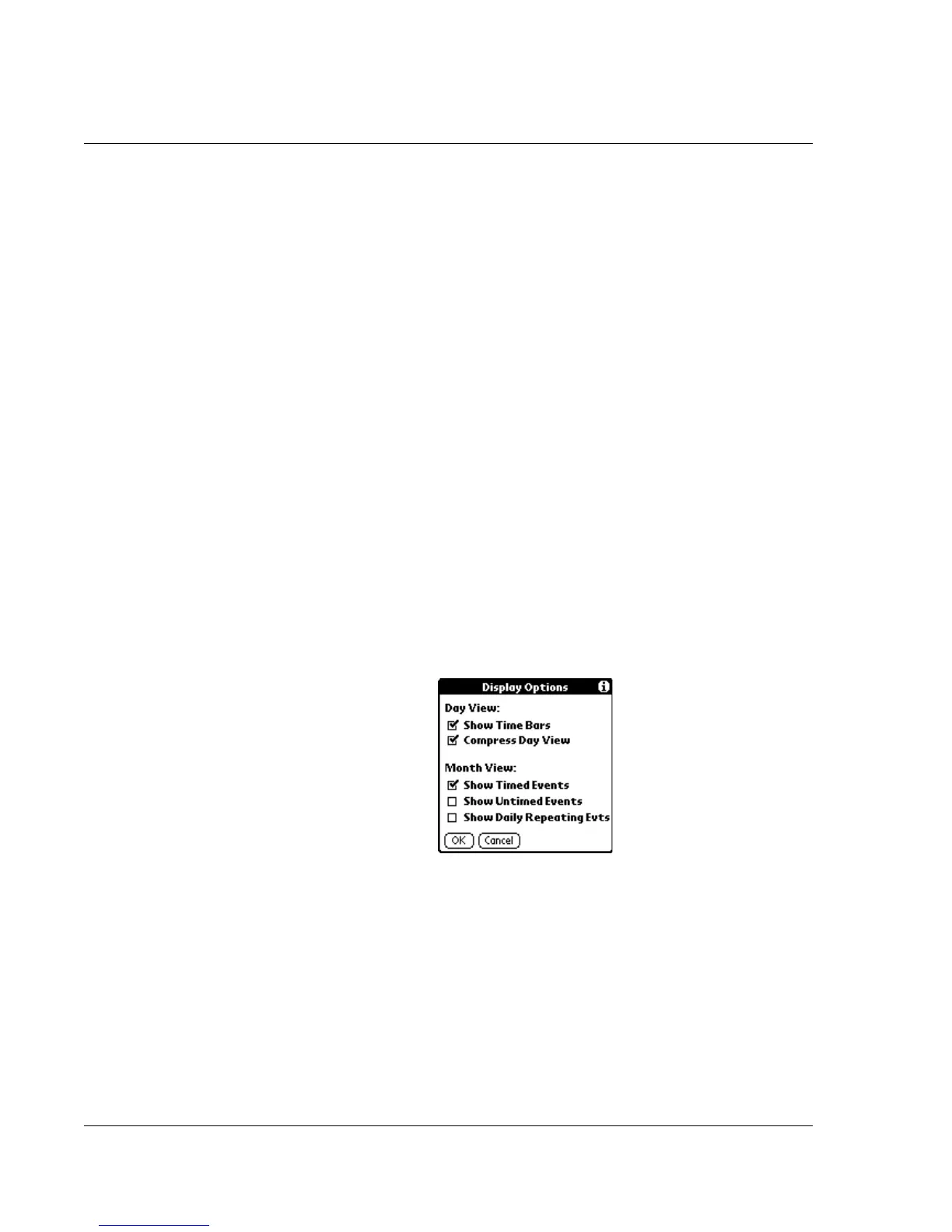Using the Date Book
60 Wrist PDA User Guide
Tips for using Agenda view
• Tap any appointment while in Agenda view to display the
Day View of the appointment.
• Check off completed To Do List items in the Agenda view, or
click a description of an item to go directly to the To Do List
application. Pressing the Back button returns you to the
Agenda view.
• You can change the category of To Do items shown. Tap on
the pick list and select the new category. See the chapter on
“Using the To Do List” for more information on To Do items.
Changing the Date Book display
In Day or Month view, you can change which events appear in the
Date Book. In Day view, you can display time bars that highlight
event conflicts.
To change the Date Book display of events:
1. In Day view or Month view, tap the date in the top-left corner to
display the menu bar.
2. Tap Options, and then tap Display Options.
3. For Day view, select from the following options:
• Tap Show Time Bars to display time bars showing the
duration of an event and any event conflicts.
• Tap Compress Day View to display start and end times for
each event, but no blank time slots at the bottom of the
screen, to minimize scrolling. Clear the option to display all
time slots.