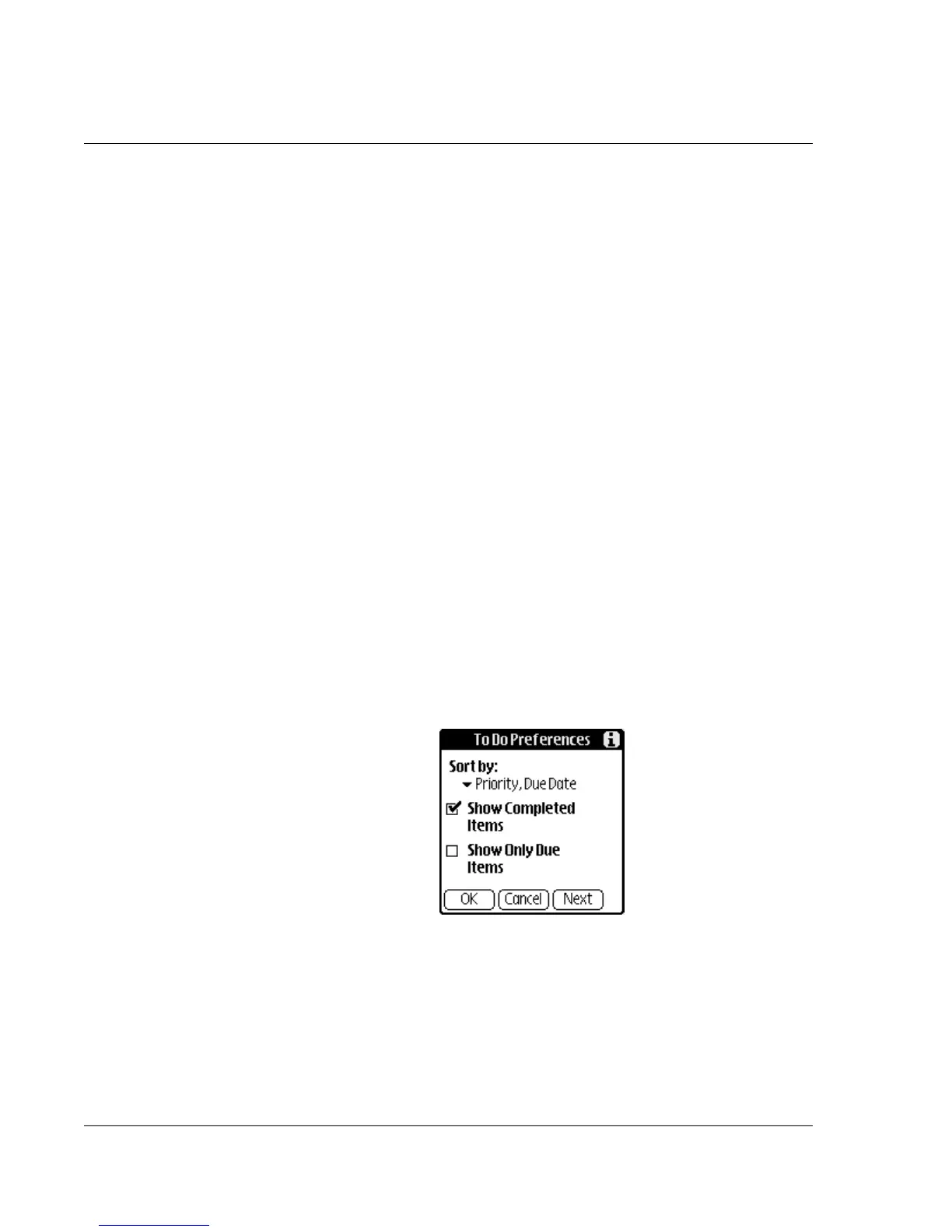Using the To Do List
66 Wrist PDA User Guide
To sort To Do items:
1. In the To Do List, tap the tab in the upper-left corner to display the
menu bar.
2. Tap the Options menu, then tap Show.
3. In the To Do Preferences screen, tap Sort By, and then select an
option from the pick list:
Tap Priority, Due Date to sort items by priority first, and then due
date. Tap Due Date, Priority to reverse that order.
Tap Category, Priority to sort items by category first, and then
priority. Tap Priority, Category to reverse that order.
4. Tap OK.
Displaying completed and due items
You can have the To Do List display completed items and their
completion dates, as well as due items and their due dates.
To display completed and due items in the To Do List:
1. In the To Do List, tap the tab in the upper-left corner to display the
menu bar.
2. Tap the Options menu, then tap Show.
3. In the To Do Preferences dialog box, choose from the following
settings:
• Tap Show Completed Items to display your completed items
in the To Do List. If this setting is turned off, completed To
Do items disappear from the list, but are kept in the memory