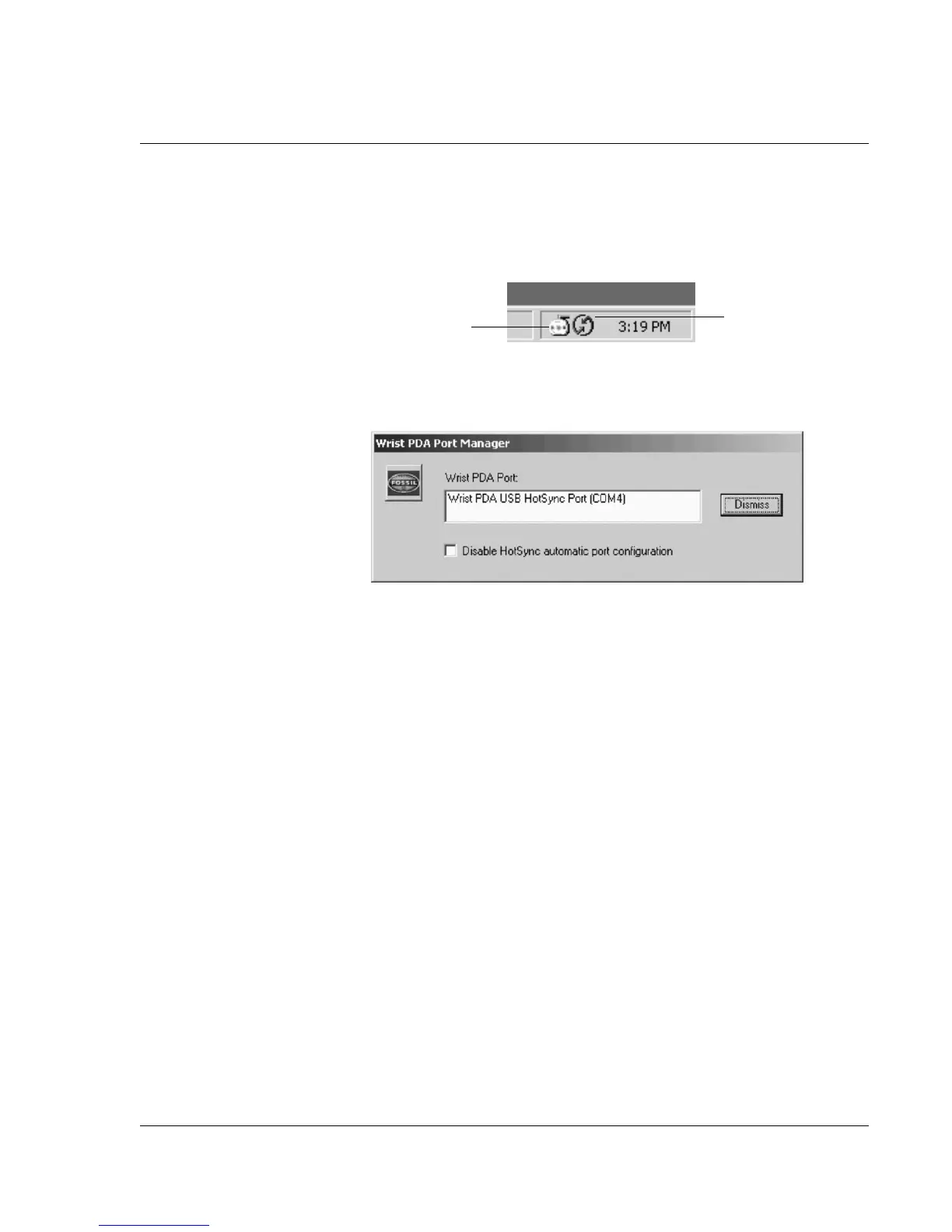Exchanging and Updating Data using HotSync Operations
Importing data
Wrist PDA User Guide 119
Accessing the COM Port Manager
The COM Port Manager resides in the Windows system tray on the
right side of the Windows Task Bar.
To access the COM Port Manager:
1. Click the COM Port Manager icon. You see this screen displayed:
This screen shows you whether the Hot Sync Pod has been detected
and which COM port it is running on.
2. If you need to disable the automatic settings, select the checkbox
for disabling HotSync automatic port configuration. Then click
Dismiss to minimize the application back to an icon in the system
tray.
If you need to close the application, right-click the COM Port
Manager icon and select Exit.
Importing data
If you have data stored in computer applications such as
spreadsheets and databases, or if you want to import data from
another device, you can transfer the data to your Wrist PDA watch
without having to key it in manually. Save the data in one of the file
formats listed below, import it into Palm Desktop software, and
then perform a HotSync operation to transfer the data to your
watch.
Palm Desktop software can import data in the following file
formats:
COM Port Manager icon
HotSync Manager icon