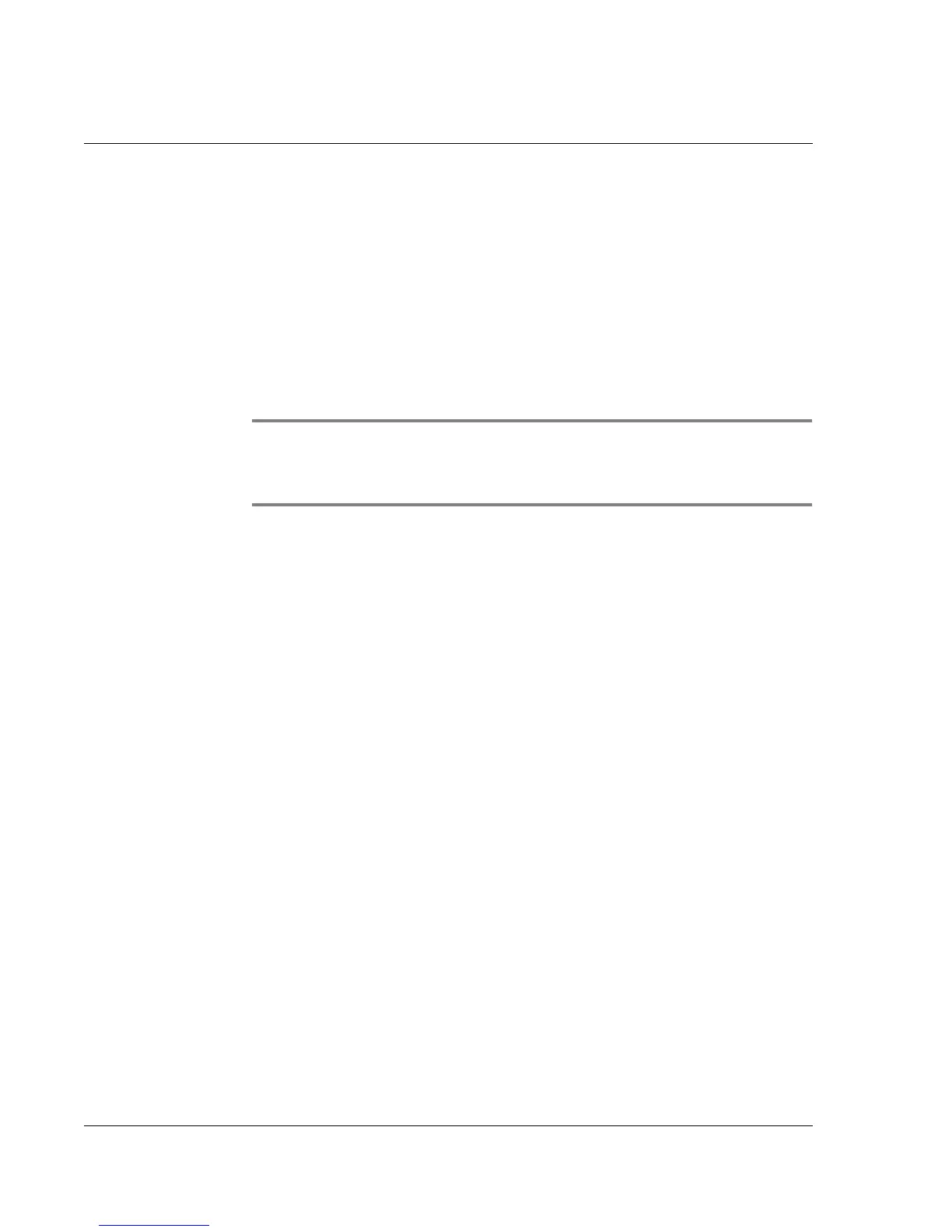Managing Applications
Setting preferences for applications
36 Wrist PDA User Guide
To display the last-selected application or category:
1. Tap the tab in the upper-left corner to display the menu bar.
2. From the Options menu, tap Preferences.
3. In the Preferences dialog box, tap Remember Last Application or
Remember Last Category.
4. Tap OK. Each time you return to the Applications Launcher, the
last application or category of applications you selected is
displayed.
NOTE: If you do not select the Remember Last Category option,
all applications are displayed when you select the Applications
Launcher.
Setting preferences for applications
You can set preferences for individual applications in the
Preferences dialog box. Not all applications have preference
settings.
To set preferences for an application:
1. Open an application.
2. Tap the Menu icon.
3. From the Options menu, select Preferences.
4. Enter the desired preference settings; then tap OK.