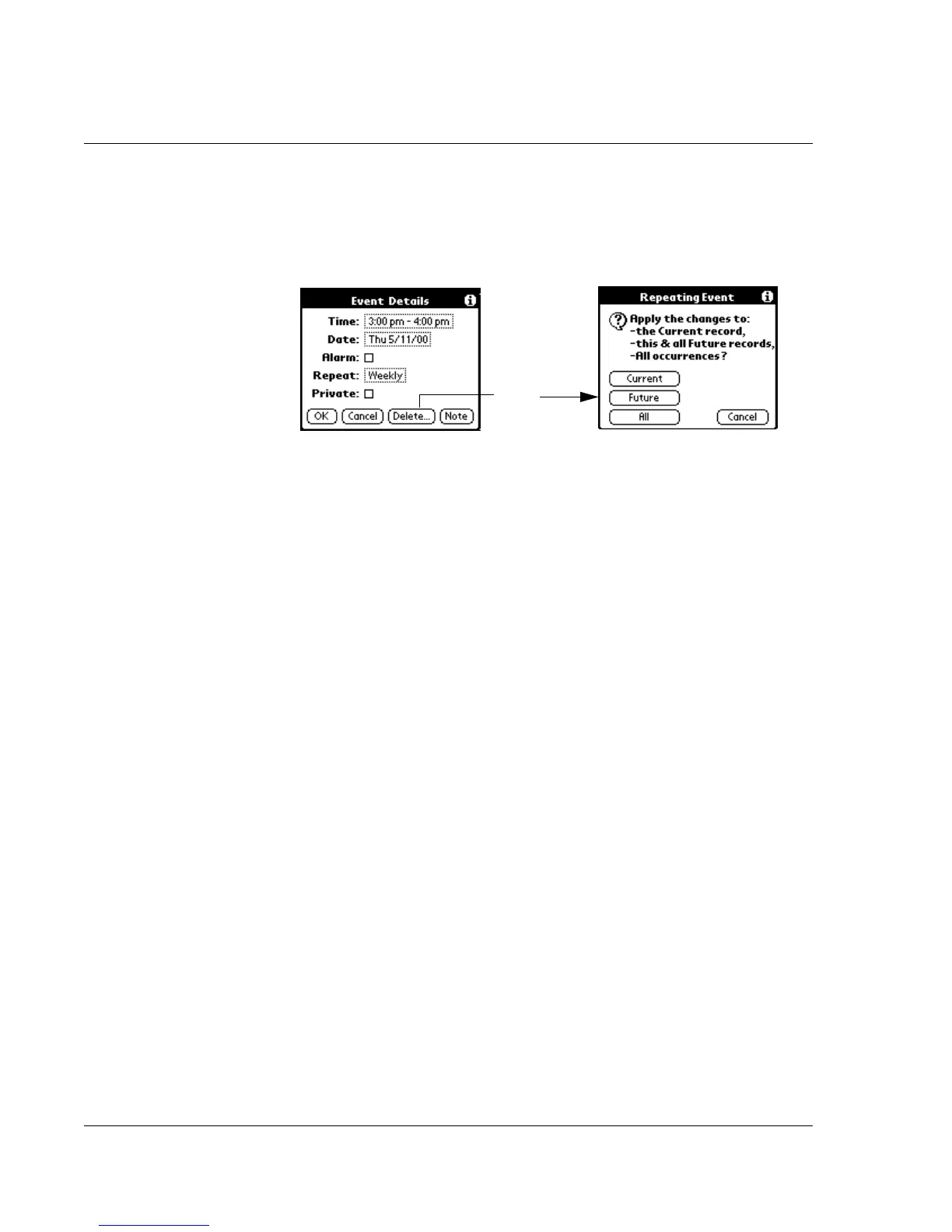Using the Date Book
48 Wrist PDA User Guide
2. Tap Details. The Event Details screen opens.
3. Tap Delete. The Repeating Event screen opens asking for
confirmation of the delete.
4. Select one of the following options:
• Current deletes a single occurrence of this event
• Future deletes the current event and all future occurrences of
this event
• All deletes all past, current, and future occurrences of this
event.
The event is removed from your datebook and you are returned to
the day view where you started. These steps apply to all changes
you make to repeating or continuous events.
About scheduling repeating or continuous events
Keep the following in mind when scheduling repeating or
continuous events:
• If you change the start date of a repeating event, your watch
automatically changes the end date to maintain the duration
of the repeating event.
• If you change the repeat interval (e.g., daily to weekly) of a
repeating event, past occurrences (prior to the day on which
you change the setting) are not changed, and your watch
creates a new repeating event.
• If you change the date of an occurrence of a repeating event
(e.g., from January 14 to January 15) and apply the change to
all occurrences, the new date becomes the start date of the
repeating event. Your watch adjusts the end date to maintain
the duration of the event.
Tap
Delete