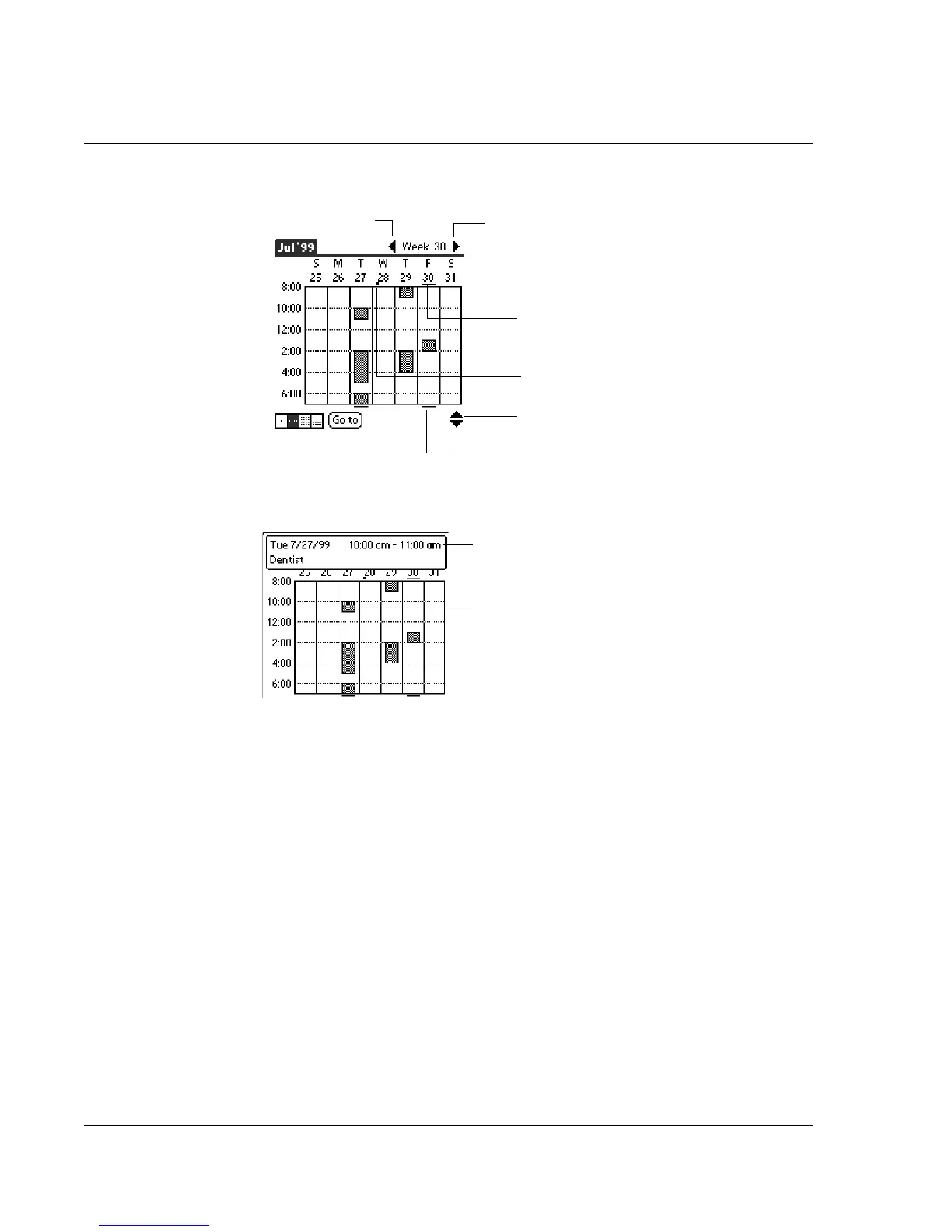Using the Date Book
56 Wrist PDA User Guide
3. Tap an event to display a description of the event at the top of the
screen.
Tips for using Week view
Keep the following points in mind when using Week view:
• To reschedule an event while in Week view, tap and drag the
event to a different time or day.
• Tap a blank time on any day to move to that day and have
the time selected for a new event.
• Tap any day or date that appears at the top of the Week view
to move directly to that day without selecting an event.
• The Week view displays the hours of the day defined by the
Start Time and End Time in the Date Book Preferences
settings. If you have an event before or after this time span, a
bar appears at the top or bottom of that day's column. Use
the onscreen scroll arrows to scroll to the event.
Previous
week
Next
week
Scroll to view earlier or later events
Bar indicates earlier event.
Bar indicates later event.
Dot indicates untimed event.
Event details
Tap to show event details.