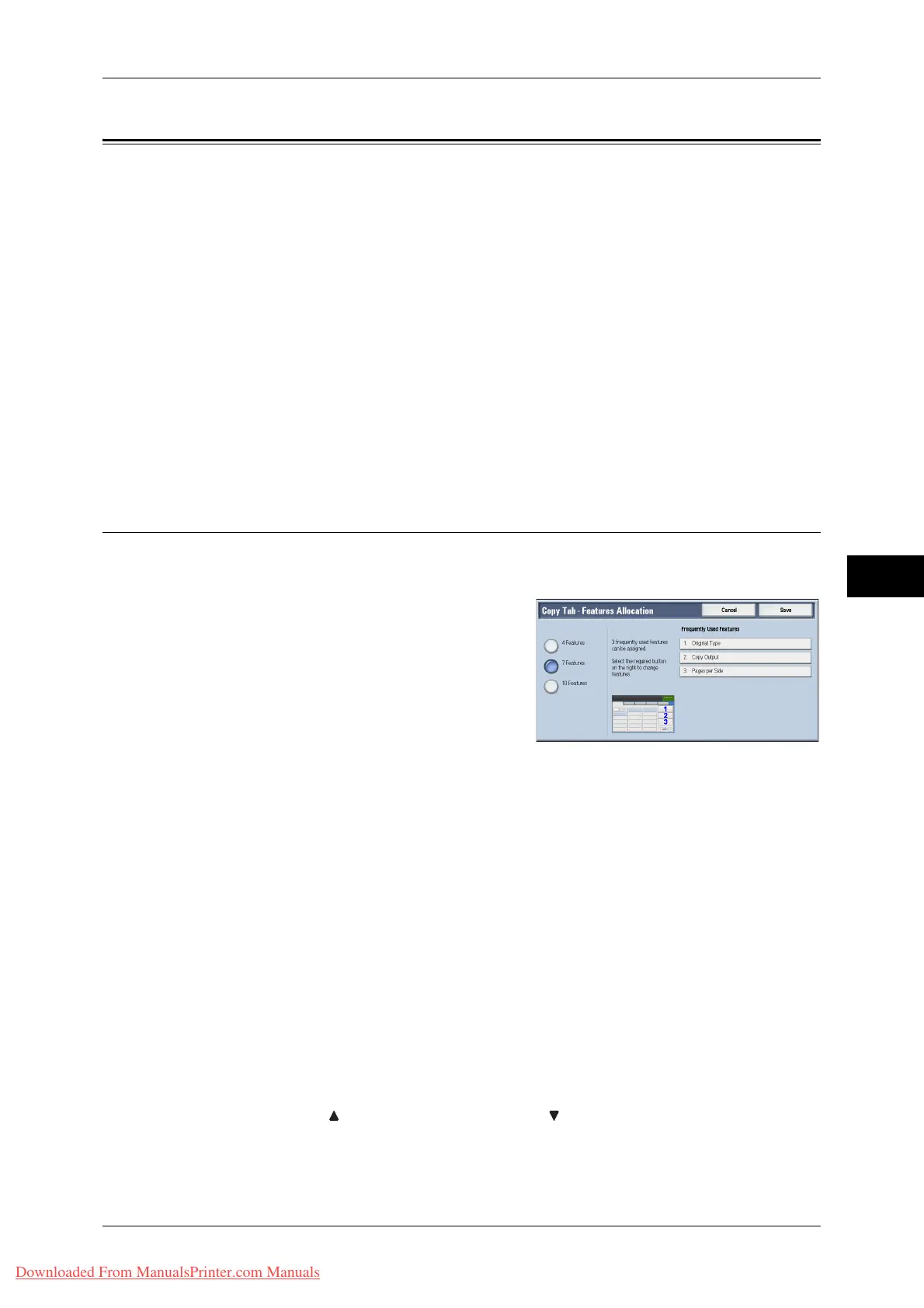Copy Service Settings
137
Tools
5
Copy Service Settings
In [Copy Service Settings], you can configure settings related to the Copy feature. The
following shows the reference section for each procedure.
Copy Tab - Features Allocation ............................................................................................... 137
Preset Buttons........................................................................................................................... 138
Copy Defaults........................................................................................................................... 138
Copy Control ............................................................................................................................ 142
Original Size Defaults .............................................................................................................. 143
Reduce/Enlarge Presets............................................................................................................ 144
Annotations - Create Comments .............................................................................................. 144
1 On the [Tools] screen, select [Copy Service Settings].
For the method of displaying the [Tools] screen, refer to "System Settings Procedure" (P.98).
2 Select an item to set or change.
Copy Tab - Features Allocation
You can customize the features displayed on the [Copy] screen. Setting the most
frequently used features enables you to avoid extra operations such as selecting tabs.
1 Select the number of features displayed on
the [Copy] screen.
4 Features
The following four features are shown on the screen:[Reduce/Enlarge], [Paper Supply], [2
Sided Copying], and [Copy Output]. Features and positions displayed cannot be changed.
7 Features
Allows you to set features appearing in the fourth column from the left of the [Copy] screen.
Note • [Reduce/Enlarge] and [Paper Supply] cannot be specified.
10 Features
Allows you to set features appearing in the third and fourth columns from the left of the [Copy]
screen.
Note • [Reduce/Enlarge] and [Paper Supply] cannot be specified.
2 From [Frequently Used Features] on the right of the screen, select a button and the
position of the button where you want to allocate a feature.
Note • The position of each button on the right side corresponds to the position on the [Copy]
screen.
3 Select a feature to display, and select [Save].
Note • Select [ ] to display the previous screen or [ ] to display the next screen.
4 Repeat steps 2 and 3 as required.
5 Select [Save].
Downloaded From ManualsPrinter.com Manuals
