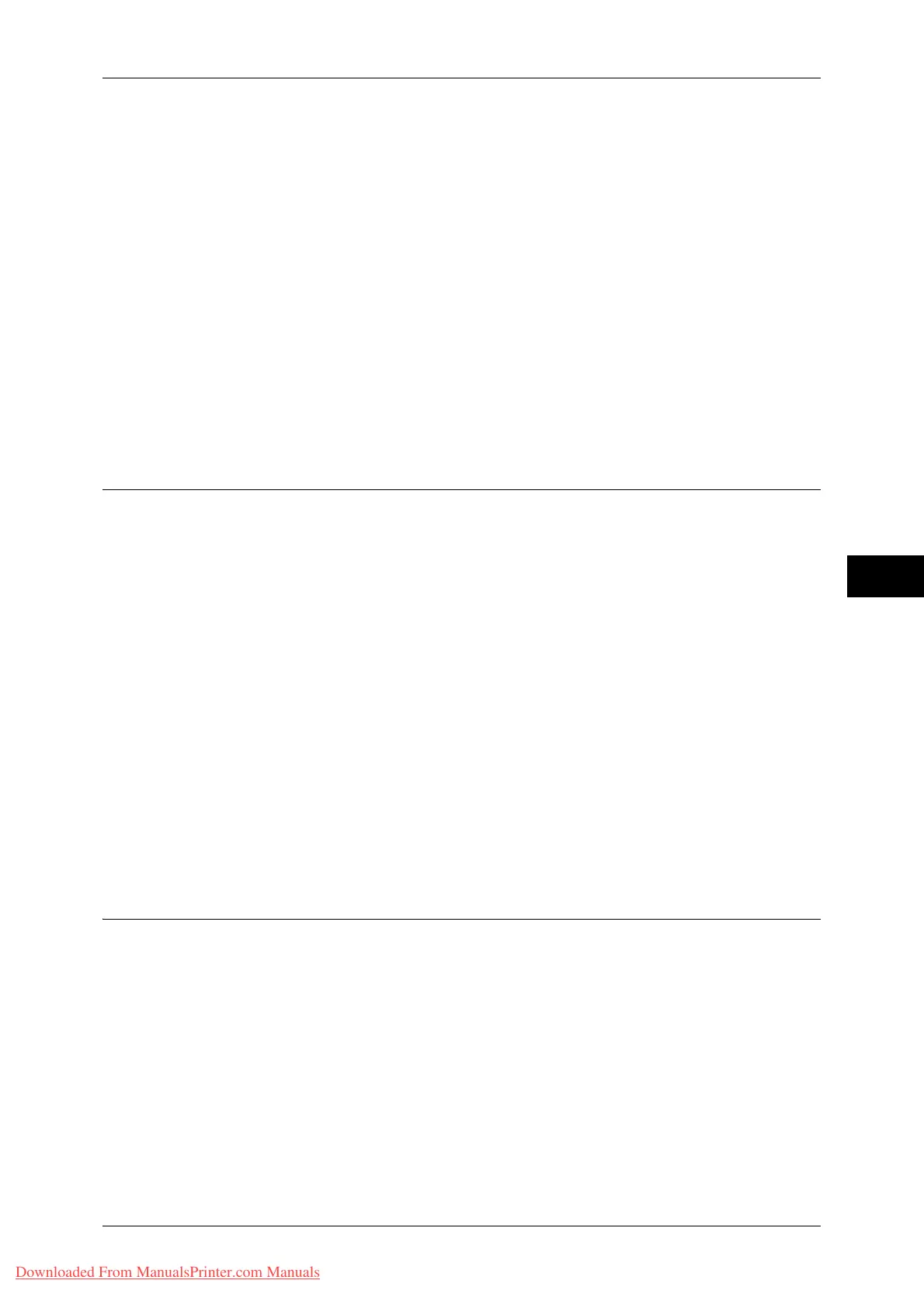Authentication/Security Settings
237
Tools
5
This feature is applicable to Copy, Print from Folder, Print Stored File, and Media Print
- Text jobs when [Enable Active Settings] is selected (for jobs such as Fax, Client Print,
and Report, you cannot disable active settings).
This option is displayed when [Enable Active Settings] is selected for [Allow User to
Disable Active Settings] for the authorization group where the login user belongs.
Note • If this setting is set to [Enable Active Settings] while a job is in progress, the setting is not
effective for the job.
• You can disable active settings even when you select a file in a folder using the Job Flow
feature and manually execute a job.
• Users with system administrator role can configure this feature regardless of authorization
group.
• The Watermark feature specified by user using TrustMakingBasic (optional) or copy are not
disabled.
For more information about Force Watermark, refer to "Watermark" (P.125).
For more information about Print Universal Unique ID, refer to "Print Universal Unique ID" (P.128).
For settings of authorization group, refer to "Authentication and Accounting Features" (P.327).
Job Status Default
You can hide active jobs, completed jobs, and job logs from unauthenticated users or
non-job owners, to protect privacy and prevent leakage of confidential information.
Note • If you set to hide job details, you cannot stop or delete jobs you instructed. Therefore, you
cannot cancel jobs in the case of operational error of copies or wrong transmission of faxes.
Active Jobs View
Select whether or not to hide active jobs from local users.
Completed Jobs View
Select from [All Job Viewing at All Times], [Require Login to View Jobs], and [No Job Viewing].
Access To
This feature is displayed when [Require Login to View Jobs] is selected.
Select either [All Jobs] or [Jobs Run By Login User Only].
Hide Job Details
This feature is displayed when [Allow Job Viewing at All Times] or [Require Login to View
Jobs] is selected.
Select either [No] or [Yes].
Overwrite Hard Disk
Select whether or not to conduct hard disk overwriting.
When copy, fax, scan, or print processing is completed, the data is deleted from the
hard disk and the area on which the deleted data was stored is automatically
overwritten with blank data. This feature prevents unauthorized retrieval or restoration
of the data recorded on the hard disk. It also applies to copy document and other
information stored temporarily by the system.
The following option can be configured.
Note • To perform the Overwrite Hard Disk feature, an optional component is required. For more
information, contact our Customer Support Center.
Number of Overwrites
You can select the number of overwrites either once or three times.
Downloaded From ManualsPrinter.com Manuals