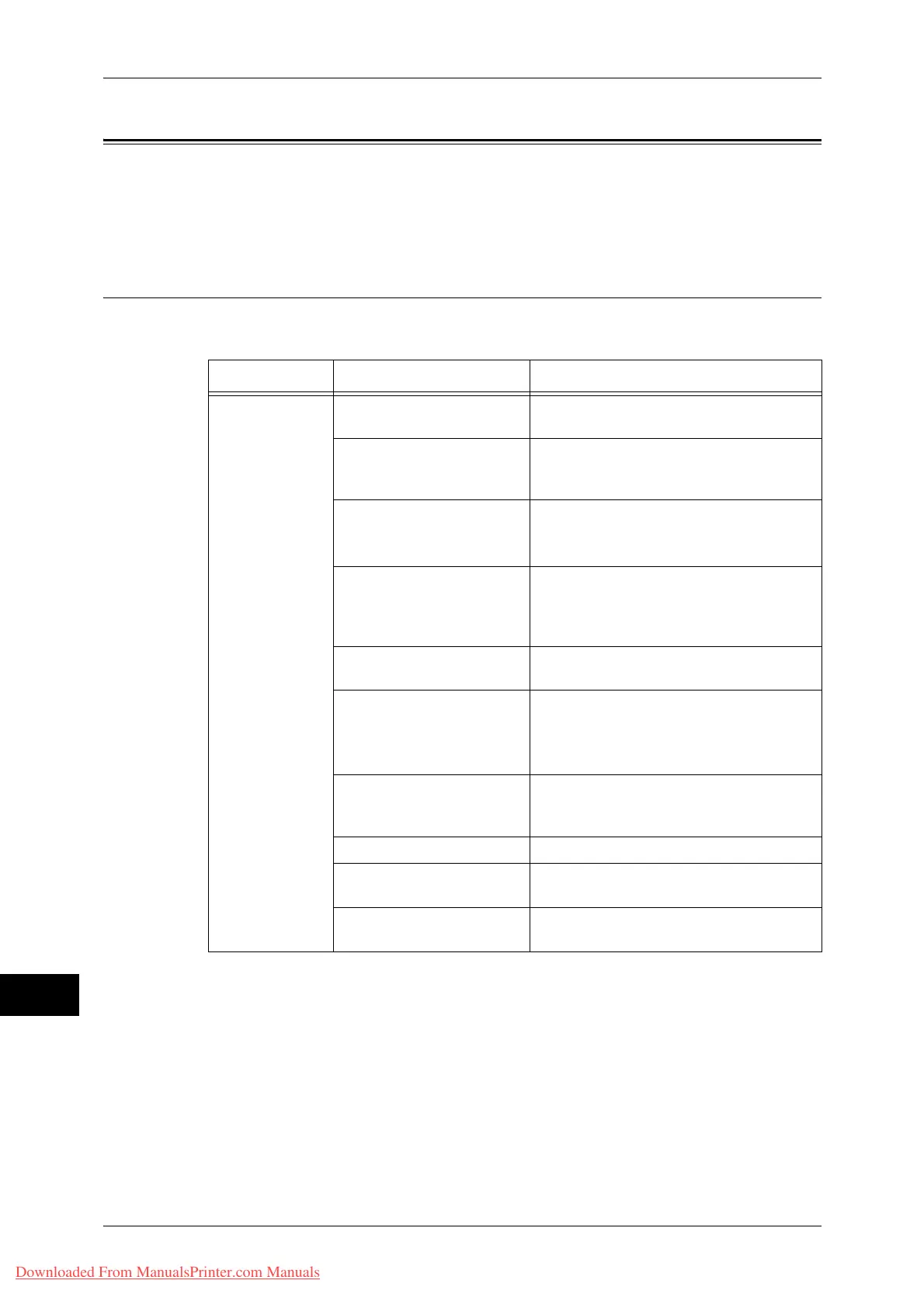15 Problem Solving
378
Problem Solving
15
Trouble during Printing
This section describes how to resolve print problems.
Note • The Print features are not available for some models. An optional component is required.
For more information, contact our Customer Support Center.
Unable to Print
If you cannot print a document, identify the symptom in the following table to perform
the remedy.
Symptom Cause Remedy
Data remains in
the printer icon.
The machine is not powered
on.
Switch the main power and power on.
The network cable is
disconnected from the
computer.
Connect the network cable to the
computer.
The USB or Ethernet cable
is disconnected from the
machine.
Connect the USB or Ethernet cable to the
machine.
Refer to "Interface Cables" (P.19).
The print mode is [Off-line]
on the machine.
Press the <Machine Status> button to
check the [Print Mode] on the [Machine
Status] screen. If [Print Mode] is set to [Off-
line], select [On-line].
An error occurred in the
machine.
Check the error details and take an
appropriate action.
The IP address or SMB
network path is not correctly
set.
Set the correct IP address or SMB network
path.
Refer to "Printer Environment Settings"
(P.247).
The network between the
computer and machine is
abnormal.
Check with your network administrator.
The port is not enabled. Enable the port.
The hard disk space of the
machine is insufficient.
Delete unnecessary data to increase free
space.
The machine is connected
to multiple computers.
Wait for a while, and then try printing
again.
Downloaded From ManualsPrinter.com Manuals