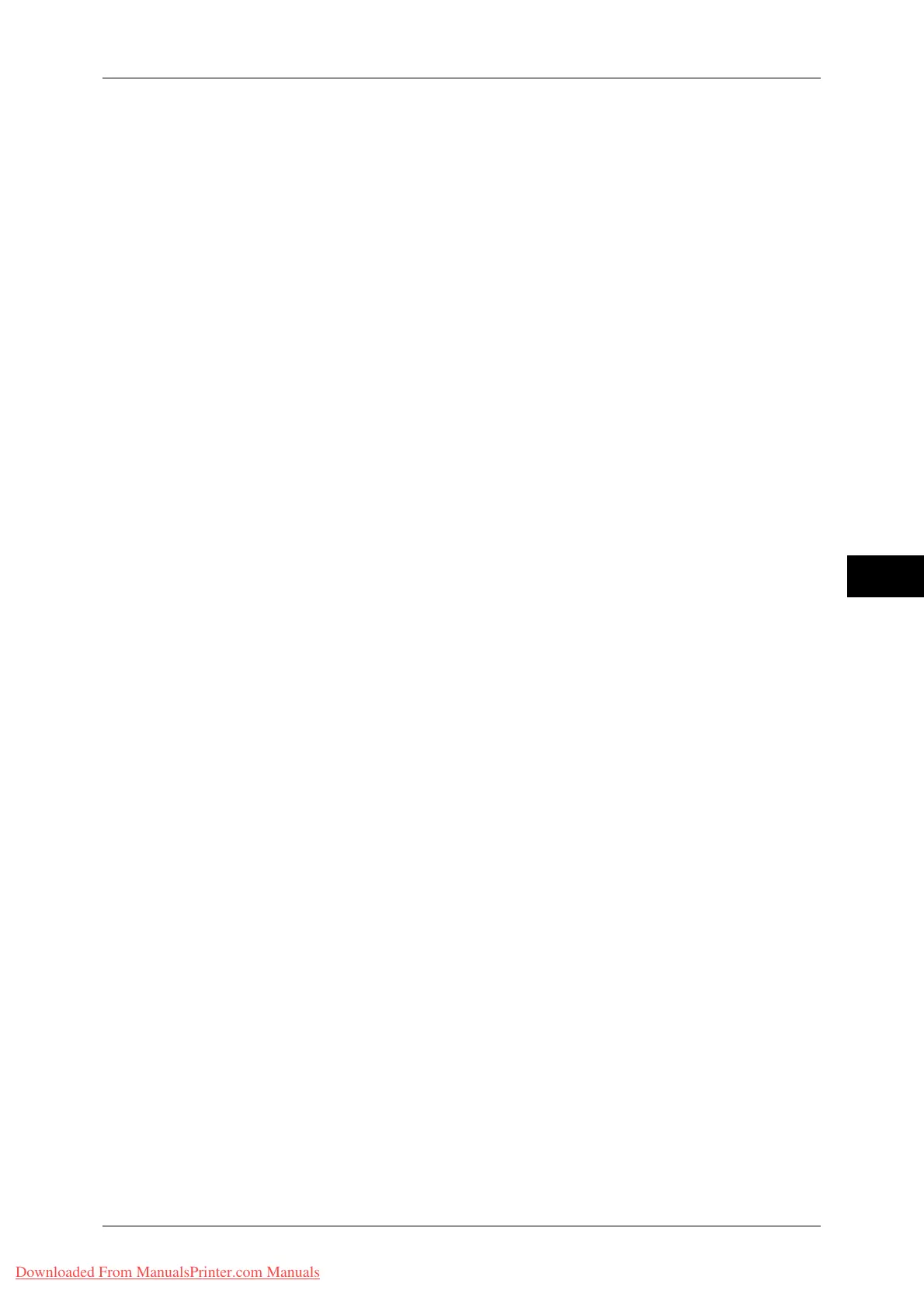Authentication/Security Settings
233
Tools
5
User Details Setup
Set the information required when carrying out authentication.
Alternative Name for User ID
If required, you can change the indication "User ID" on the [Login] screen that appears when
the <Log In/Out> button on the control panel is pressed to another name such as “User
Name” or “Number”. The alias can be set to 1 to 15 single-byte characters.
Note • The name changed is also printed in a report or a list.
Mask User ID (***)
You can set how an entered user ID is shown on the screen. Use this feature to enhance
security as required.
When you select [Show], the characters you enter are echoed on the screen in the normal
way as you enter the user ID. When you select [Hide], the characters you enter is hidden as a
row of asterisks (*****) as you enter the user ID.
Failed Access Log
Set the failure count to detect unauthorized access. An error is logged if authentication fails
the number of times specified here within a predetermined time (10 minutes).
Logout Confirmation Screen
Set whether or not to display a logout confirmation screen every time a user session ends.
User ID for Login
Set whether or not to make the user ID entry field on the user login screen case-sensitive.
When you select [Case Sensitive], authentication is performed using the User ID as
registered (including upper and lower cases). When you select [Non-Case Sensitive],
authentication is performed with case ignored even if the User ID has both upper and lower
cases.
Important • Do not change the setting while a file is stored for the Private Charge Print. Otherwise, you
may encounter problems, such as being unable to print. Change the setting after the
machine prints all the files stored.
Save remote accounts in this machine
Set whether or not to save user information used for remote authentication in the machine.
When you select [Enabled] and perform remote authentication, user information is saved in
the machine. The user can be authenticated using the information saved in the machine even
when the remote authentication server is off.
Note • This setting applies only to a user who is authenticated by smart cards.
Guest User
Set whether or not to permit a guest user when [Login to Remote Accounts] is selected. Set
the guest passcode for the guest user.
Important • If permitted, a guest can operate the buttons on the control panel of the machine through a
passcode authentication. Access restriction for each service, however, cannot be specified
for the guest user.
Use of Smart Card
Set whether or not to use smart card authentication.
Smart Card Link Mode
Set whether or not to require a passcode for smart card authentication.
Smart Card Certificate Verification
Set whether or not to verify the smart cart certificate when a user uses the smart card.
When [Enabled] is selected, the owner of the smart card is verified not only by PIN code
verification but by certification verification of the smart card and private key match. In this
case, the upper level CA certificate of the smart card certification must be registered on the
machine.
When [Disabled] is selected, the owner of the smart card is verified by PIN code verification.
Downloaded From ManualsPrinter.com Manuals