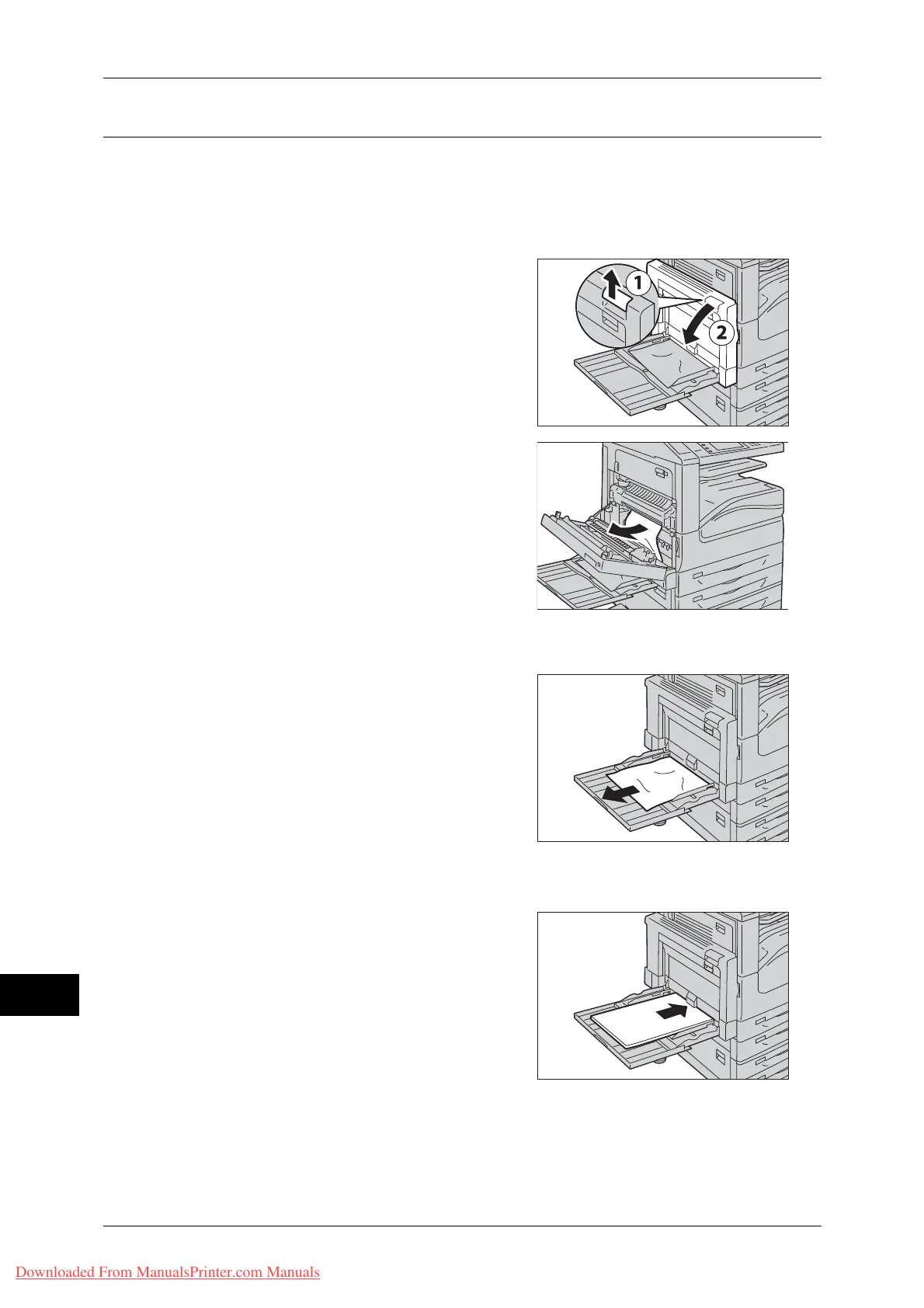15 Problem Solving
496
Problem Solving
15
Paper Jams in Tray 5
The following describes how to clear paper jams occurring in Tray 5.
Important • Do not touch the black film like the transfer belt inside the top left cover when you remove
the jammed paper because images might be shifted on the transfer belt. If you touch the
belt, the image quality might be deteriorated or the belt may be damaged and need
replacement.
1 Open the cover (d) by pulling the lever (c)
upwards.
2 Remove the jammed paper.
Note • If the paper is torn, make sure no piece of
paper remains inside the machine.
3 Close the cover by gradually pressing at the
center.
4 Check the back of Tray 5 (around the paper
feed entrance) and remove the jammed
paper.
Important • When two or more sheets of paper are
loaded, remove all of the sheets from the
tray.
Note • If the paper is torn, make sure no piece of
paper remains inside the machine.
5 When two or more sheets of paper were
loaded, neatly align all four corners of the paper.
6 Insert the paper into the tray with the printing
side facing down until its edge lightly touches
against the paper feed entrance.
Downloaded From ManualsPrinter.com Manuals