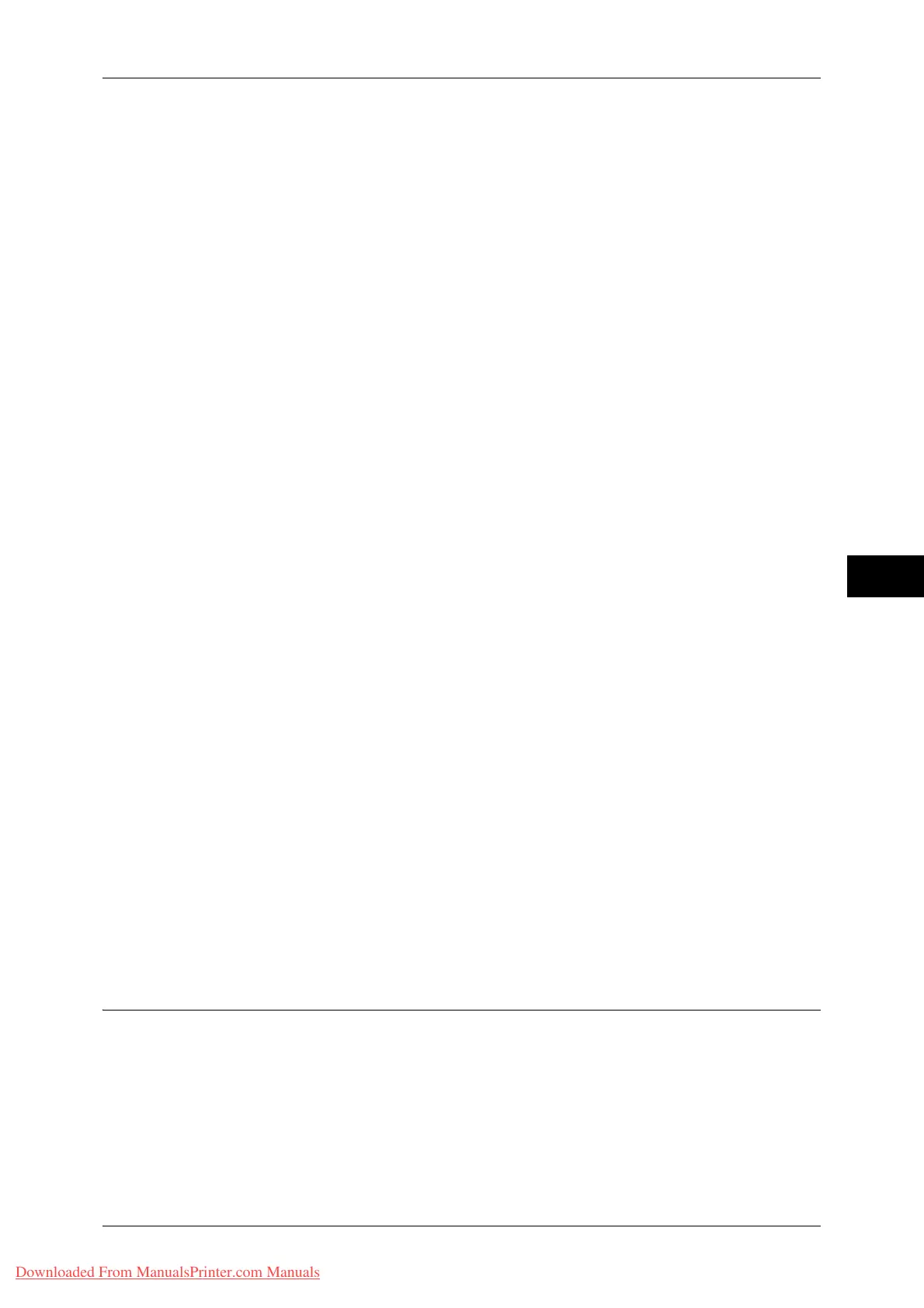Setup
211
Tools
5
z
Hole Punch
Set the position for punching.
z
Output Destination
Set the output destination.
E-mail Notification
You can receive an e-mail notification when a file is saved in a folder or a job flow ends.
Name/E-mail Address
Set the recipient of the e-mail notification.
Message
Enter a message that is displayed in the e-mail message body.
When to Notify
Select the e-mail notification timing from [When file is stored] and [When Job Flow ended].
Delete Recipient
Deletes all information for the selected recipient.
Edit
Displays the [Edit Recipient] screen, which allows you to check or change the recipient
selected.
For more information on the [Edit Recipient] screen, refer to "5 Scan" in the User Guide.
Close Menu
Deselect the selected item.
Edit/Delete
You can check the content of a job flow sheet, and edit, copy, or delete it.
Note • Some operations may be restricted according to types of job flow owners, authentication
settings, and user types. For more information, refer to "Authentication for Job Flow Sheets
and Folders" (P.341).
Delete
Deletes the selected job flow sheet.
Copy
Creates a duplicate of the selected job flow sheet. You can create a new job flow sheet based
on the duplicate.
The procedure of creation is the same as creation of a new job flow sheet. For more information, refer to
"Create New Job Flow Sheet" (P.206).
Edit
You can edit the selected job flow sheet.
The procedure of change is the same as creation of a new job flow sheet. For more information, refer to
"Create New Job Flow Sheet" (P.206).
Create Job Flow Sheet Keyword
You can register job flow search keywords. The registered keywords are displayed
under [Select Keyword] and allows you to use for job flow sheet search. The keywords
are also available from a list under [Keyword] that is displayed when you create a new
job flow sheet. Up to 12 single-byte characters are allowed for a job flow search
keyword.
Downloaded From ManualsPrinter.com Manuals