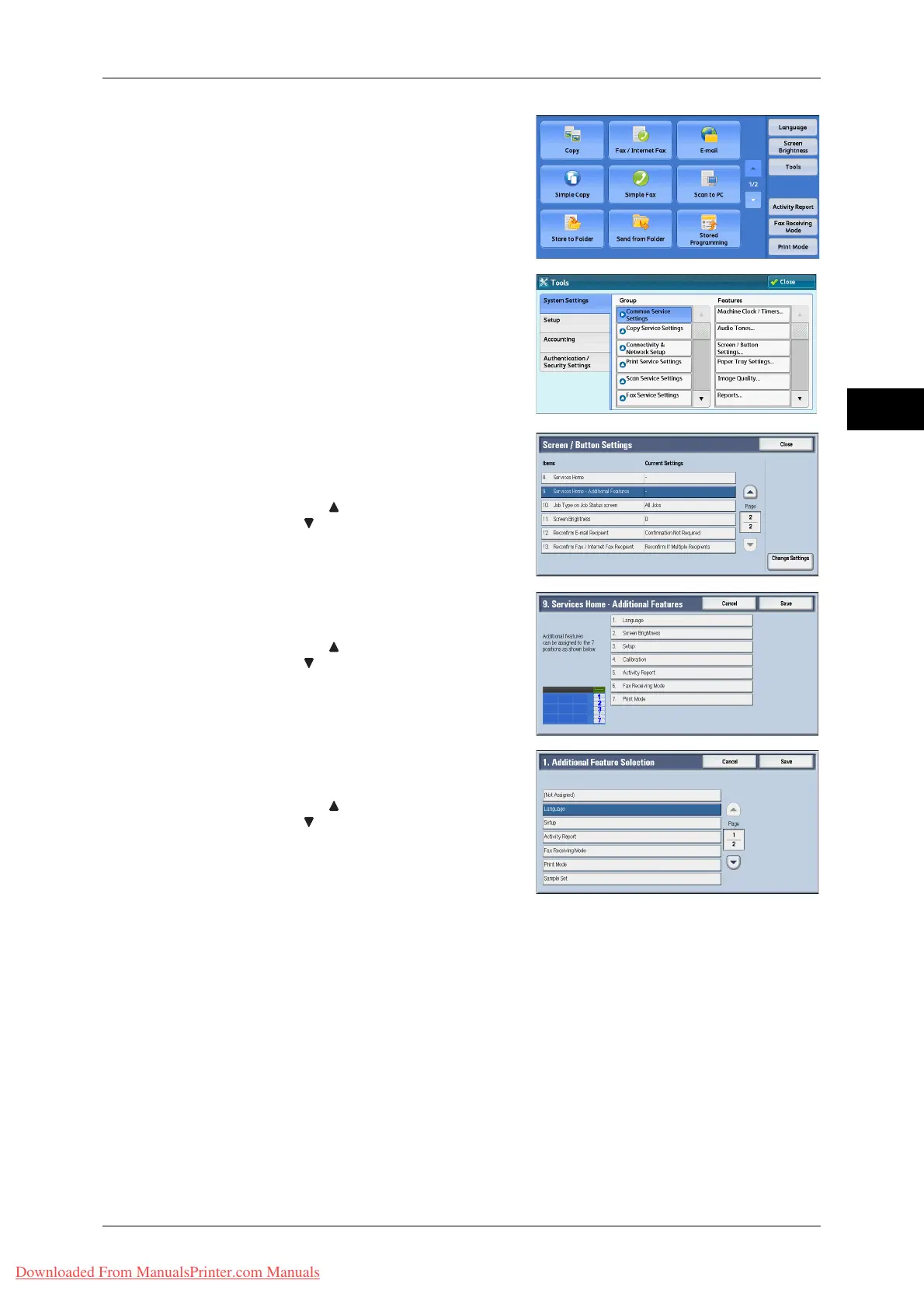Customizing the Control Panel
29
Before Using the Machine
1
3 Select [Tools] on the [Services Home]
screen.
Note • When the [Services Home] screen is not
displayed on the touch screen, press the
<Services Home> button.
4 Select [System Settings] > [Common
Service Settings] > [Screen/Button Settings].
5 Select [Services Home - Additional
Features], and then select [Change
Settings].
Note • Select [ ] to display the previous screen
or [ ] to display the next screen.
6 Select the position where you want to assign
an additional feature.
Note • Select [ ] to display the previous screen
or [ ] to display the next screen.
• The layout of the buttons in this screen
corresponds to the layout of those on the
[Services Home] screen.
7 Select a service you want to display on the
[Services Home] screen.
Note • Select [ ] to display the previous screen
or [ ] to display the next screen.
• You cannot assign the same feature to
more than one button.
8 Select [Save].
9 Select [Save].
Downloaded From ManualsPrinter.com Manuals
