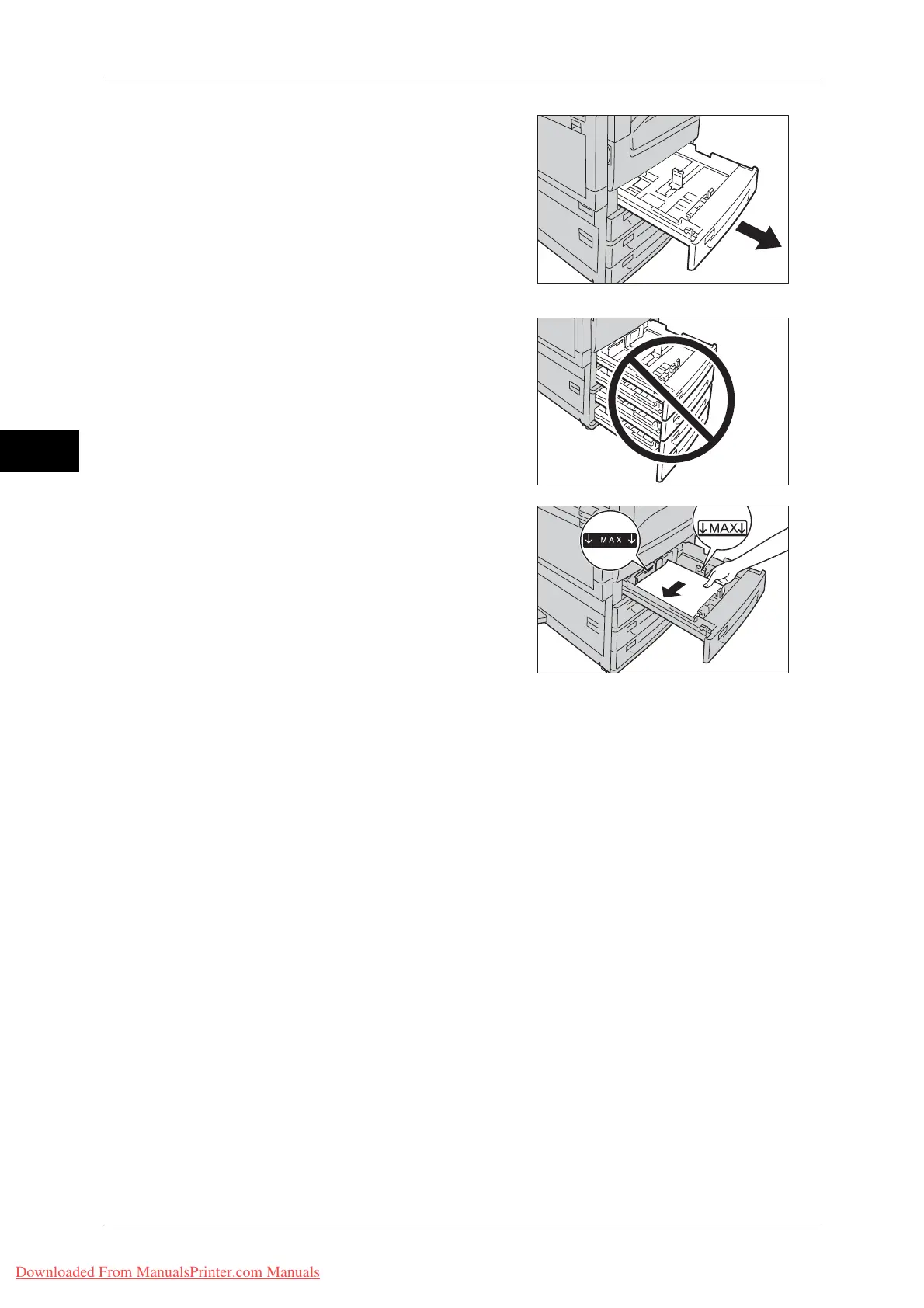2 Paper and Other Media
40
Paper and Other Media
2
1 Pull out the tray until it stops.
Important • While the machine is processing a job, do
not pull out the tray that is being used for
a job.
• To prevent paper jams or erroneous
detection of loaded paper in a tray by the
machine, do not add paper on top of any
remaining paper in the tray. Remove any
remaining paper in the tray, and then load
that paper on top of the newly loaded
paper.
• Do not pull out all the trays together.
Otherwise, the machine gets inclined and
turns over, which may cause injuries.
2 Load and align the edge of the paper against
the left edge of the tray, with the side to be
copied or printed on facing up.
Important • Do not load paper above the maximum fill
line ("MAX" in the right figure). It may
cause paper jams or machine
malfunction.
• Do not place any paper or objects in the
empty space on the right side of Trays 1
to 4. It may cause paper jams or machine
malfunction.
3 Push the tray in gently until it stops.
Important • When inserting the tray, push it gently. Forcibly pushing in the tray may cause machine
malfunction.
When the Envelope Tray (Optional) is Installed
When the Envelope Tray (optional) is inserted into the slot for Tray 1, you can load
envelopes in the tray.
The following sizes of envelopes can be loaded in the Envelope Tray.
Important • Insert the Envelope Tray in the slot for Tray 1 only. Inserting the Envelope Tray in any other
slot will damage it.
• The Envelope Tray can only be used in place of Tray 1. The standard Tray 1 cannot be used
while the Envelope Tray is used.
• To use Tray 1 as the Envelope Tray, select [Coupled as Envelope Feeder] in [Tray 1
Configuration], and then select the [Envelope Feeder] check box on the [Tray 1] screen
under [Paper Tray Attributes] in the System Administration mode. For more information,
refer to "Tray 1 Configuration" (P.133) and "Paper Tray Attributes" (P.119).
z
Monarch (3.9 x 7.5")
z
DL (110 x 220 mm)
z
Commercial #10 (4.1 x 9.5")
z
Custom size
(148 x 98 to 241 x 162 mm)
z
C5 (162 x 229 mm)
Downloaded From ManualsPrinter.com Manuals
