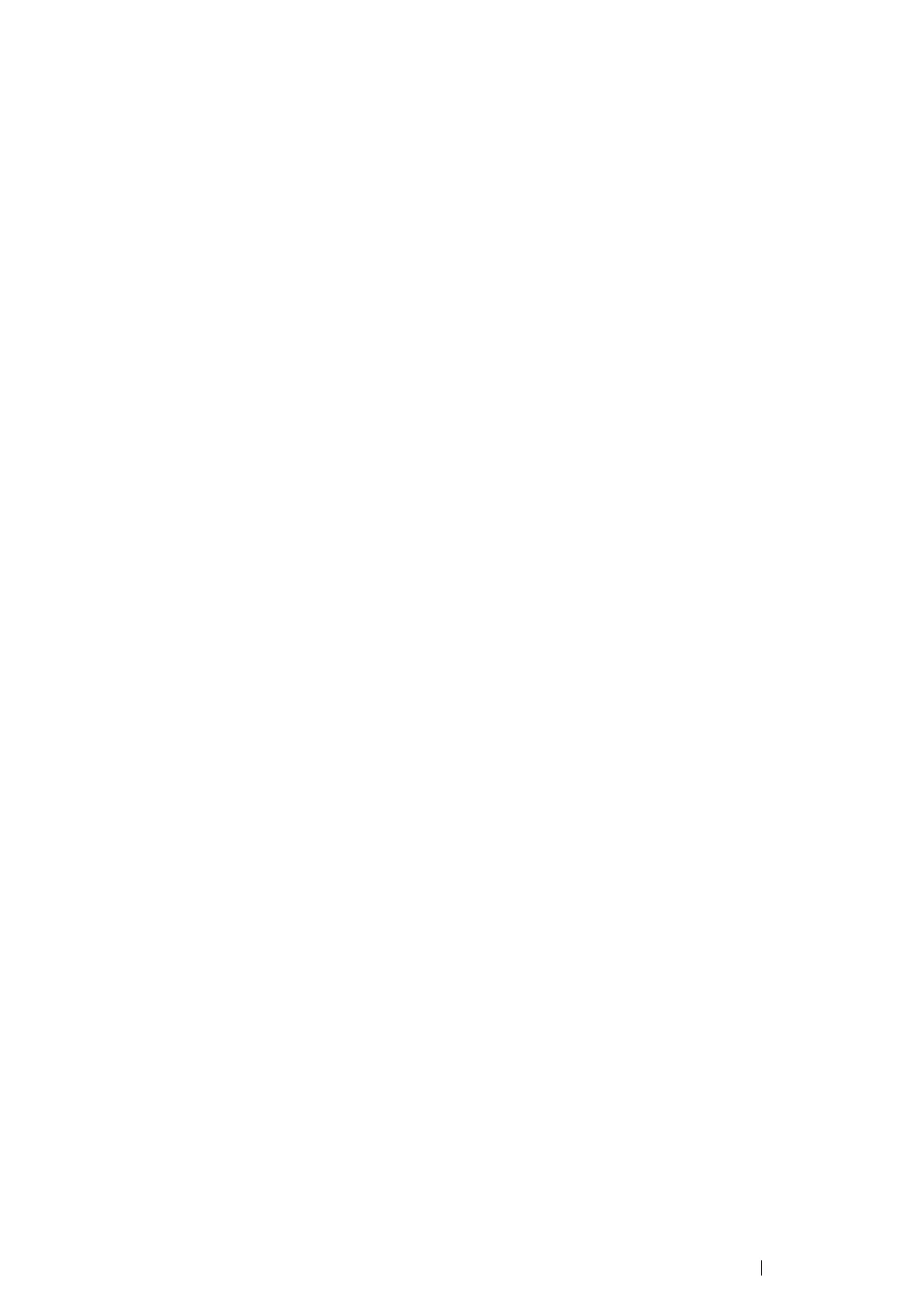Printing Basics 118
Sending a Job to Print
To support all of the printer features, use the print driver. When you choose Print from a software
program, a window representing the print driver opens. Select the appropriate settings for the specific
job that you are sending to print. Print settings selected from the driver override the default menu
settings selected from the operator panel.
You may need to click Preferences from the initial Print box to see all of the available system settings
you can change. If you are not familiar with a feature in the print driver window, open the online Help
for more information.
To print a job from a typical Microsoft
®
Windows
®
application:
1 Open the file you want to print.
2 From the File menu, select Print.
3 Verify that the correct printer is selected in the dialog box. Modify the system settings as
appropriate (such as the pages you want to print or the number of copies).
4 Click Preferences to adjust system settings that are not available from the first screen, and then
click OK.
5 Click OK or Print to send the job to the selected printer.
