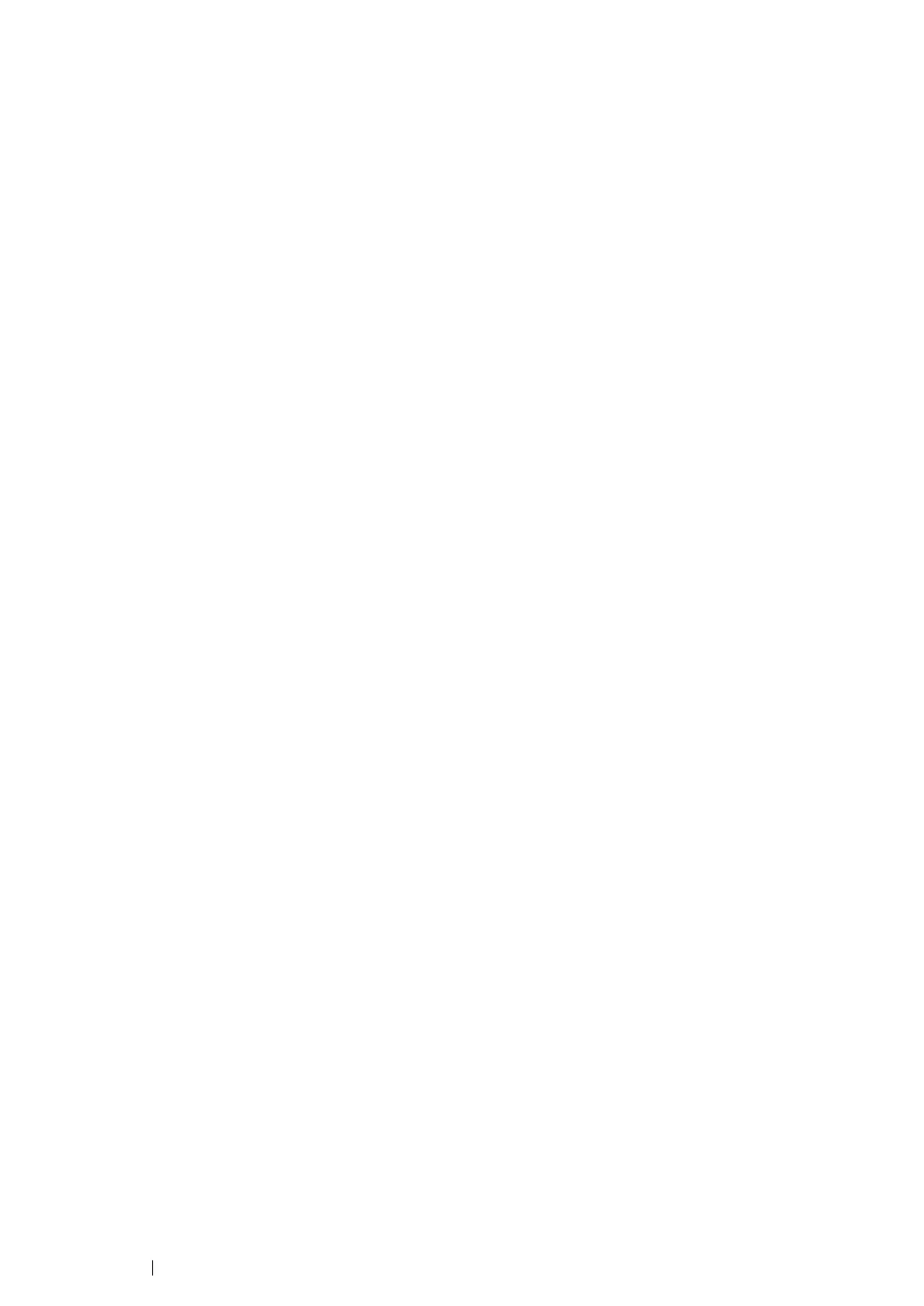83 Network Basics
Installing the Print Driver
This section includes:
• "For Red Hat Enterprise Linux 4 WS/5 Client" on page 83
• "For SUSE Linux Enterprise Desktop 10" on page 83
• "For SUSE Linux Enterprise Desktop 11" on page 83
NOTE:
• The print driver Fuji_Xerox-DocuPrint_CP305_d-x.x-y.noarch.rpm is included in the Linux folder in the
Common folder on the Driver CD Kit.
• For Red Hat Enterprise Linux 4 WS/5 Client
IMPORTANT:
• Before you install the print driver on Red Hat Enterprise Linux 4, confirm that Update 8 or higher is applied to
your operating system. Consult your Linux distributor for the upgrade of your system.
1 Double-click Fuji_Xerox-DocuPrint_CP305_d-x.x-y.noarch.rpm in the Driver CD Kit.
2 Enter the administrator's password.
3 Click Continue in the Completed System Preparation window.
Installation starts. When the installation is complete, the window is automatically closed.
• For SUSE Linux Enterprise Desktop 10
1 Double-click Fuji_Xerox-DocuPrint_CP305_d-x.x-y.noarch.rpm in the Driver CD Kit.
2 Enter the administrator password, and click Install.
Installation starts. When the installation is complete, the window is automatically closed.
• For SUSE Linux Enterprise Desktop 11
1 Double-click Fuji_Xerox-DocuPrint_CP305_d-x.x-y.noarch.rpm in the Driver CD Kit.
2 Enter the administrator password, and click Continue.
Installation starts. When the installation is complete, the window is automatically closed.
