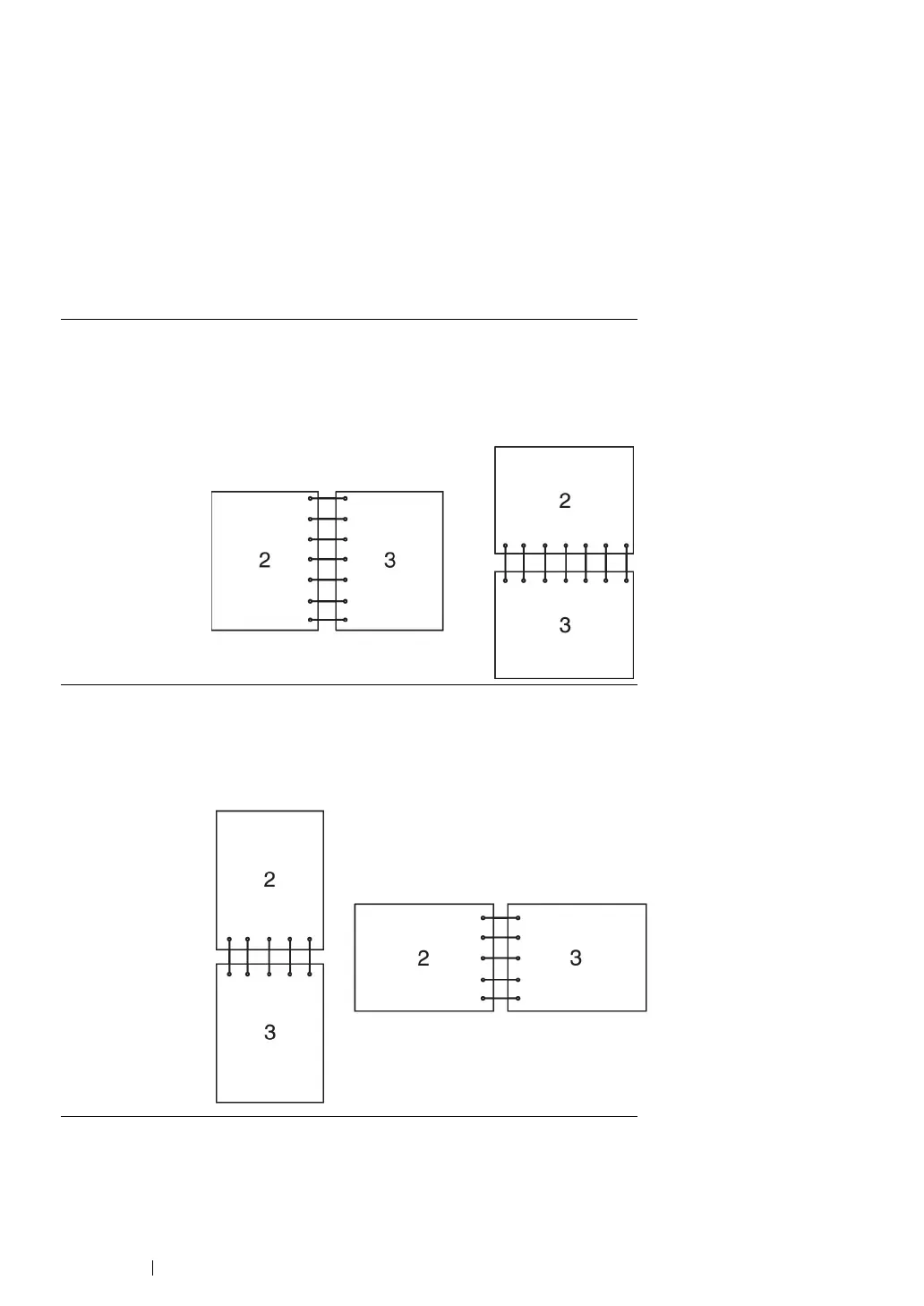125 Printing Basics
Using Booklet Print
To use the Booklet Print feature, select Booklet Creation in the Booklet / Poster / Mixed
Document / Rotation dialog box displayed by clicking the Booklet / Poster / Mixed Document /
Rotation button in the Layout tab of the printer printing preferences dialog box. 2 Sided Print binding
position is selected by default. If you want to change the position, select 2 Sided, Flip on Short Edge
from the 2 Sided Print menu in the Paper / Output tab of the printer printing preferences dialog box.
NOTE:
• To use the booklet printing, select Tray1, Tray2, or Auto Paper Select for Paper Tray in the Paper / Output
tab. Do not select Manual Feeder.
2 Sided Print Assumes binding along the long edge of the page (left edge
for portrait orientation and top edge for landscape
orientation). The following illustration shows long-edge
binding for portrait and landscape pages:
2 Sided, Flip on
Short Edge
Assumes binding along the short edge of the page (top
edge for portrait orientation and left edge for landscape
orientation). The following illustration shows short-edge
binding for portrait and landscape pages:
