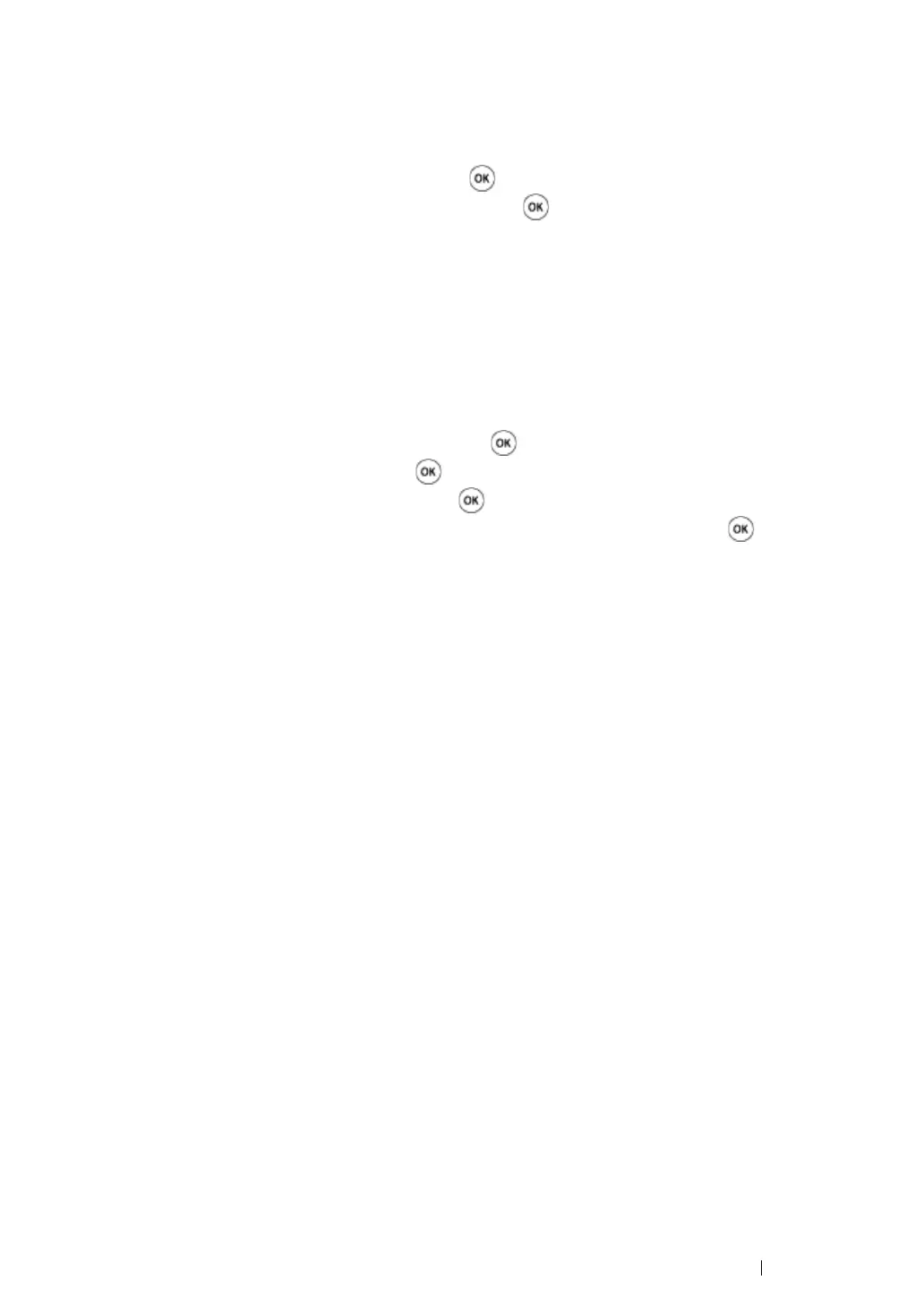Basic Operation 44
• The printer will automatically detect the attached tray but will not detect the paper type.
10 Print the Printer Settings page to confirm the optional 250-sheet feeder is installed correctly.
a Press the Menu button.
b Select Report/List, and then press the button.
c Select Printer Settings, and then press the button.
The Printer Settings page is printed.
11 Confirm Tray 2 (250 Sheet Feeder) is listed under Printer Options in the Printer Settings page.
If the feeder is not listed, turn off the printer, unplug the power cord, and re-install the optional
250-sheet feeder.
12 After loading paper in the optional 250-sheet feeder, specify the paper type from the printer
operator panel.
a Press the Menu button.
b Select Tray Settings, and then press the
button
.
c Select Tray 2, and then press the
button
.
d Select Paper Type, and then press the
button
.
e Select the paper type for the optional 250-sheet feeder, and then press the
button
.
13 If you installed the optional 250-sheet feeder after installing the print driver, update your driver by
following the instructions for each operating system. If the printer is on a network, update the
driver for each client.
