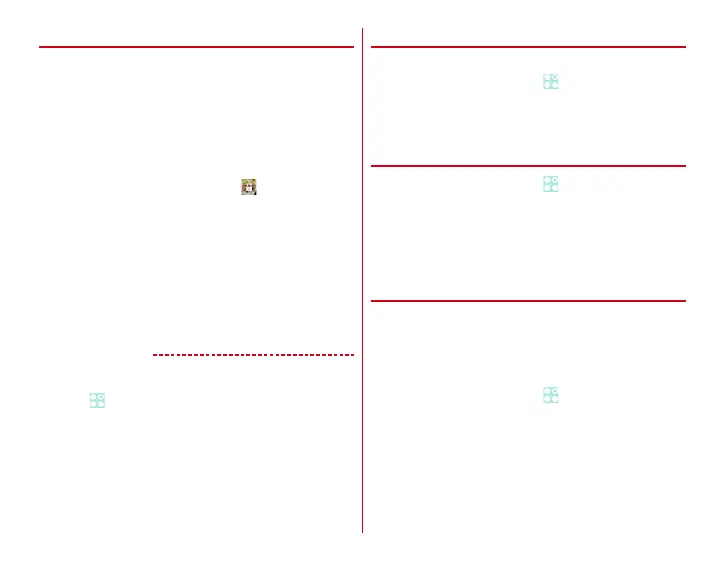Settings
128
❖
Locking/Unlocking screen
■
Lock
1
P
/Press the fingerprint sensor
The terminal goes into sleep mode and the screen is
locked.
■
Unlock
1
In sleep mode, press
P
/the fingerprint
sensor
→
On the lock screen,
・
Depending on the security unlock setting (
→
P127),
authentication is required on the lock screen.
・
For fingerprint authentication, if you press the
fingerprint sensor in Step 1, release your finger from the
fingerprint sensor and then slide with the registered
fingerprint to unlock.
・
When the fingerprint authentication is not available,
you can authenticate by tapping other unlocking
method button.
✔
INFORMATION
・
When a security unlock preference which requires
authentication on the lock screen is selected, from the Home
screen,
→
[Settings]
→
[Security]
→
Mark [Power button
instantly locks] to lock the screen as soon as
P
/the
fingerprint sensor is pressed. To cancel the screen lock,
authentication is needed.
❖
Setting wallpaper on the lock screen
Set wallpaper for lock screen.
1
From the Home screen,
→
[Settings]
→
[Security]
2
[Lock screen wallpaper]
→
Select an item
❖
Displaying owner info on lock screen
1
From the Home screen,
→
[Settings]
→
[Security]
2
[Owner info]
→
Enter owner information
・
If [Show owner info on lock screen] is unmarked, mark
it.
❖
Locking screen automatically
Lock the screen when the set time elapses after the terminal
goes into the sleep mode if a security unlock preference which
requires authentication on the lock screen is selected.
・
You need to set the security unlock preference in advance.
→
P127
1
From the Home screen,
→
[Settings]
→
[Security]
2
[Automatically lock]
→
Select a time
