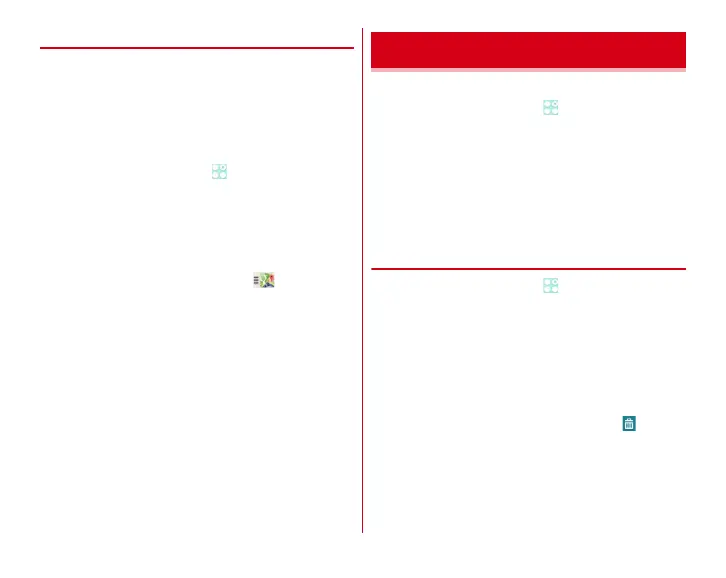Applications
95
◆
Google Maps
The Google Maps application lets you measure your current
location, find locations and calculate routes.
・
To use Google Maps, a network connection via LTE/3G/
GPRS network or Wi-Fi is required.
・
To measure your current location, turn on [Access to my
location] in advance.
・
Google Maps do not cover all countries and cities.
1
From the Home screen,
→
[Maps]
・
When you activate for the first time, agree to the Terms
of Service and Privacy Policy.
・
When Your map screen is displayed, tap [Skip] or [Sign
in].
When you tap [Sign in], follow the onscreen
instructions to set a Google account.
・
For operations of Google Maps, tap to refer Help or
Tips and Tricks.
・
If [Location services disabled] screen is displayed when
positioning the current location, tap [Enable]
→
Set [Let
Google apps access your location] to ON.
Display desk clock or set alarms.
1
From the Home screen,
→
[Clock]
The desk clock appears.
■
Operations on the clock screen
Setting timer :
[TIMER]
→
Set a time
→
[START]
Setting stopwatch :
[STOPWATCH]
→
[START]
Setting world clock :
[CITIES]
→
Select cities
Switching to night mode :
[MENU]
→
[Night mode]
Setting clock :
[MENU]
→
[Settings]
→
Set each item
◆
Setting alarms
1
From the Home screen,
→
[Clock]
→
[ALARMS]
2
Perform target operations
Setting new alarm : [ADD]
→
Set time
→
Set [REPEAT]/
[VIBRATE]
Editing alarms : Tap time
→
Set time
→
Set [REPEAT]/
[VIBRATE]
Switching ON/OFF of alarm : [ON]/[OFF] of alarm
Deleting alarms : Touch and hold an alarm
→→
[OK]
Clock
