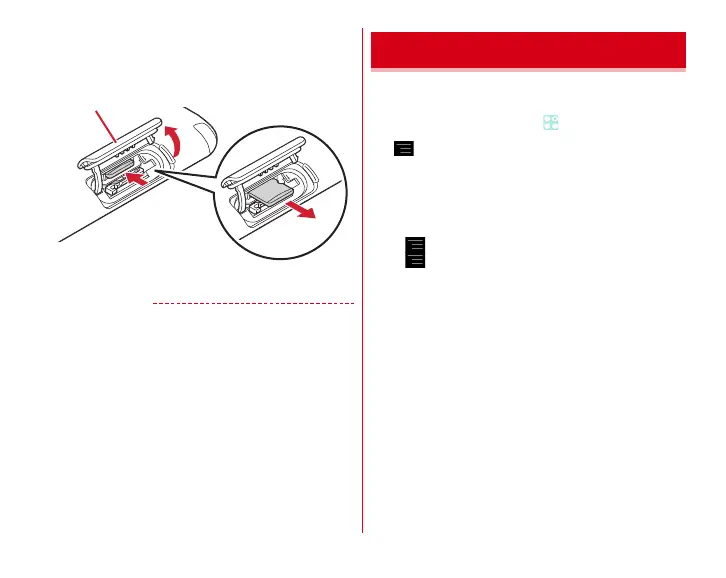File management
143
■
Removing
a
Open the slot cap with back side of the terminal up, then
push the microSD card lightly and then release it, then pull
the microSD card straight out
b
Close the slot cap of the terminal
→
P23
✔
INFORMATION
・
Note that the microSD card may jump out of the terminal
when removing it.
You can manage data saved in the internal storage and
microSD card (rename/delete/copy/move folders and files).
1
From the Home screen,
→
[KSfilemanager]
2
→
[File Manager]
→
Touch and hold a folder/
file
・
Tap a file to display/play.
・
Tap [Home]/[SD Card] at the top of screen to switch
displaying storage and tap [Up] to move to the folder at
an upper level.
・
→
Tap [Help] to show how to use File Manager.
・
→
Tap [Make a new folder] to create a new folder.
3
Select operation
Copy :
Copy a folder/file.
Move :
Cut the folder/file.
Delete :
Delete a folder/file.
Copy to
…
:
Copy to a folder that you select a folder/file.
Move to
…
:
Move to a folder that you select a folder/file.
Rename :
Rename a folder/file.
Add to Bookmark :
Add the folder/file to Bookmark.
Send To :
Send the folder/file.
Zip :
ZIP compress the folder/file.
UnZip :
Decompress the zipped folder/file.
Property :
Display property of the folder/file.
Cancel :
Close operation menu.
File operations
